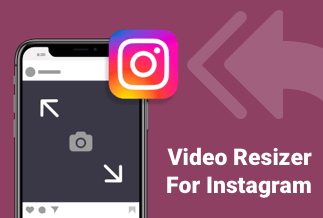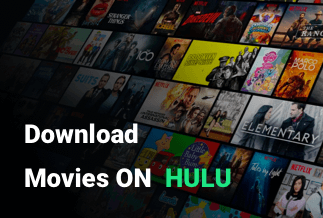When a video is shot with professional equipment, such as a DSLR, the file size is massive compared to other devices. It's because the video isn't compressed, giving you the most options when it comes to selecting a quality and making adjustments. However, most places do not allow videos of this size to be shared.
On the other hand, making the movie smaller is simple, and there are numerous methods for doing it. These compressors will preserve the original video quality while compressing the video. When a video is compressed, more pixels are packed into larger blocks, taking up less space.
2 Easy Ways to Reduce Video Size without losing quality
1. Use EaseUS Video Editor to Reduce Video Size
Following these steps, you can use EaseUS Video Editor to convert videos to the smallest video format, resulting in a smaller video without sacrificing quality.
Price: It starts $17.97/Monthly.
Compatibility: Windows 7/8/10/11
Step 1. Make a project and start adding videos to the timeline.
Create a new project in the EaseUS Video Editor after it has been launched. Make sure you save it so you may use it again. After that, drag the video you wish to compress into the software's timeline or media section. If you're combining multiple videos, be sure they're in the correct order.
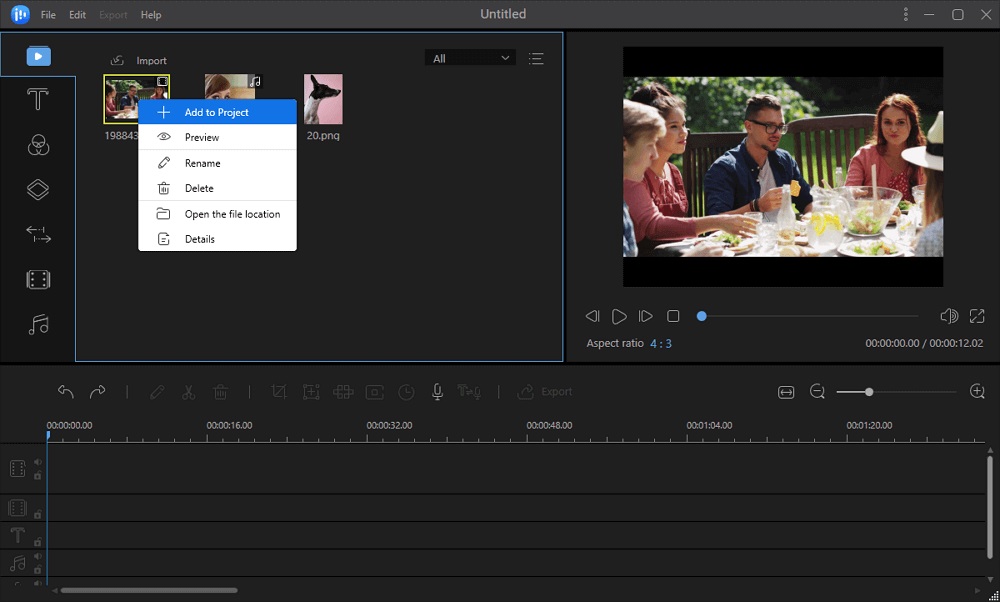
Step 2. Effects and video editing
The video editor comes with a comprehensive collection of tools for video editing. Trimming, adding effects like Filters and Transitions, and exporting in a format that works on all platforms are part of the process. It is necessary to eliminate parts of the video that are no longer required, reducing the file size.
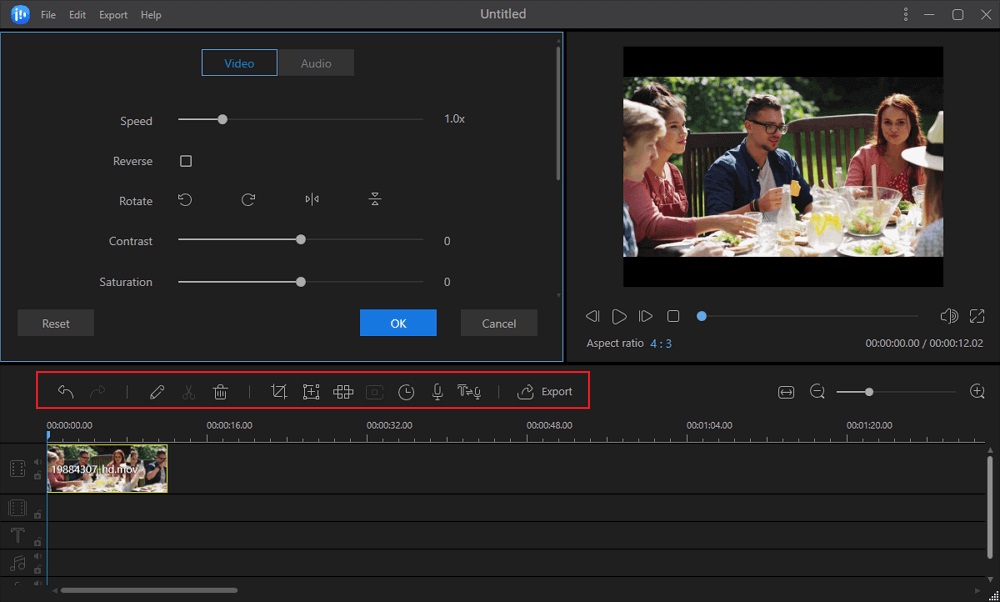
Step 3. Convert to the smallest video format possible.
The final step is the one that will help us attain our goal. When you click the export button, a list of possible export formats appears. Video, Audio, and Video Platform are the three sections here.
Choose any format from the drop-down menu, then click the configuration icon next to output options. Make sure you choose the highest audio and video quality in the settings.
- Exceptional Quality
- HEVC video encoder
Then, to process the video, click the Ok button, then the Export button. If you select HEVC in the Encoder column, the file size will be reduced while maintaining excellent quality.
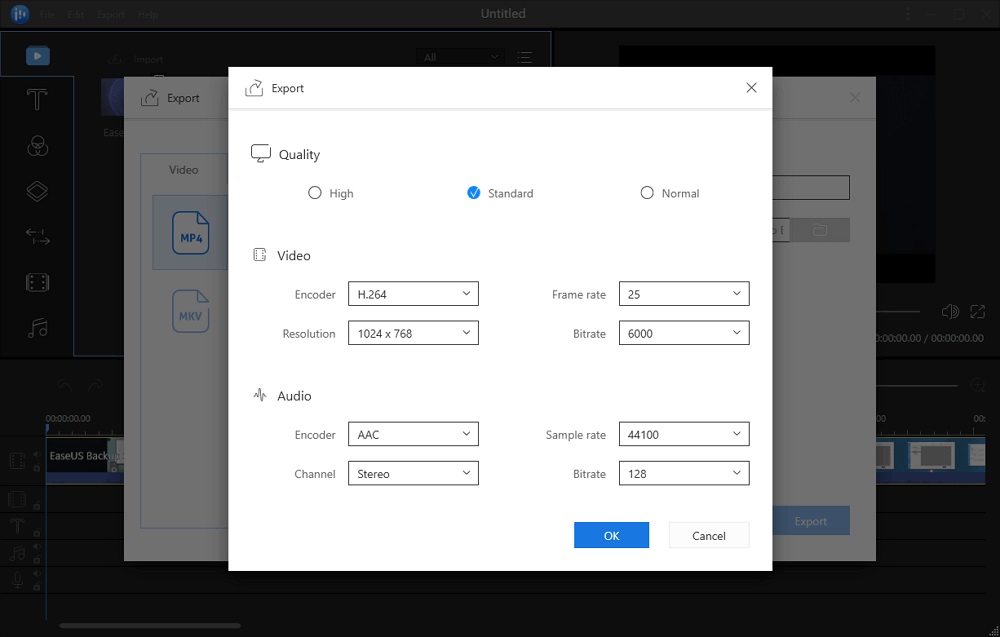
Both are possible with EaseUS Video Editor. It can use encoders to modify the video format and minimize the size of the video. To get the most remarkable results, make sure to pick the proper combo.
2. Use WinX HD Video Converter Deluxe to Reduce Video Size
You can immediately use the Video tab to convert and compress video files when you first see the user interface of the WinX Video Converter Deluxe. Where the original resolution is recommended, the software is smart enough to offer the optimal format for conversion.
Price: It costs $24.95/3-month, $49.95/Annual, and $51.95/Lifetime.
Compatibility: Windows and Mac
A wide range of resolutions is available, and the output values can be significantly reduced for optimum compression quality. Even if you keep the original resolution, you will notice a significant reduction in file size. For video output, a large number of file formats are available.
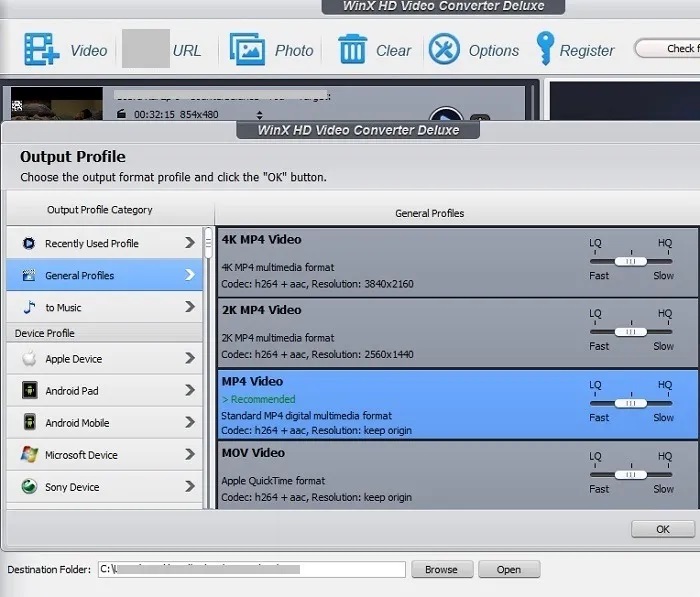
Depending on the device on which you wish to watch the video, you can choose from various additional video output formats. HTC, Samsung, Google, Huawei, Acer, and Amazon devices, for example, have additional Android mobile formats. iTunes, iMovie, and Final Cut Pro are all supported by Apple devices. If you want to extract the audio from the video file, select "to music."
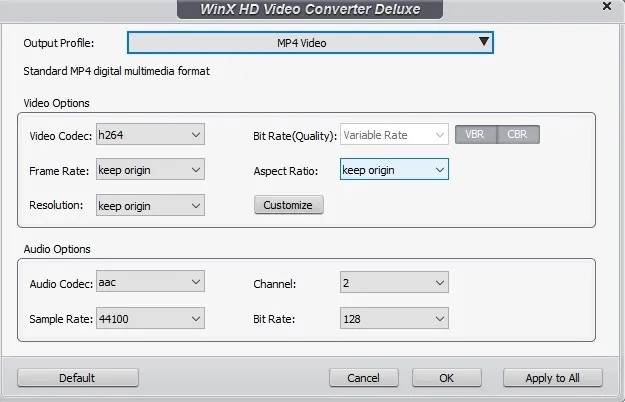
It's simple to alter the data rates, video codecs (the greater, the better), and aspect ratio of the input video once imported into the user interface. Remember that you should only use as much variation as you require, as too many sudden shifts can degrade video quality.
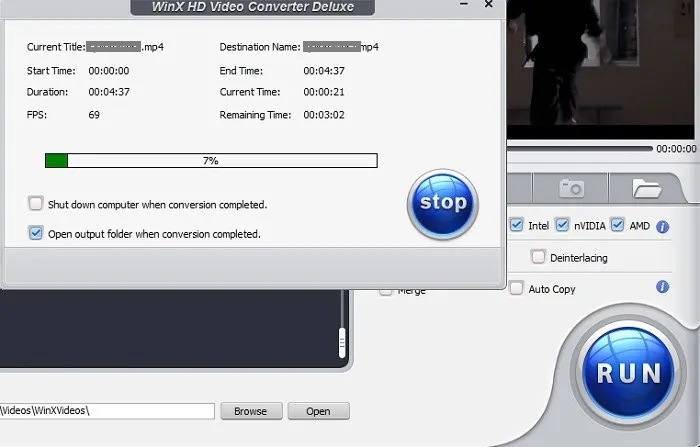
According to the WinX website, MP4 files can be compressed by 40 to 90% without losing visual quality. IN THIS EXAMPLE, the MP4 file size was decreased from 35.7 MB to 31 MB, a 13 percent compression. This is a good achievement because the resolution, aspect ratio, and other parameters were all the same. To complete the conversion, click "Run."
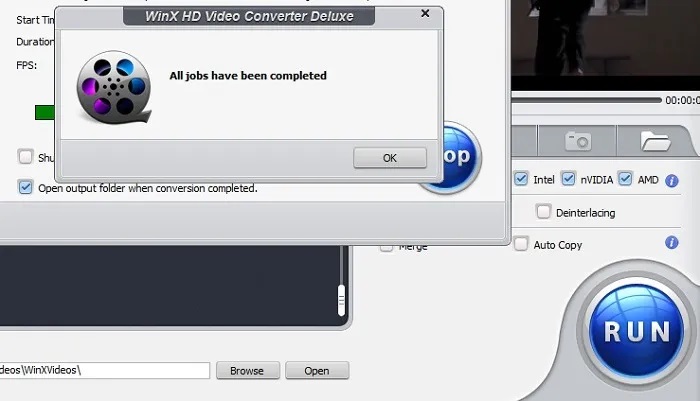
After the successful conversion, the notification "All jobs have been finished" will appear. The resulting film (saved in a folder called "WinXVideos" on your Windows PC) has no discernible differences from the original. Still, the smaller file size is evidence of its existence.
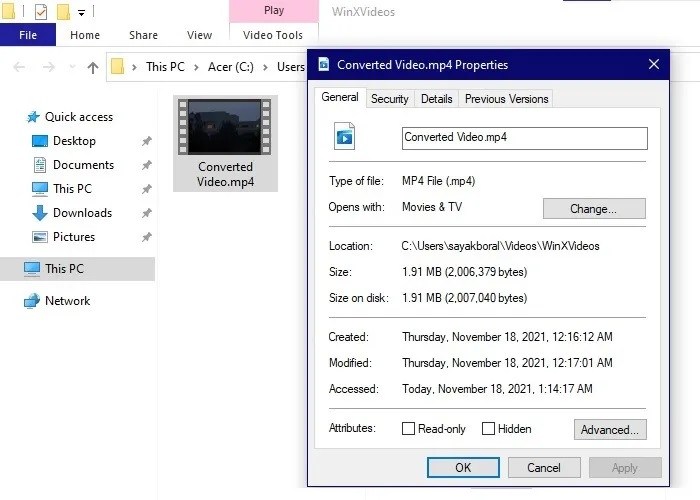
One of the primary drawbacks of the software's free trial edition is that each title is limited to only five-minute films. This renders it unsuitable for most uses, so unless you have very short films, you'll have to upgrade to the full version.
Conclusion
Most video editors now allow you to change the format of your video and compress it. Because of multi-core CPU and GPU acceleration, WinX does not tax your machine's resources. In the background, the software operates quietly and quickly. However, we strongly recommend utilizing the EaseUS video editor, especially for individuals who lack expert file compression skills. You can choose a format and then the optimum encoding format to guarantee that the output is as small as possible. Those who merely want to upload to a social media website can do so directly from the software, which is much faster than doing it manually.
Price: It starts $17.97/Monthly.
Compatibility: Windows 7/8/10/11