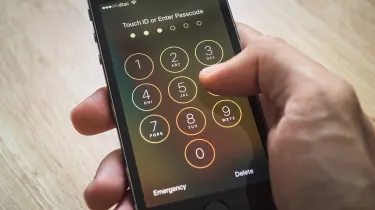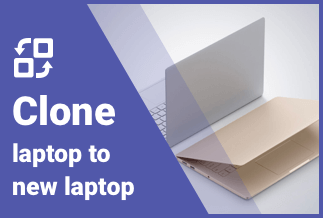Facebook has become a way of exchanging messages and connecting with the world to show a social presence through media. However, sometimes when the app crashes, it may instantly fade your smile, and you cannot use messenger or share any post of your choice. There are no specific reasons for the app often crashing on Android and iOS devices, but sometimes after a system update, it may happen.
We are here to guide you on how to deal with fix Facebook app crashing issues on your Android and iOS devices.
How to Fix Facebook App Crashing [Android & iOS]
Method 1. Logging into the application again
You can go for the log-out option for the Facebook application because, at times, it may fix Facebook app crashing issues instantly.
Steps
Step 1: Try opening your Facebook app and locate the icon for three bars from the right corner given on top.
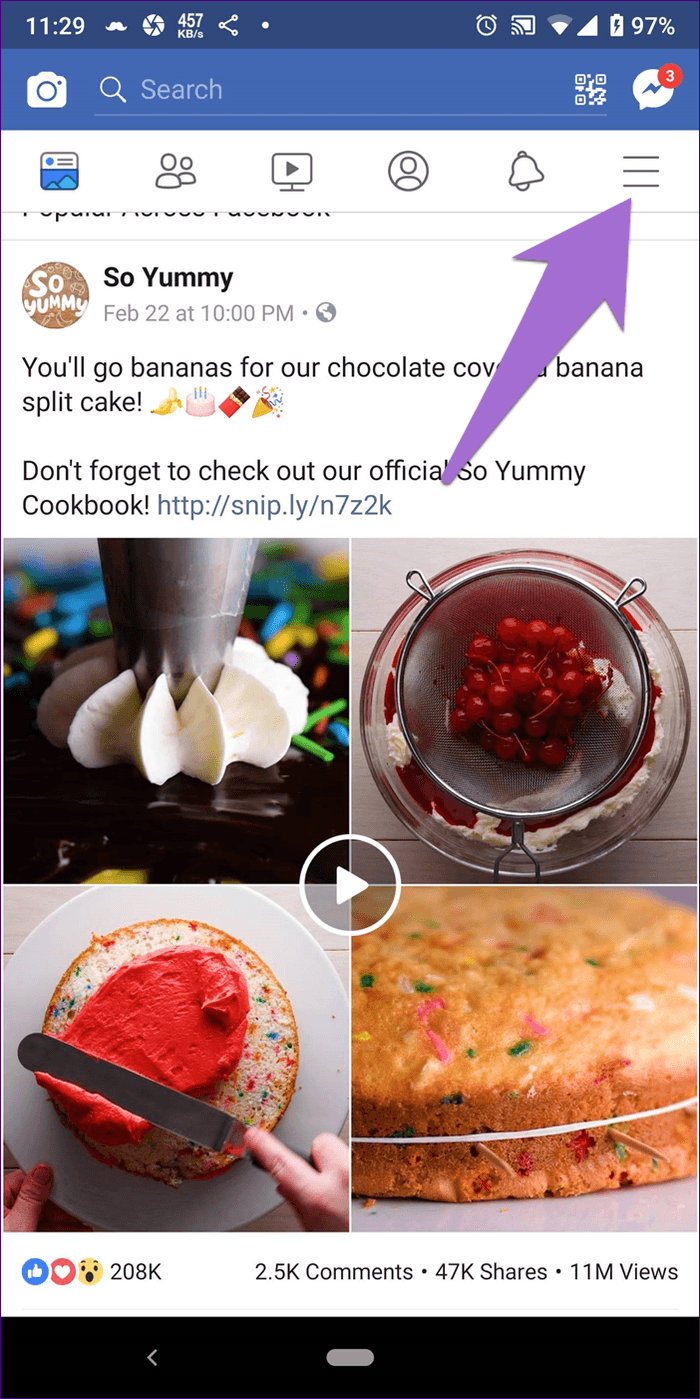
Step 2: Tap on the Log Out option.

Step 3: As soon as you see you have successfully logged out of Facebook, try logging in again.
Method 2. Restart the app or your device
When your Facebook is not responding and crashing, you may feel frustrated and look for how to fix Facebook app crashing issue. In such times you can restart the Facebook application.
Steps for Android
Step 1: From the apps section, locate the Facebook app, and click on it.
Step 2: Reopen it by logging out of Facebook and then in again.
Steps for iOS
Step 1: Tap two times on the 'Home button.' It will show recent apps on the screen for 'App Preview.'
Step 2: Now reach out for the 'Facebook app' and swipe up on it to clear it.
If you notice that the methods given above are not working and fixing the issue, try restarting your device. It will help refresh the processes in the background, and Facebook will start working correctly with this quick rebooting action.
Steps for restarting Android
Step 1: Start with unlocking your Android.
Step 2: Now press the volume down buttons and power button and hold them for a few seconds.
Step 3: Let it restart, then wait for some time; once it continues, choose the Reboot option on the screen.
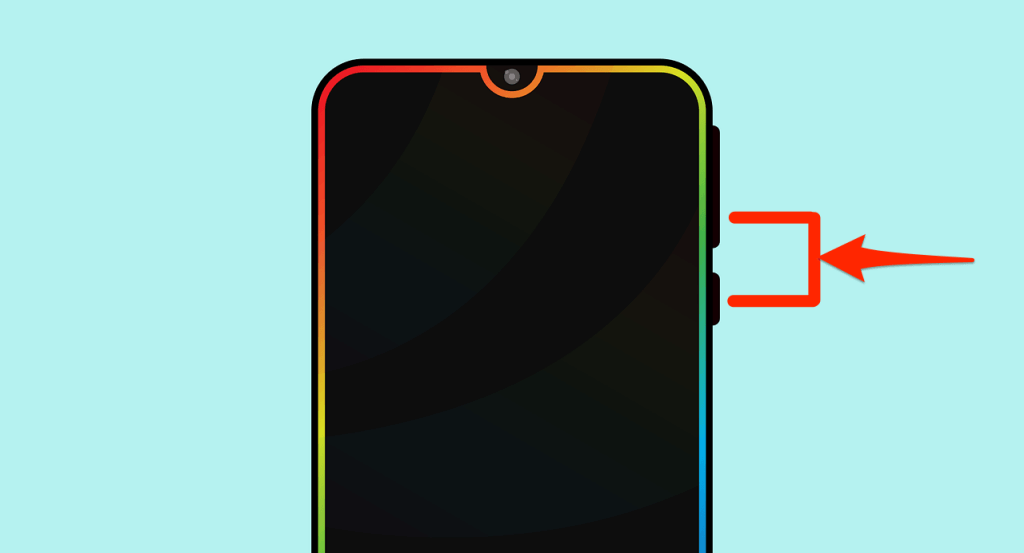
Step 4: Wait until the phone restarts.
Steps for restarting the iOS device
Step 1: First, try holding the volume up button and then go to release it quickly. Now repeat the same with the Volume down button.
Step 2: Hold it down after pressing the side button.
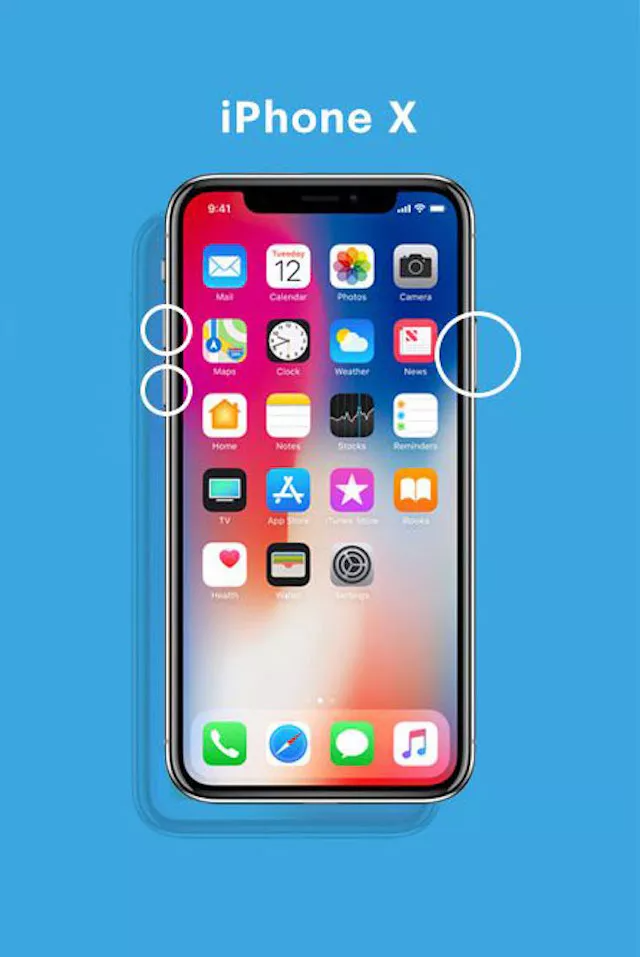
Step 3: Once you see the logo for Apple, leave the button.
Note: With Android or iOS models changing, you may have to press different buttons per your phone model to reboot them.
Method 3. Check for an app update
Check for your app's update if your Facebook app is still crashing and the above methods are doing nothing to resolve. You may not have updated your Facebook app in a while, but the developer has released an update for resolving the issue and providing enhancements.
Steps
Step 1: Locate the Play Store on Android or iOS, and search for Facebook applications.
Step 2: An update is available if an Update button shows below the application.
Step 3: Click on it. You will notice that all the issues and bugs are fixed for the Facebook app.
Method 4. Delete the cache
Sometimes you may not notice, but your Facebook app may start storing a valuable amount of data along with a cache, which may slow down your Android or iOS device. Once you have cleared this cache, you will find that the app has started to perform faster and better.
Steps
Step 1: Start by opening your device's Settings section.
Step 2: Locate the Apps section, and open it.

Step 3: Search for the Facebook app and open its settings.
Step 4: Click on the option of 'Clear Cache.' Then click on 'Clear Data.'
Step 5: Start restarting your device and launching the Facebook app.
Method 5. Uninstall your Facebook app and again install
If you notice that even after removing the cache along with data, the app is not responding, and you are not able to fix Facebook app crashing issue, then you have to remove the Facebook app from your device. Then reinstall the app after restarting your device.
Steps
Step 1: Open the Play Store on Android or Apple iOS devices and locate the Facebook app.
Step 2: Tap on the Uninstall option. You can tap on the Facebook app and hold it as an alternate option. Try moving it to the top portion of the device screen. Then, you will see a bin and drag the app to that bin.
Step 3: Go for restarting your Android or iOS device.
Step 4: Open Play/ Apple Store again and search for Facebook. Reinstall it.
Method 6. Reset your device to factory settings
Resetting your device to factory settings may be the last option left to fix Facebook app crashing issue. Once the reset of the device takes place, the device's internal memory gets removed or deleted, making your phone as good as new.
Steps for Android
Step 1: Create a data backup so nothing is lost after the factory reset.
Step 2: From your device's home screen, locate the Settings option on your Android device.
Step 3: Go for the navigation option of Backup and Reset.
Step 4: Tap on the option of Factory data reset.
Step 5: You will see the option to preserve any data of your choice. Make choices and move ahead.
Step 6: Click on the Reset Phone option.
Steps for iOS
Step 1: For iOS devices, tap on the 'Settings' > 'General' option.
Step 2: Then, find the 'Reset' option in the lower section of the page.
Step 3: Now go to the selection of 'Erase all content and settings.'
Step 4: You will receive a prompt to enter the passcode and confirm your action. Click on the 'Tap' option for confirmation.
Step 5: After some time, your iOS will restart.
Conclusion
Witnessing frequent Facebook crashes is a thing of common occurrence in daily life. But if you know the right tips and tricks, you can instantly fix Facebook app crashing issues with a snap of a finger. We hope that with our troubleshooting guide for setting this issue for Android and iPhone devices, you can get insight into what needs to be done when the problem occurs.
You can choose any of the above-given methods for fixing the issue immediately, and they are pretty simple to execute. So go ahead and select your Facebook issue at your own pace quickly.