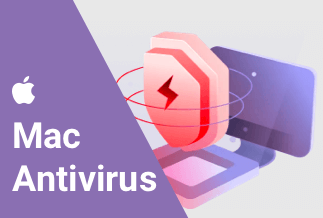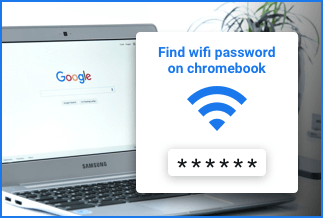While operating the Windows Server, users need to know and correctly apply product keys. In general, these are unique alphanumeric codes necessary during the installation process. They validate ownership, purchase a program copy for users, and help avoid usage restrictions.
It is essential to keep the product key active to ensure smooth functioning with zero restrictions for some of the programs. Yet, it is challenging to find the Windows server 2019 product key. We suggest you use excellent software like EaseUS Key Finder to handle this issue. In this post, we discuss other alternatives, too, so read ahead.
How to Find Windows Server 2019 Product Key- 4 Ways
Indeed, searching for a Windows Server 2019 product key can be tricky for some users. We went through different methods and compiled the four best techniques to securely and effectively find product keys. Please go through them to decide the right fit for you.
Method 1: Find product key on Windows Server 2019 Product Box
An easy manner to find the windows server 2019 product key is to search for the activation key inside the product box directly. The activation key is typically available as a 25-character code. If you got the product key in a physical Windows Server 2019 copy, you could find the product key inside the card or in a label on the box.
Generally, the product key is available inside a card label, kept inside the product box (in case of physical purchase) or the confirmation email (online through a Windows account). If you do not have the product box, the next alternative is to search the email account. After confirming a successful purchase process, the official Microsoft mail ID sends an email with the Windows Server product key details.
What are the steps?
Step 1: Access the main Settings menu.
Step 2: Open the "Update & Security" option.
Step 3: You would see the Activation option on the left-hand side pane. Select that to find the product key code.
To note, you can find the windows server 2019 product key inside the junk mail folder of your email account in case of accidental mail deletion. Access and restore it for the product key.
Method 2:Use a Third-Party Software - EaseUS Key Finder(Recommend)
EaseUS Key Finder is a suitable software that helps find activation keys quickly. It is suitable software for Windows and Windows Server product key backup and recovery. The intelligent tool showcases essential information about different product key types, like the Windows CD-Keys, ProductIDs, SQL Server, Adobe, and Microsoft Office.
Search for the product serials for more than 1000 popular programs. EaseUS Key Finder effectively finds browser accounts, WiFi codes, and passwords as well. Use this software in case of different issues, like hard disk or system crash.
Price: It starts $19.95/Monthly.
Compatibility: Windows 11/10/8.1/8/7/Server
What are the steps?
Step 1: Download and install EaseUS Key Finder on your computer.
Step 2: Launch EaseUS Key Finder and select Windows under the Registry Key tab.
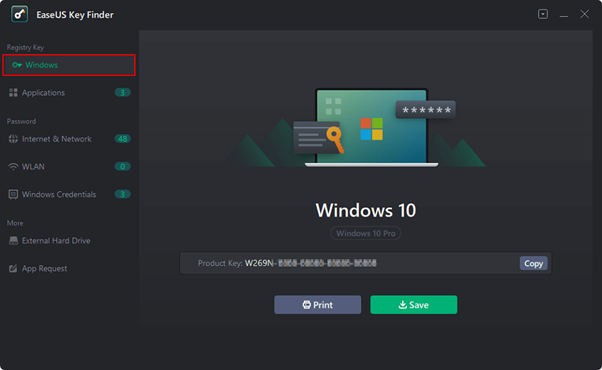
Step 3: Check the product of the Windows on the right side. Hit the Copy option to copy the product key.
Note: You can also save or print the product key.
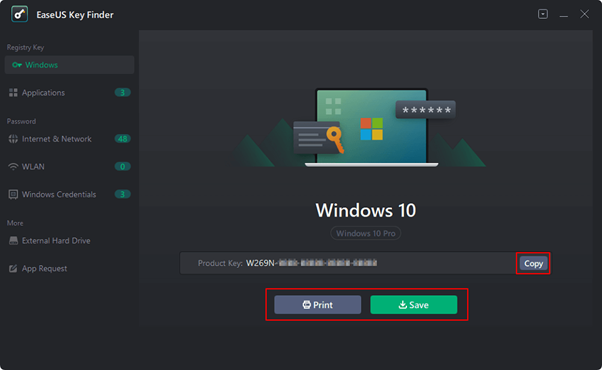
Method 3:Use PowerShell/CMD Command
Two methods useful for accessing and finding products keys of Windows/Windows Server are CMD Command and PowerShell options.
Solution 1: Use CMD Command
One of the best options to find windows server 2019 product key is to focus on the Command prompt method. It is essential to mention here that the command prompt works only in the case of the OEM license.
We suggest you check out the different available license types to understand how they differ before opting for the CMD method. After that, you can choose the proper steps for acquiring the product key relevant to that license.
What are the steps?
Step 1: Open the main Start/Search menu.
Step 2: Type in the term "cmd" in the available blank field.
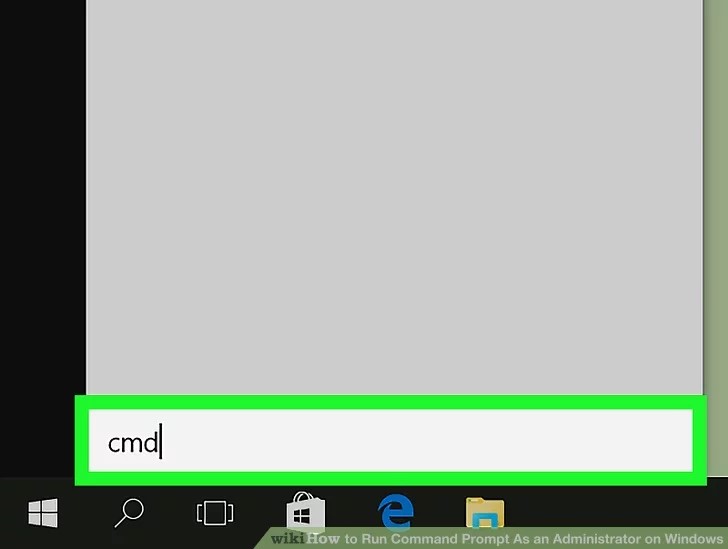
Step 3: Right-click on top of the Command Prompt option and then click your cursor on "Run as Administrator".
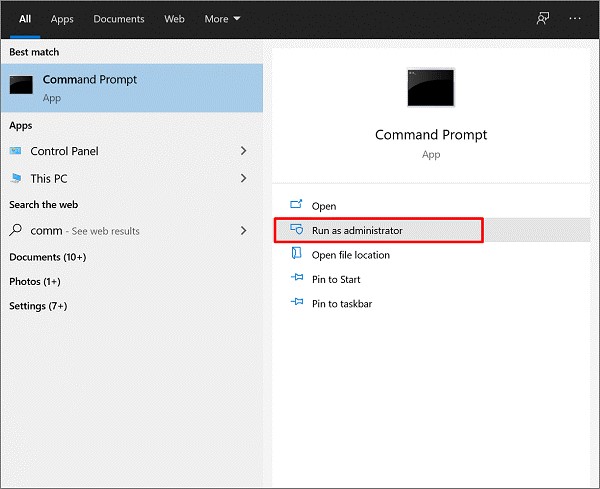
Step 4: After the tab opens when your run the administrator details, you have to copy and paste this Command:
"wmic path softwarelicensingservice get OA3xOriginalProductKey”
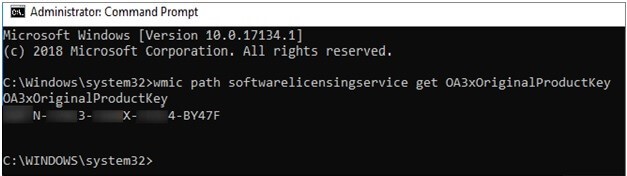
Step 5: Press on Enter. That would show the primary product key automatically.
To note, a lot of users, especially at beginner-level, cannot manage the complex commands and CMD running process. But the method itself is to-the-point with specific commands.
Solution 2: Run your Powershell Command
Another prompt that users can opt for to find their Windows Server 19 product key is via Powershell Command.
What are the steps?
Step 1: Access the Powershell option.
Step 2: Type in the following Command to search for the server product key:
PowerShell "(Get-WmiObject -query ‘select * from SoftwareLicensingService’).OA3xOriginalProductKey"
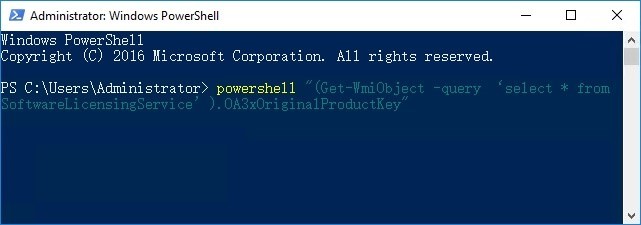
Step 3: Press the Enter button. The Windows Server product key would appear in your open Powershell window.
Method 4:Seek help from Windows Support Team
Irrespective of the Windows Server, users can access and get their Windows server product key through the official Microsoft account. Users who have purchased Windows via Microsoft Store find the product key in their Microsoft account directly.
However, if that is not available in the account, a suitable option is to contact the customer support team of Microsoft. They would provide professional help with Windows Server 19 product key search and recovery.
What are the steps?
Step 1: Log in to your Microsoft Store. Put your correct official credentials in the fields as directed.
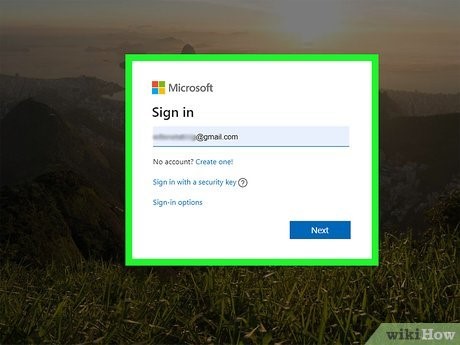
Step 2: Access the Downloads section. Click on the Subscription menu. Scroll down to find the "Product Key" option.
Step 3: Go to the Subscriptions menu.
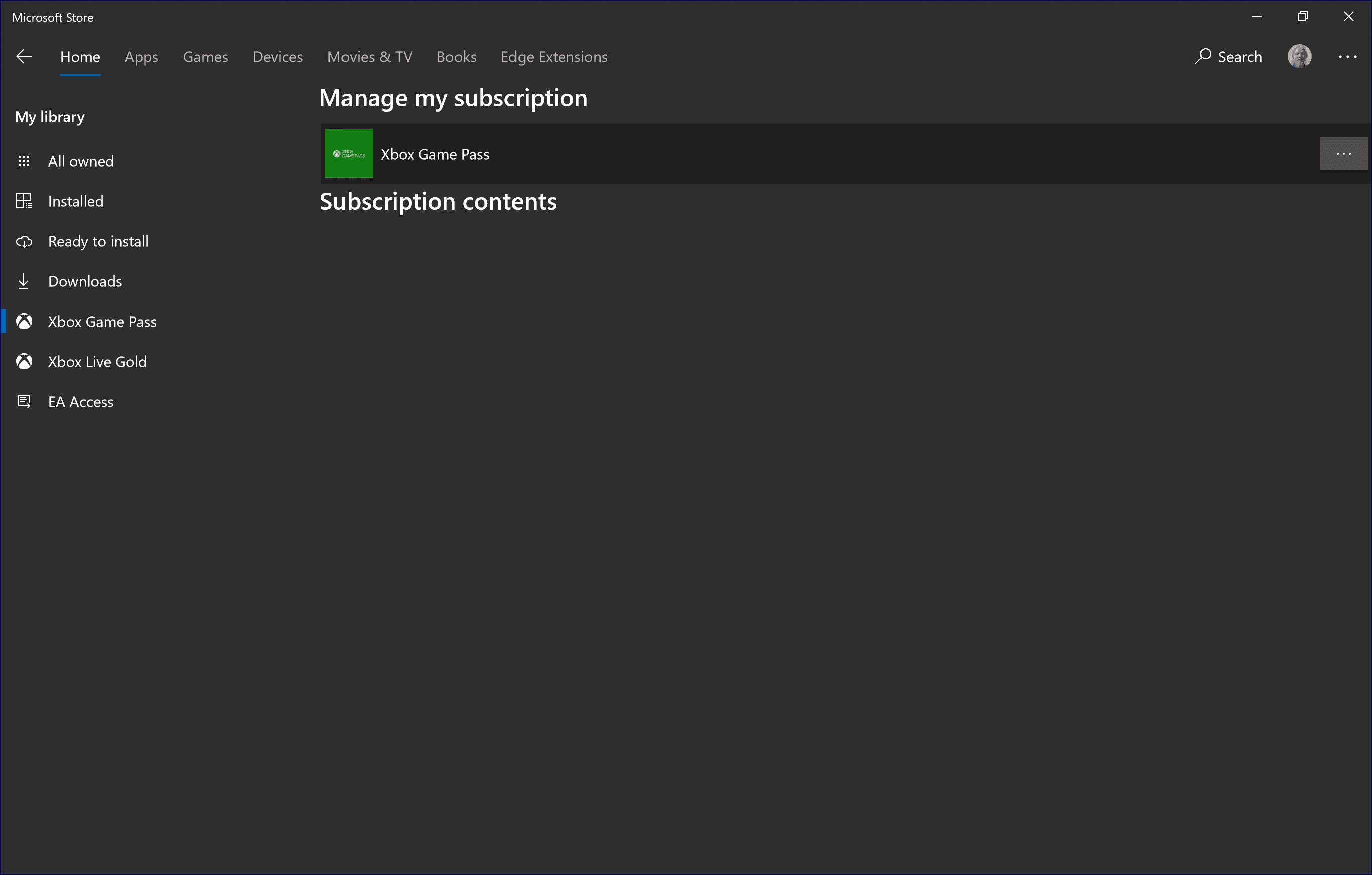
Open the "Digital Content" selection to find the server product key.
Step 4: Contact the Windows support team if it is not available.
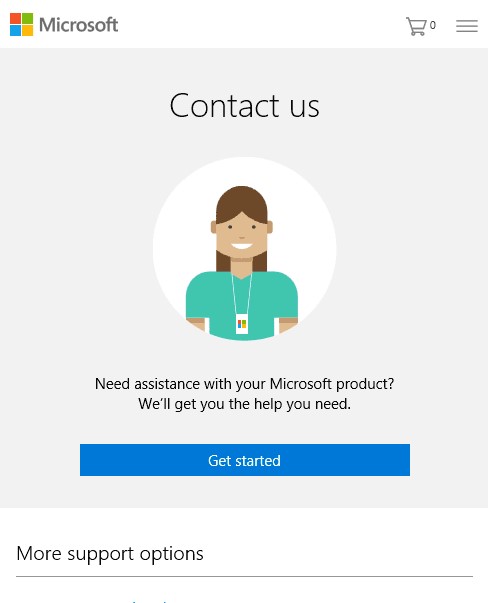
Conclusion
Finding the Windows Server 19 product key can prove difficult for some. Here, one can use different methods like CMD/Powershell command run, searching the product key in the product box/email, or contacting the Microsoft support team. The easiest and most efficient method is to use EaseUS Key Finder software. It is simple to use and comes with various features for searching important activation keys, besides the Windows Server 19 one.
Found this helpful? Please go through our other posts for such details.