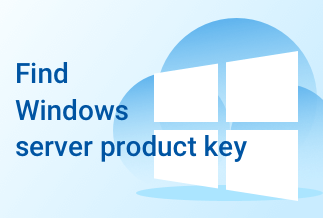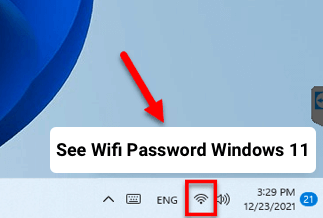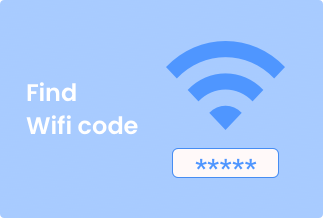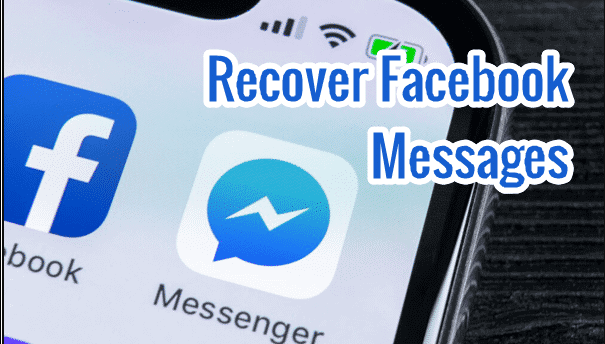Microsoft Office is a suite of fantastic office software products. Each one has a distinct function. For example, Word is used for word processing, Excel is used for spreadsheets, and PowerPoint is used for presentations. Microsoft Office, on the other hand, is not a free program. To use any of the premium tools for the rest of your life, you'll need to purchase a Microsoft license.
Why are you looking for the Office product key? If you transferred Office to a new computer, you'd need to enter the activation code each time you run the software. Another explanation is that, after installing Windows, Microsoft Office will ask for the activation code, as in the example below.
The license key is essential. Don't let it go! But what if you've misplaced your product key for Office 2016? There are numerous methods for recovering an Office 2016 license key. This post will go over a few different approaches.
Let's get this party started!
4 Ways to Find License key for Office 2016
Solution 1: Use EaseUS Key Finder to Find License key for Office 2016
Solution 2: Use CMD to Find License key for Office 2016
Solution 3: Find License key for Office 2016 from Email Receipt
Solution 4: Find License key for Office 2016 from Microsoft Store
Solution 1: Use EaseUS Key Finder to Find the License key for Office 2016
EaseUS Key Finder can rescue applications and information from a dead computer in addition to transferring data between two PCs. You won't have to worry about reinstalling programs or other applications with these apps. All you have to do now is transfer all the files without reinstalling them. Its Product Key feature allows you to search for various keys for installed products like Office, Windows, Adobe software, games, WiFi codes, and browser account and passwords.
![]() Pros
Pros
- Virus-free and ad-free.
- The product key may be found with just one click.
- On Windows 11/10/8/7 and Windows Vista/XP, support for finding keys is available.
- Support for locating the product key for installed software such as Adobe, Office, and others.
- Support for locating saved accounts and passwords in browsers such as Chrome, IE, Edge, Firefox, etc.
![]() Cons
Cons
- To use all of the features, you must first activate the app.
Price: It starts $19.95/Monthly.
Compatibility: Windows 11/10/8.1/8/7/Server
Step-by-step guide
Step 1. Select Application from the Registry Key drop-down menu.
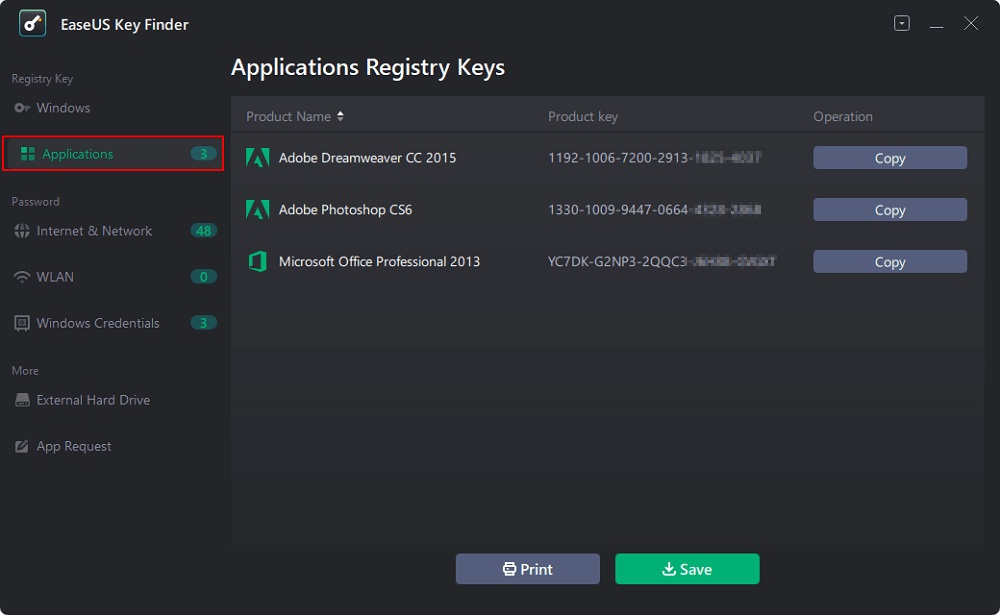
Step 2. On the right panel, look at the Applications Registry Keys. EaseUS Key Finder displays all of the installed software's keys. Copy the serial numbers you want to use. You can also click Print or Save.
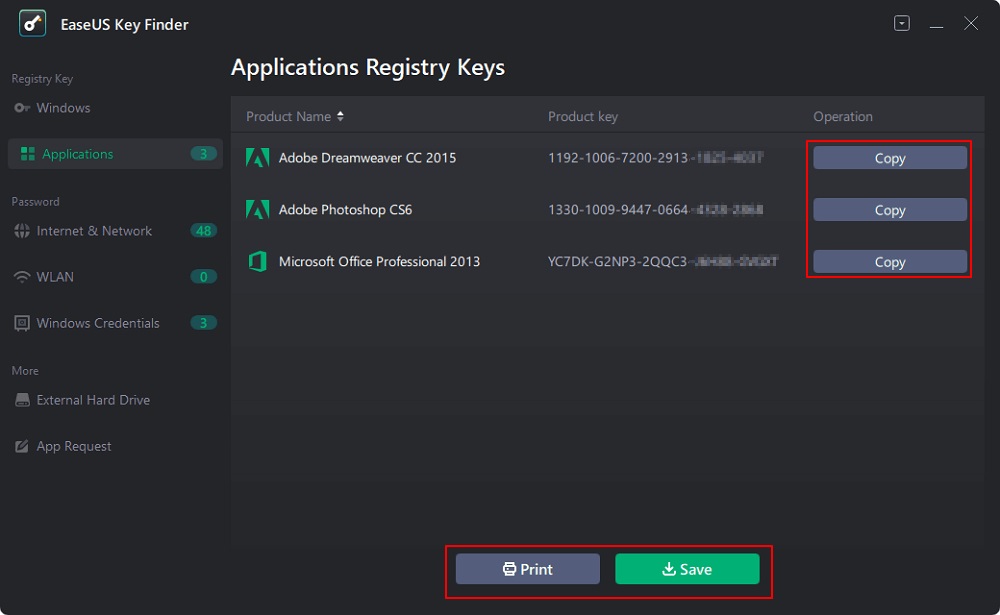
Solution 2: Use CMD to Find the License key for Office 2016
CMD works perfectly if your Office 2016 25-character key is stored on a computer. People who enjoy "geeky" things should be interested in this strategy. Even though some of the other methods are more convenient, I prefer this method.
However, don't worry if you don't enjoy taking challenging paths. This procedure isn't particularly tough either. If you're still not comfortable, there are various other options discussed throughout this article. Feel free to make your own decision.
![]() Pros
Pros
- This is a free Windows built-in tool.
![]() Cons
Cons
- It's necessary to double-check the Office version (32 or 64 bit).
Step-by-step guide
Step 1. Run CMD as administrator after typing "CMD" in the search box.
Step 2. Type the following command in the prompt:
cscript for 32-bit Windows and Office /dstatus "C:Program FilesMicrosoft OfficeOffice16OSPP.VBS"
cscript for 64-bit Windows and Office /dstatus "C:Program FilesMicrosoft OfficeOffice16OSPP.VBS"
cscript for 64-bit Windows and 32-bit Office /dstatus "C: Program Files (x86)Microsoft OfficeOffice16OSPP.VBS"
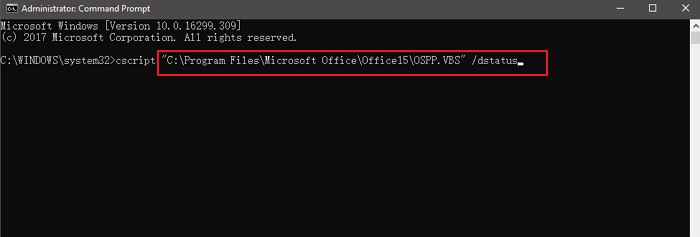
Solution 3: Find the License key for Office 2016 from the Email Receipt
The complete 25-digit product key is not saved in a usable format in newer versions of Office. The digital receipt (if you bought it online) or the physical container are the best places to look for the key (if you bought it from a store).
The product code to activate Office 2016 would be supplied with an email receipt if you purchased the Microsoft Office 2016 APP from an online retailer.
Look for emails containing the phrase "Microsoft" in your spam, bulk, or junk folders.
If you can't find the product key on your email receipt, you might be able to extract information from it by going to the Microsoft Store's Order History link.
![]() Pros
Pros
- It's simple to find
- Free to use
![]() Cons
Cons
- High rate of failure
Solution 4: Find the License key for Office 2016 from Microsoft Store
The product key copy is maintained in your Microsoft Account if you purchased the Windows license from the Microsoft Store. There is some comfort in knowing that Microsoft keeps the original product key that you used to register and activate your copy of Office 2010, 2013, 2016, or 2019.
Step-by-step guide
Step 1. Go to your Microsoft Account.
Step 2. To see your product key, unfold the license information.
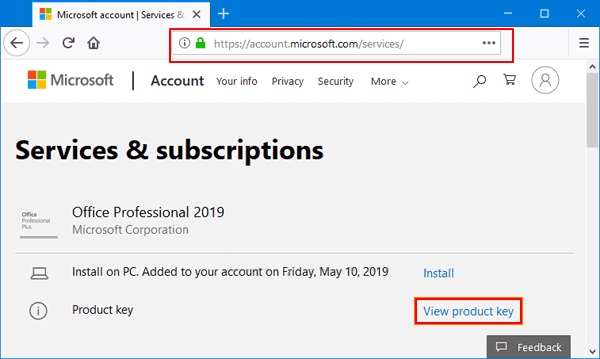
Conclusion
These are the top four effective methods for locating a key for Office 2016. CMD is worth a go, despite its complexity. Office users can seek assistance from the most user-friendly Office key finder, EaseUS Key Finder. It is also straightforward to grasp. With a few hours of practice, you will understand this software. It assists us in locating product keys for the majority of Windows versions, including the most recent. As a result, even if you go between different versions of Windows, you will have no problems. It's entirely up to you.
Price: It starts $19.95/Monthly.
Compatibility: Windows 11/10/8.1/8/7/Server