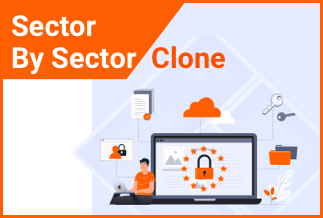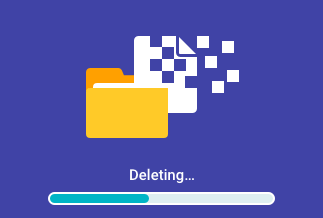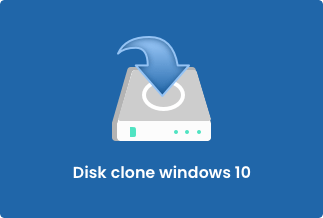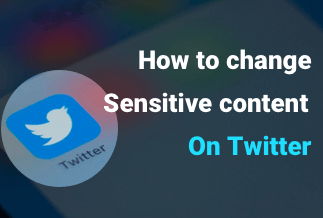Compressed or zipped files consume less storage space, and it becomes easy to transfer to other PCs faster than uncompressed files. In Windows, users work with zipped folders and files the same way with uncompressed folders and files.
To work with your zipped files, they must be extracted or unzipped first. Windows offers an in-built program regarded as Windows Compressed Folders, which can process this method. It's effortless to know how to extract a text file from a zip file.
Since your unzipped file takes less storage space, it is much easier for your files to be transferred and stored between a wide range of systems. Moreover, because the zip file's size is smaller, it becomes effortless to download it, eventually reducing the chance of getting your documents corrupted.
How to Extract a Text File from a Zip File?
1. Extract all files from a zip file to the current directory
If the name of your zip file is 'sample.zip'. In the current directory, please read below to figure out how to extract your files through it. Start by creating a ZipFile object. Open your zip file in reading mode and further call extract all on your object.
Follow the below-mentioned pattern:
# Create a ZipFile Object and load sample.zip in it
with ZipFile('sampleDir.zip', 'r') as zipObj:
# Extract all the contents of zip file in the current directory
zipObj.extractall()
As a result, it would extract your files by zipping at the current directory. If the names of your files are identical and are present at the extraction location, it would overwrite such files.
2. Extract all files from a zip file to a different directory
To extract every file from a zip file to any different directory, pass your destination location as an argument in extractall(). A path can either be relative or absolute.
Execute the below mentioned pattern:
# Create a ZipFile Object and load sample.zip in it
with ZipFile('sampleDir.zip', 'r') as zipObj:
# Extract all the contents of the zip file into a different directory
zipObj.extractall('temp')
It will start extracting all the files in 'sample.zip' in the particular folder.
3. Extract a few files from a large zip file based on the condition
Suppose you consist of many zip files, and you require several files from the massive collection of files in your archive section. Unzipping your files from thousands of zipping might take a lot of time.
But if you want a file from your collection of thousands of files, don't unzip your whole file since it's elementary to extract your single file from your zip file.
In Python's zip file module, ZipFile class provides a member function to extract a single from a ZIP File,
ZipFile.extract(member, path=None, pwd=None)
It supports the following arguments :
Member: Full name of your file, which needs to be extracted. It must be one from your list of all the archived names of the files returned by ZipFile.namelist()
Path: The location where your zip file would be extracted; if that's not given, the extraction will occur in the current directory.
PWD: If your zip file is encrypted, then pass your password in the default argument none.
Bonus Tip: How to Zip a File Easily
WinZip is one of the standard Windows programs that lets users compress and archive their files, facilitating easy storing and distributing of them more effectively. It holds more excellent capability and gives an easy user interface. Moreover, you get to use the most popular drag-and-drop interface allowing users to access their files in a zip file without requiring to unzip the file.
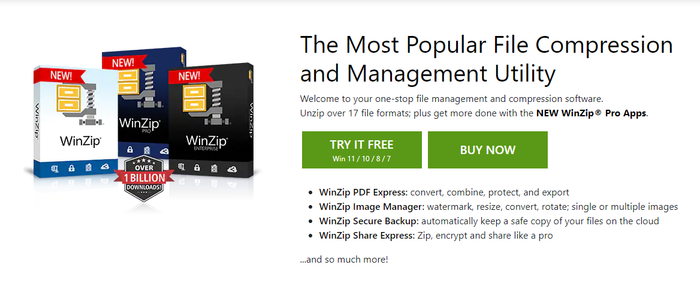
Price: It costs $29.95 for WinZip Standard Suite
Compatibility: Windows
Key features of WinZip
1. Unzip every kind of format
You are just a click away from accessing your compression files, be it any format such as POSIX TAR, Zip, XZ, Zipx, GZIP, RAR, VHD, or 7z.
2. Overall file management
Winzip lets users find, share, edit, and move their files irrespective of the type of device it is located, such as cloud service, computer, and even network.
3. Takes care of your privacy
Facilitates easy encryption of files once you zip your files to secure data and information. Make sure to set read-only PDFs and add watermarks to prevent copying.
4. Share anywhere
You can share your large files via instant messaging, email, and cloud services. It quickly shares the links to the cloud files.
How to zip a File on Windows PC via WinZip?
Step-by-step guide:
Step 1: Install Winzip on your application.
Step 2: Begin zip all the files from your Windows Explorer folder.
Step 3: Open the folder window.
Step 4: Search and select the files/folders you need to zip.
Step 5: Right Tap and click on the highlighted area.
Step 6: In the sub-menu of Winzip, opt for either:
Add to [filename].zip(x)
Add to Zip file.
The last option is for specifying the name of your Zip file, destination folder, compression type, conversion options, and encryption.
Conclusion
Amongst the thousands of stored files on our devices, it can be challenging to look for one file you need at the moment. To resolve such a grim issue, you should install Winzip. It is the standard way to access your compressed zipped files on Windows and Mac devices.
This article will brief you on how to extract a text file from a zip file, including its current and different directories. It supports both businesses and consumers to maximize productivity, secure sensitive information and simplify file sharing.