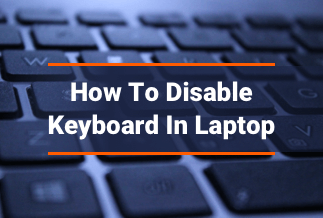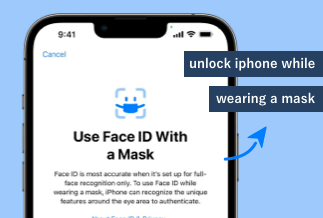With over 500 million Instagram users utilizing the Instagram Stories feature daily and 60% of Instagram Stories being played with the sound on, knowing how to add proper music to Instagram stories can definitely create a more immersive and enjoyable experience for your viewers and render your IG account more popular.
In today's how-to guide, we'll show you the easiest way to add music and create Instagram stories that are aesthetically satisfying to both the eyes and ears.
PAGE CONTENTS
Why Should You Use Instagram Music
How to Add Music to Instagram Story(5 Methods)
How to Add Music to Instagram Reels
Bonus Tip: How to Screen Record Instagram Story Easily
Why Should You Use Instagram Music?
Nothing evokes stronger sentiments and emotions than the perfect combination of marvelous sights and sounds. When you already get a striking visual, adding the right music can help your stories or posts more engaging and fascinating.
How to Add Music to Instagram Story?
Method 1. Add Music to Instagram Story via Instagram Library
Adding music to Instagram is practically the same as long as your Instagram comes with the latest version, whether you are on an iPhone or an Android. Here's how to do that:
Step 1: Open Instagram on your device. Swipe the screen to the right or tap on your profile picture in the top-left corner to go to your "Story."
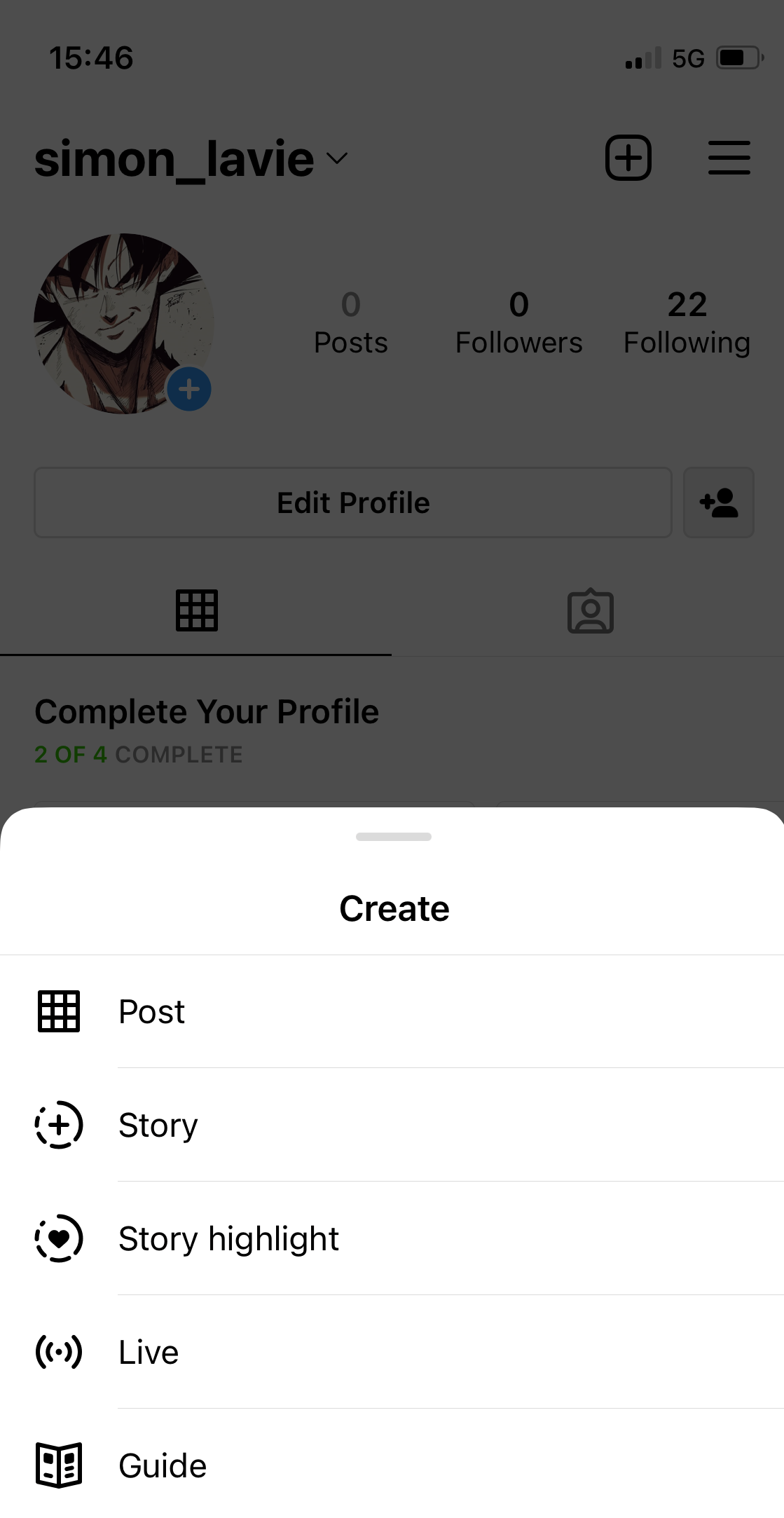
Step 2: Now, you can see the Instagram Stories camera is open. Create a story by taking a picture or a video. Alternatively, you can upload an existing one from your camera roll.
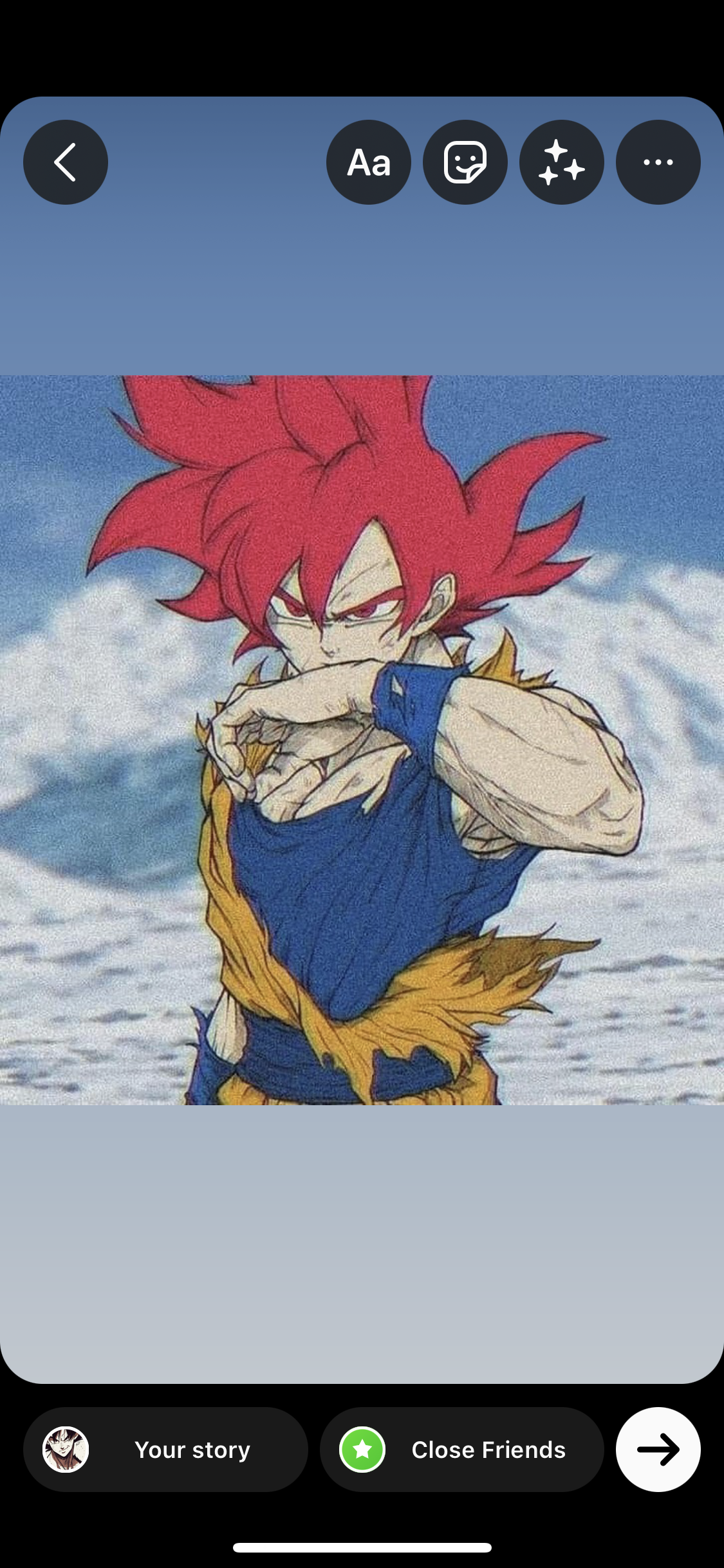
Step 3: Once done, tap on the music icon at the top of your mobile screen. If you are on an Android, you'll have to find and tap the button sticker at the top.
Step 4: Choose the music sticker, and then you will be taken to the Music Library.
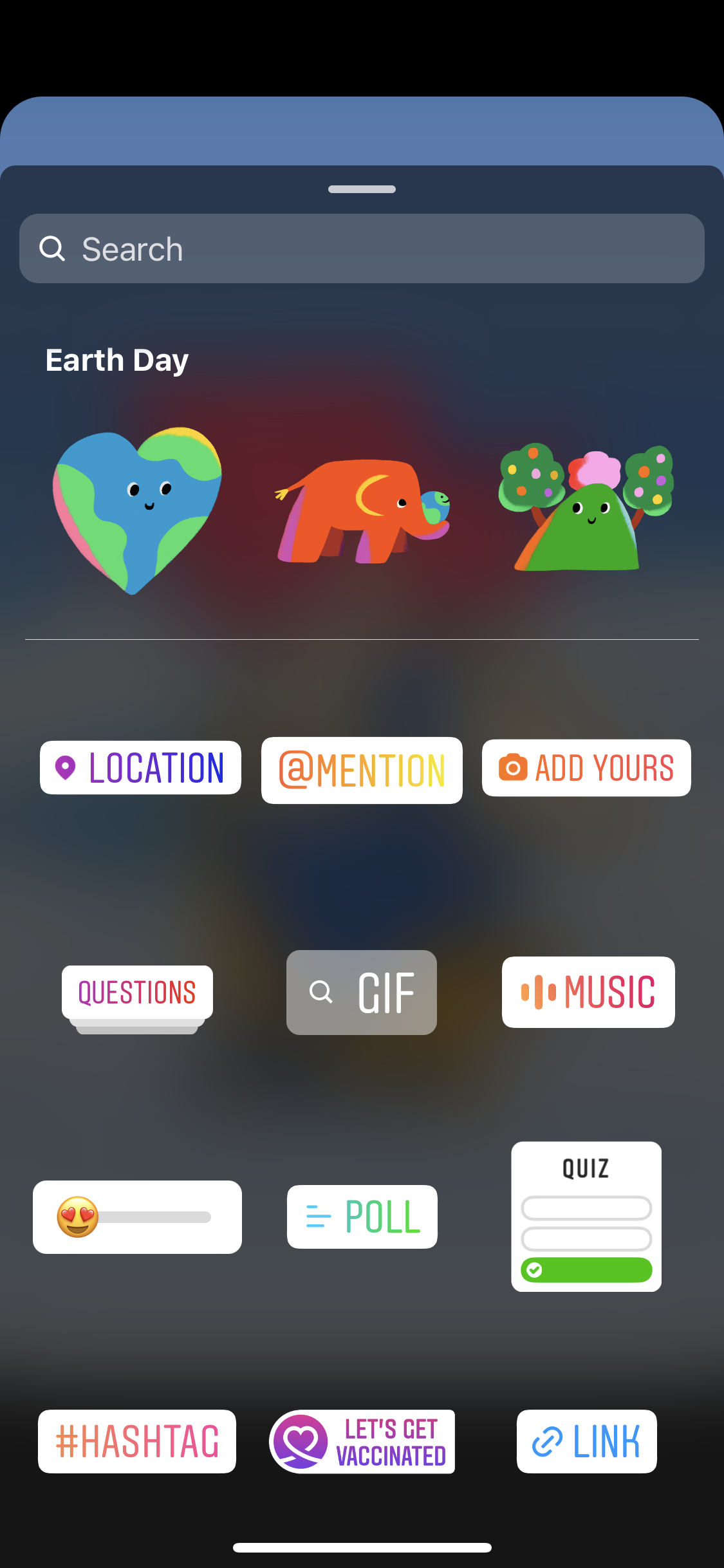
Step 5: There are two choices for you to search for the soundtrack you like, "For You" and "Browse." Tap on a song you prefer to add to your post or Story.
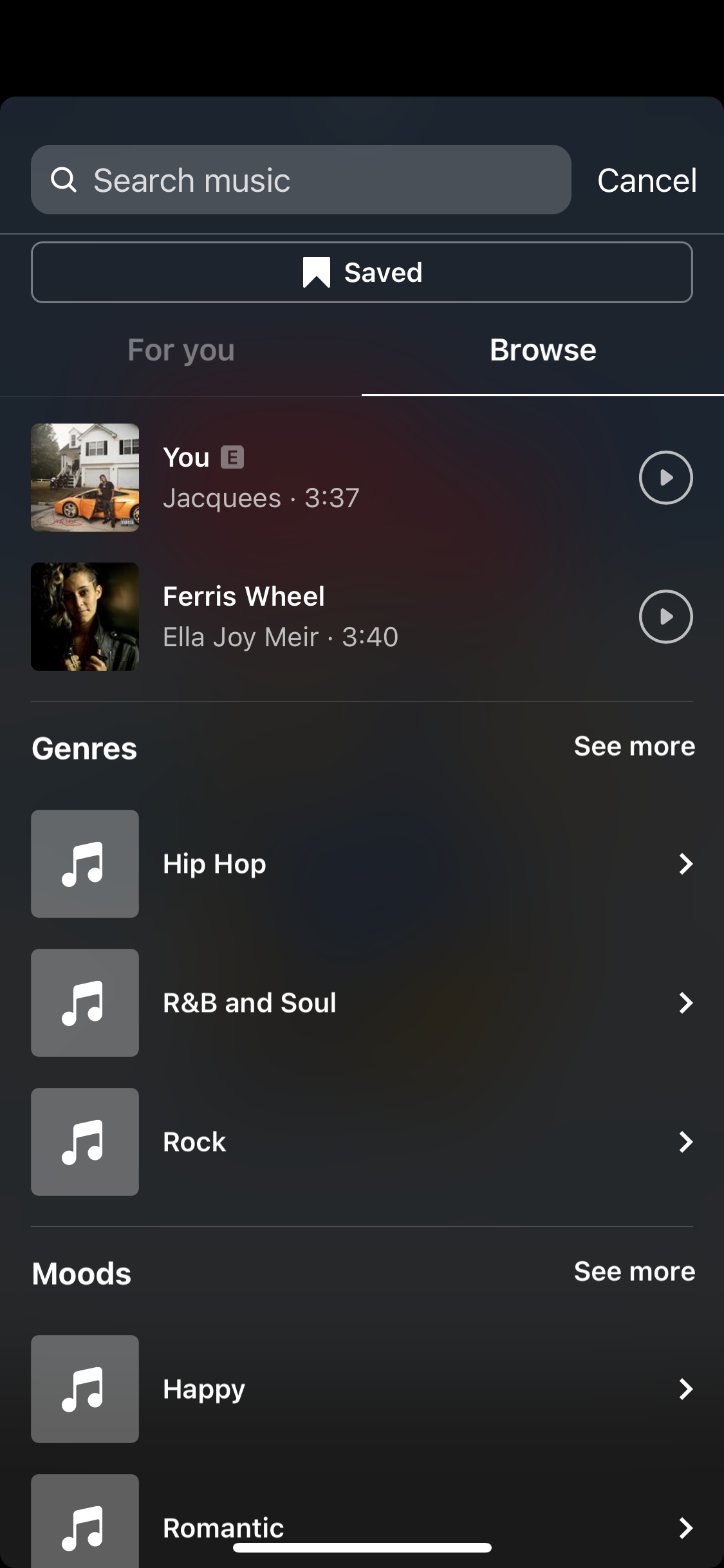
Step 6: Adjust the "slider bar" to select which part of the song you want.
The soundtrack that you choose will show up as a sticker in your Story. If you are using a static image, the song will play for only 15 seconds. For a video longer than 15 seconds, Instagram will cut it into 15-second sections, and the song will play till the video starts.
Instagram also offers lyrics for some songs, which are appeared on the screen as your Story runs. You can tap on the "song's thumbnail" to change the album icon or replace it with lyrics.
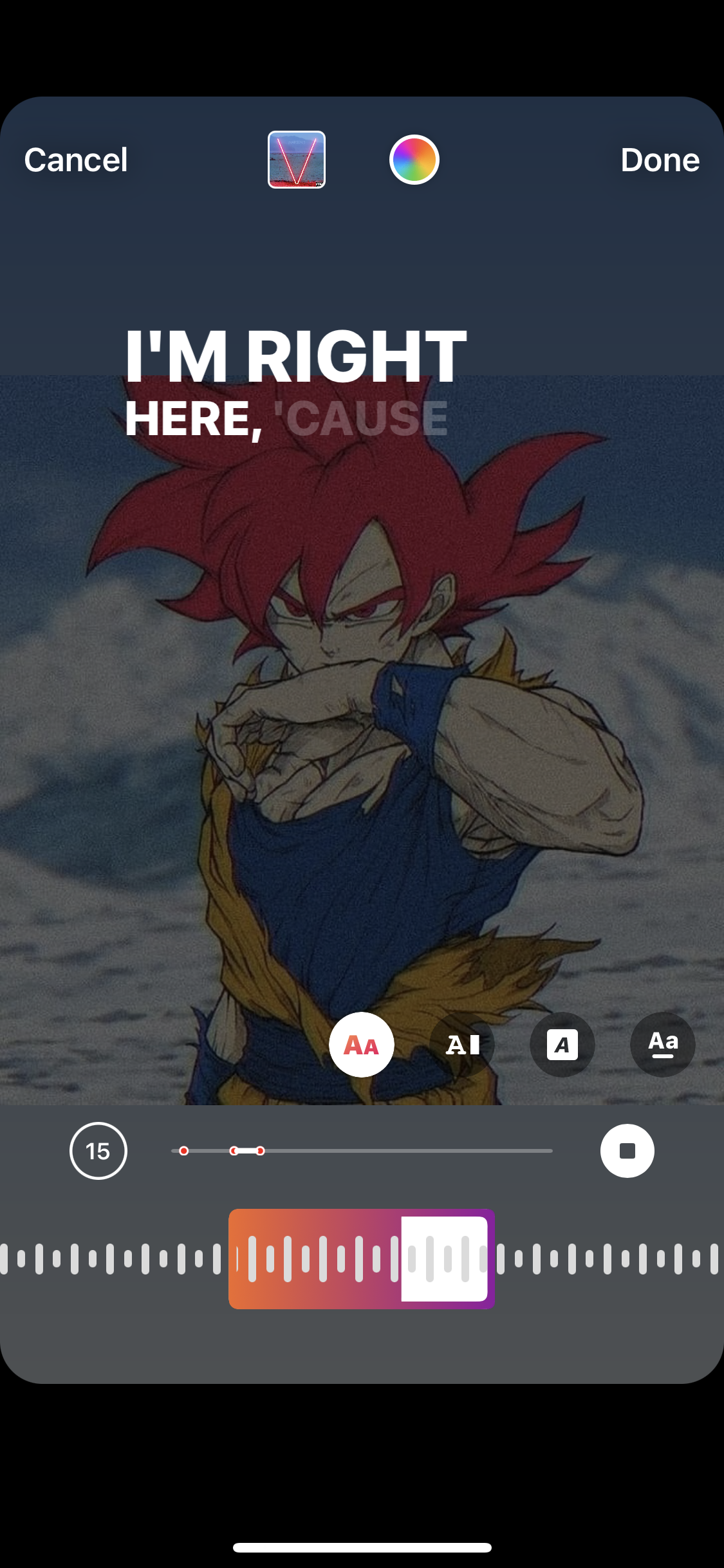
Step 7: Tap "Done" once you are finished with editing the stickers. You can move the icon/lyrics anywhere across the screen by holding down on them and sliding them around.
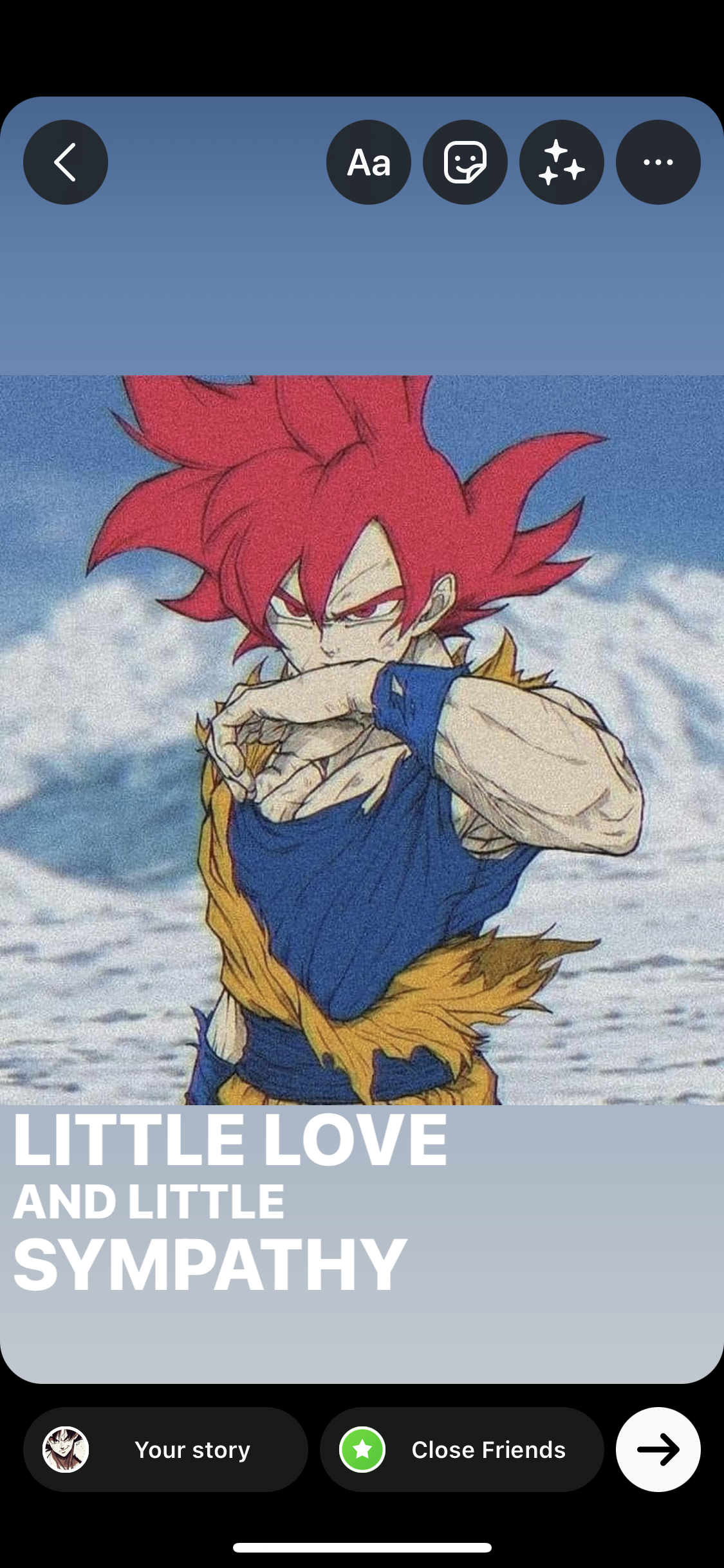
Step 8: Press "Your Story" in the bottom left corner to post it on your Instagram Story.
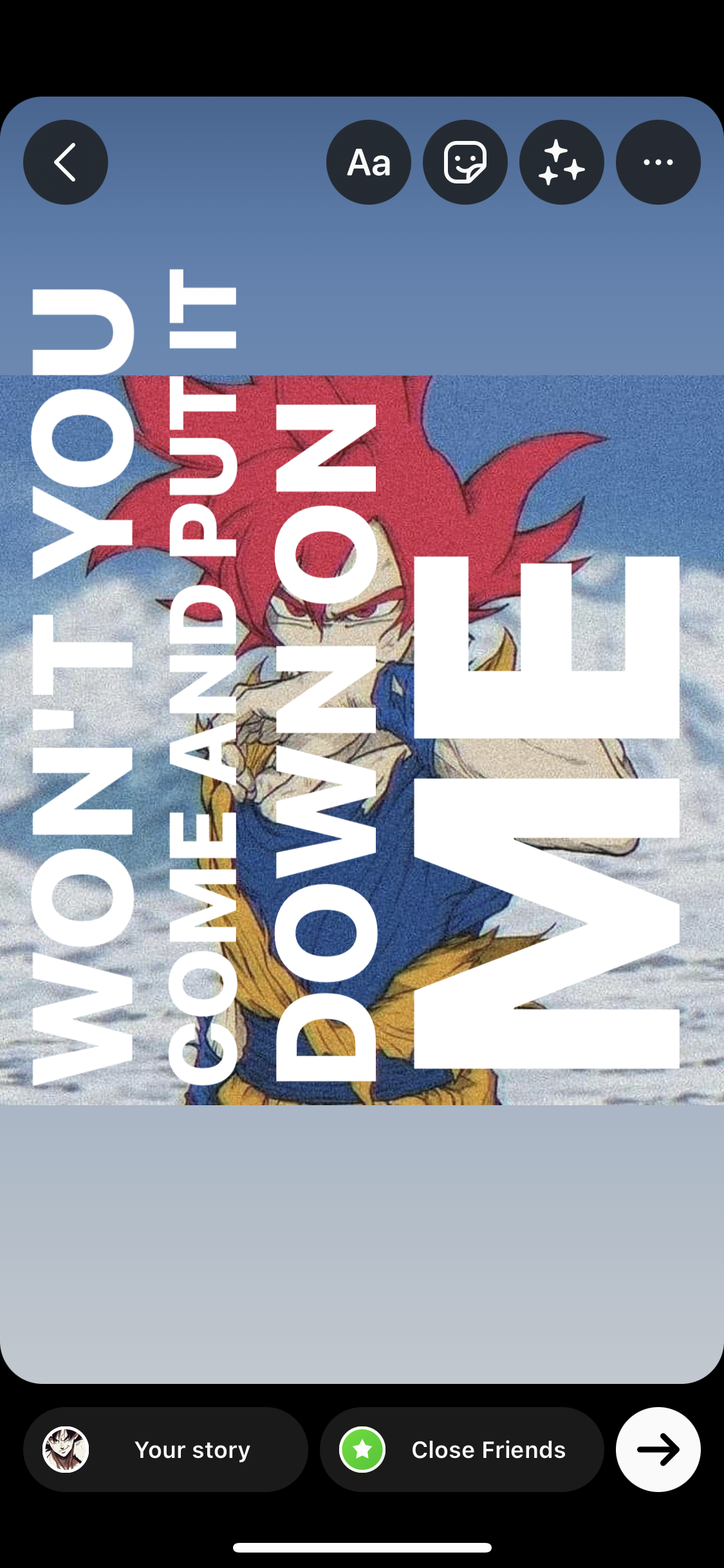
Tips:
1. The Reason Why You Don't Have a Music Sticker
- Your Instagram doesn't come with the latest version. You can try to fix it by reinstalling the app to check if the sticker appears.
- The music feature isn't supported in your region. Try to use VPN and select a place where Instagram music stickers are available.
- If you are trying to share branded content ads, you will be prohibited from using stickers out of copyright laws and advertising policies on Instagram.
2. How to edit the music sticker in your Story
- Follow the instructions in the part mentioned above to add the music sticker to your Story.
- Tap the music sticker itself to alter the icon or switch to lyric mode. Or, you can directly swipe left on the icons above the music player.
- Tap the color wheel at the top-center of the screen to adjust the color of the music sticker or lyrics.
- Now, tap Done and press the Your Story at the bottom-left corner of the screen to post the Story.
If you would like to have music on your Instagram Story yet don't like a sticker to be visible, you can directly drag the sticker off the page.
It will vanish from the Story preview display, yet you can still hear the music. Also, you can see the song title and artist at the top of the screen after you publish it.
3. How to Add Music Lyrics to Instagram Story
If you're struggling to understand how to add a song's lyrics to your Stories, don't worry. Here are detailed instructions for how to find and avail yourself of this editing feature:
- Open Instagram and tap your Story icon at the top-left corner of your page.
- Upload your Story by swiping up to access your Camera Roll or shoot it with the Story camera.
- Tap the sticker button or swipe up. Upon that, press the Music button and find the song you like.
- Once done, add the song to your Story by pressing it. Now, hit the letter button above the music player and swipe left to see more font choices.
- Select the font you want to use and press Done.
- Press Your Story to post.
Method 2. Add Music to Instagram Story via the Spotify
You can also avail yourself of Spotify to add music to the Insta Story, which is quite straightforward. Here's how to do it:
Step 1: Open the Spotify app and find the song you want to use.
Step 2: Press the three horizontal dots at the top-right of the screen and scroll down to find the Share option. Press it and select Instagram Stories.
Step 3: Press "Your Story" at the bottom-left of the page.
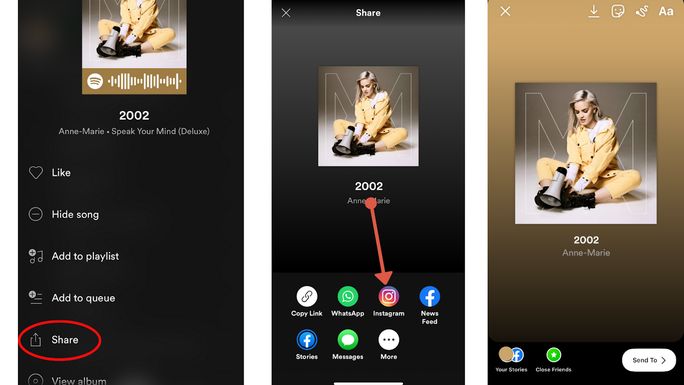
Method 3. Add Music to Instagram Story via the Soundcloud
The next option is to add music from the music streaming services. Here we will show you how to do that at SoundCloud. You'll have to get the app installed on your smartphone in the first place.
Step 1: Launch SoundCloud and select the song you want to add to your Instagram story in the search bar.
Step 2: Check how your Story will look by clicking on the play button to preview the song. Alternatively, press the share icon next to the music.
Step 3: Select Instagram stories, and you'll be ushered to the Instagram app momentarily with the selected song.
Step 4: You can edit your Story via stickers, texts, and colors as per your needs.
Step 5: Tap Done to share your Story with SoundCloud Music.
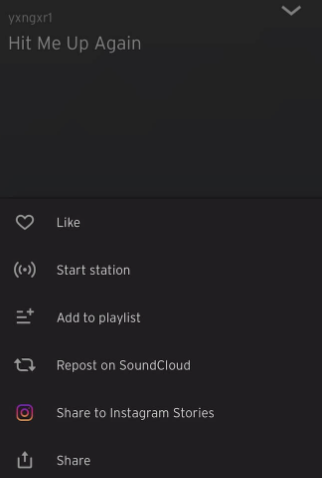
Method 4. Add Music to Instagram Story via the Shazam
Even though Shazam is mainly used to identify songs you're already listening to, you can also utilize this app to add music to IG Story. Open the app and allow it to recognize a song that is currently playing.
Step 1: Search for your favorite song or use Shazam's feature to analyze the song playing near your device.
Step 2: Tap the More icon and press Share. Scroll down and find select Share with Instagram Stories. You will be taken to your Instagram Story, where that song will be added.
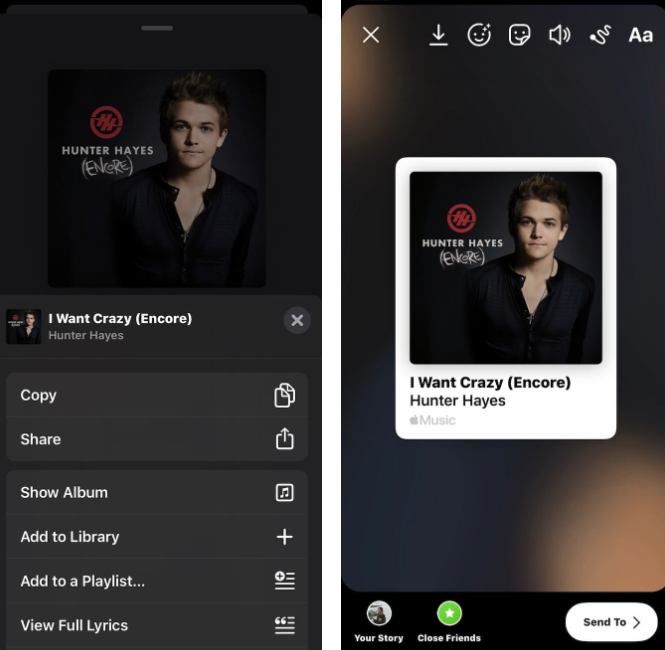
Method 5. Add Music to Instagram Story via Apple Music
You can also use Apple Music to share the song you're jamming out to with your followers via Instagram Stories. To do that, follow the detailed step below.
Step 1: Open Apple Music and locate the song you want to use.
Step 2: Press the three horizontal dots at the center-right of the screen and choose Share.
Step 3: Swipe down to search for Instagram.
Step 4: Allow Instagram to open automatically and press the Your Story button.

Please note that the song won't play directly on your Stories until a user taps on that Story.
How To Add Music to Instagram Reels
Reels are one of the most straightforward ways to post content on Instagram, including music. To add music to a reel, follow the detailed instruction below.
Step 1: Tap the plus icon in the upper-right corner of the Instagram home page, then select" Reels."
Step 2: Select the "Music" icon on the left. Then, choose the "music track" that you would like to add to the Reel.
Step 4: Adjust the "slider" at the bottom of the screen to choose the song segment you want to use.
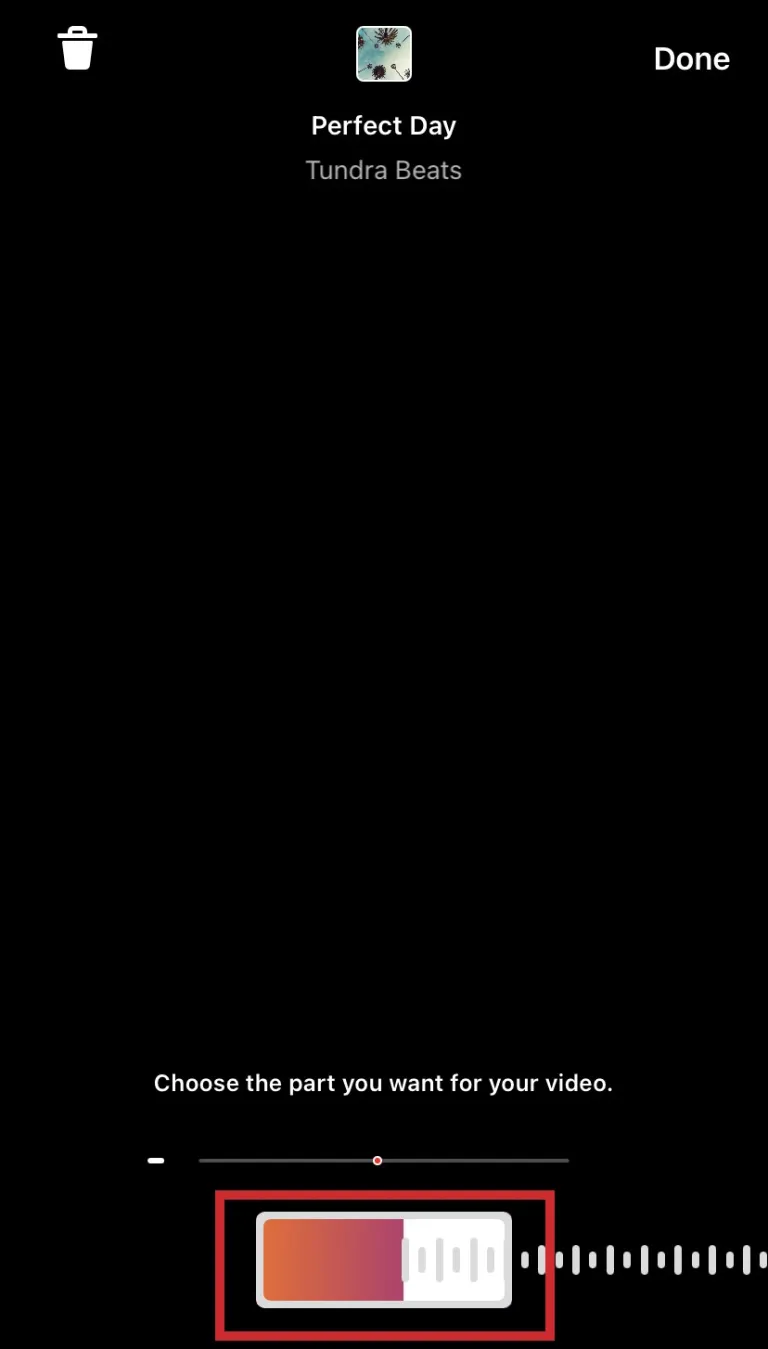
Bonus tip: How to Screen Record Instagram Story Easily
Even though the Instagram Story is a perfect option for uploading intriguing fresh updates without cluttering your profile page, it merely stays up for 24 hours, and then it'll vanish. In case you want to screen record a video of your crush and intend to save it for later use, here we bring you a top-notch screen recorder - EaseUS RecExperts.
EaseUS RecExperts is a lightweight yet versatile screen recorder capable of capturing video, streaming audio, webcam, or image and recording screen with internal audio on both Windows and Mac. If you are searching for a top-notch screen recorder, EaseUS RecExperts is the way to go.
You can record part of the screen or select full-screen mode. Better yet, you can trim the length of the recording or alter its volume based on your needs. You are even allowed to add a custom intro and outro to it.
On top of all that, you can set the frame rate of recorded footage when you want to capture the videos and save them to other formats later, including MP4, MOV, AVI, and so much more.
Features:
- Record Anywhere. You can record part of the screen or a full screen based on your needs. You can even record multiple screens simultaneously.
- Schedule Recording. You are able to set a time to start or stop a recording automatically. You are also allowed to schedule a bunch of tasks as you want.
- Record Any Audio. You can record sound from your computer and smartphone and extract them from the recorded video file or during recording.
- High quality. The maximum resolution for the output videos can reach up to 1080P/4K
Price: It starts $19.95/Monthly.
Compatibility: Windows and Mac
How to use
Step 1: Launch the EaseUS RecExperts software on your computer.
Step 2: You can either click the "Full Screen" option (for recording the whole screen) or select "Region" (for customizing the recording area). Upon that, choose the recording area with your mouse. If you want to record video with audio, you need to click the "Sound" icon on the bottom-left corner.
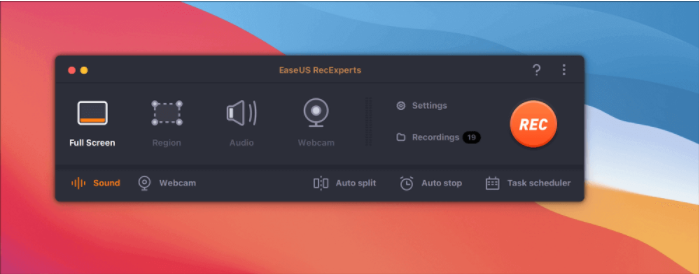
Step 3: Click the "Settings" button to apply more options and select the corresponding specification based on your needs. When finished, click "OK".
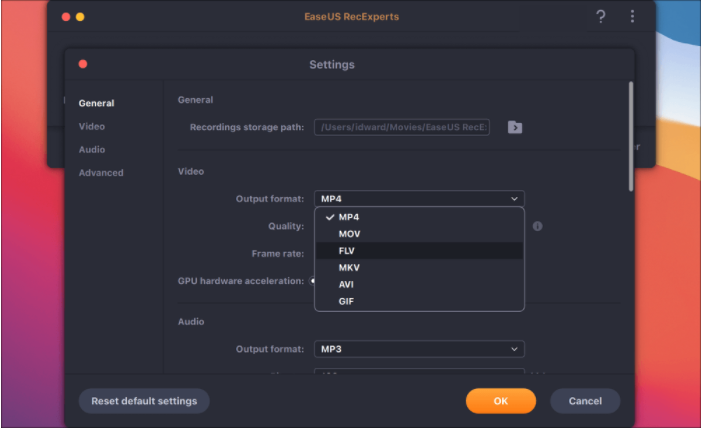
Step 4: Hit the "Sound" button on the bottom-left corner and open the system or microphone sound if you prefer to record audio and screen simultaneously. With that, select "OK" to ensure the audio options.
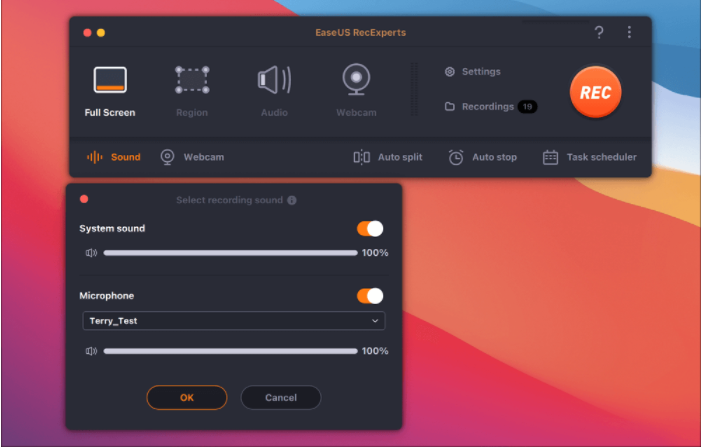
Step 5: Click the "REC" button to start recording. And click the red button on the timing bar to stop recording when it finishes.
You can find the recording videos in the "Recordings" which is located in the main interface. Select the video and edit it as you want.
The Bottom Line:
When you add fantastic music to an Instagram story, you'll be able to set the right mood for the day and create a more immersive story experience for your viewers. If you're in a region where adding music to an Instagram story is accessible, do not miss this amazing feature. For brands, especially, making an enticing audio-visual experience for your followers via your IG stories can bring higher engagement and earn you loads of new followers!
By the way, if you stumble across the situation where an old friend or people you have a crush on Shares a juicy Instagram story, and you feel compelled to screen record it in all its glory timely, try to use EaseUS RecExperts.
Price: It starts $19.95/Monthly.
Compatibility: Windows and Mac