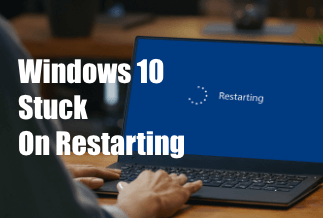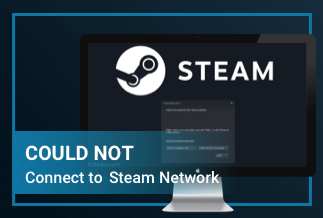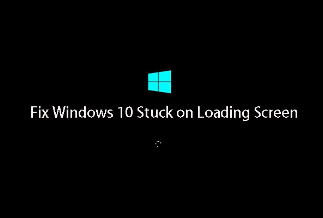How Windows 10 Computer Gets Stuck in 'Restarting' Screen
We felt sorry to post this tutorial too late after most of you have encountered this biggest headache that Windows 10 update gets stuck on the 'Restarting' screen. We've noticed that restarting stuck problem happens every now and then when users try to upgrade Windows 10 from Windows 7 & Windows 8, or just do a regular Windows 10 update (i.e. Windows 10 Anniversary Update, version 1607), etc.
Case 1 - "I recently downloaded my Windows 10 upgrade which I had reserved, everything went smoothly but when I click the 'upgrade now button' in the dialog prompt which says schedule it or go for it now, the computer goes into restart screen and stays there forever."
Case 2 - "After I successfully upgraded from Windows 10 v1511 to v1607, during which no error messages, no incompatible devices... my system gets stuck at the restarting screen whenever I want to restart my system. Always."
Are you one of the unfortunate groups suffering from endless restarting but never made that? Don't be upset anymore, because we're coming to help. From professional MS technicians and experienced Windows 10 users, we get to know that the restarting problem is with our very old Windows Update files, which updates itself every time while a new update is trying to install on our computer. This conflict is where it is getting stuck.
Fix 1. Unplug Any Peripherals Connected to the Computer
One user said that he fixed his computer stuck in restarting by unplugging all USB devices from the machine, and then booted again by cycling power. By which he successfully passed the spinning circles on the black screen. Quite a number of people followed his advice and troubleshot the problem.
Fix 2. End Process of Failed Program in Task Manager
Another simple fix for Windows 10 getting stuck at restarting screen is upvoted by a lot of people, it says if your Windows 10 session gets stuck during a system restart, you can try these operations:
- 1. Press CTRL + ALT + DELETE.
- 2. Afterward, the restart screen will disappear and be replaced by the Task Manager, where the 'hanging' programs that failed to close will be revealed.
- 3. End the processes of all running programs, then you'll recover from the 'Restarting' screen.
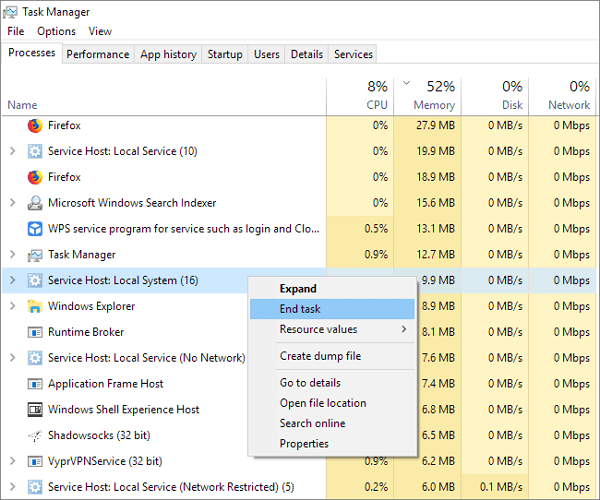
Fix 3. Run System Maintenance Troubleshooter
1. Press the Windows logo key on the keyboard, type Troubleshooting in the search bar, and select the topmost search result.
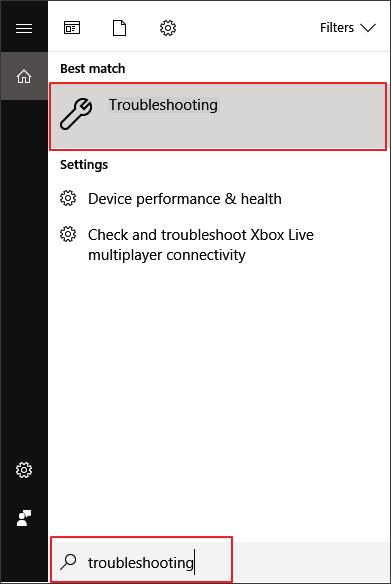
2. Select "View all" from the left side panel of the window.
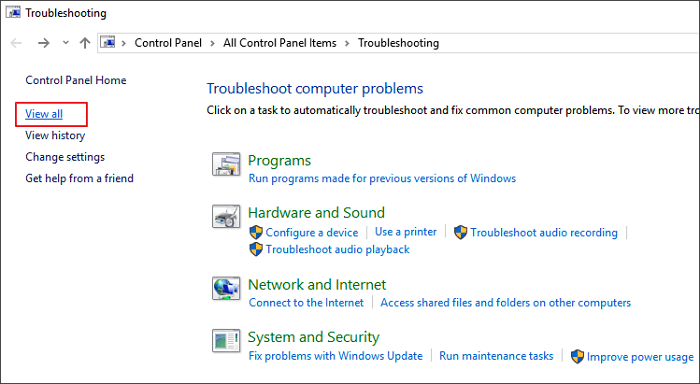
3. Select "System Maintenance" from the listed options, click on the "Advanced" option and check to "Apply repairs automatically" option.
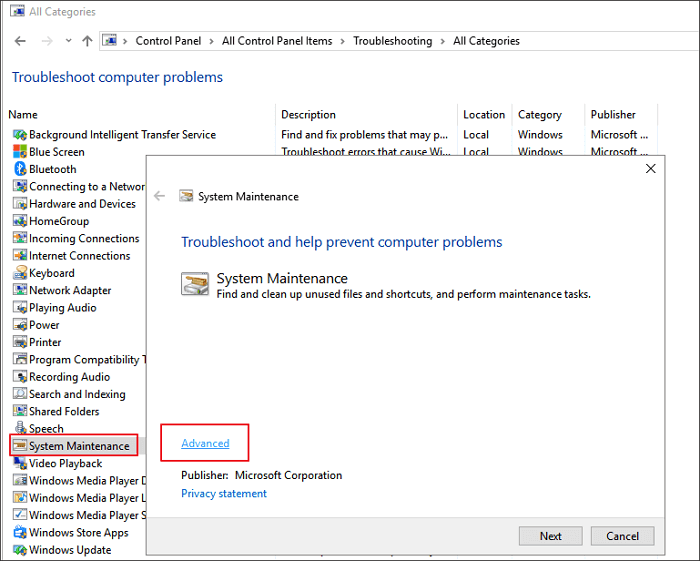
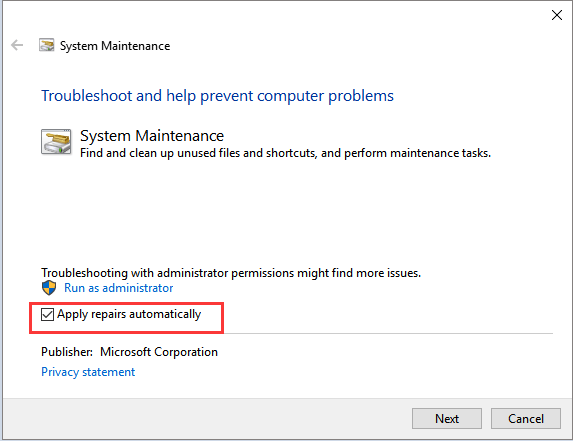
- 4. Follow the on-screen instructions and wait for the troubleshooting to complete.
- After the troubleshooting is completed, check the status for any missing system components on the computer.
- 5. Close the window and check if the changes are effective.
Fix 4. Restart the Update Service Using Command Prompt
- On the lower-left corner of the screen, right-click and select Command Prompt (Admin).
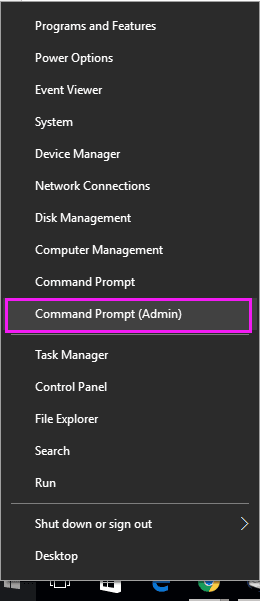
- Type "net stop wuauserv" (without quotes). Press enter. This will stop the update service from running in the background.
- Now type "cd %systemroot%" (without quotes). Press enter. This command will navigate the command prompt to the installation directory of Windows OS.
- Type "ren SoftwareDistribution SD.old" (without quotes). Press enter. By this command, the OS will rename the SoftwareDistribution folder to SD.old for a backup. In case anything goes wrong, you can just go to the C:\WINDOWS\SoftwareDistribution and change it to its original name.
- Lastly, type "net start wuauserv" (without quotes). Press enter. With this command, we will restart the update service in order to enable updates to the system.
Fix 5. Rollback to the Previous Version of Windows
Hope the fixes above already fixed your problem, because this is the last chance you could stop Windows 10 computer from getting stuck in the 'Restarting' screen. To restore Windows 10 to the previous version, you'll have many options and you can try any one of them for help:
Option 1: Rollback to the previous version of Windows 10 in 10 days/30 days
Option 2: Restore Windows 10 to the previous version with a previously created system backup image.
So, before going to read further information, you need to make sure that you've created a system backup image with some backup and recovery software, for example, EaseUS data backup software.
Price: It starts $19.95/Monthly.
Compatibility: Windows
Option 3: Transfer and restore Windows 10 system image to current PC with a stuck screen
To restore your Windows 10 and remove the stuck screen of restarting, you can also apply EaseUS Todo Backup to transfer and restore a healthy Windows system to your PC with the below guidelines:
Install EaseUS Todo Backup on a new and healthy Windows 10 computer and use it to create a Windows 10 system image backup to an external hard drive.
You should be able to use your computer with Windows 10 again without a restarting screen. And the last thing you should do is to active Windows 10 for smooth usage with your activation key.