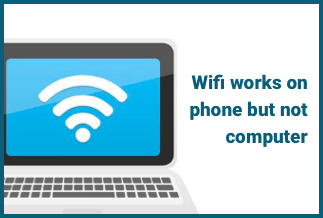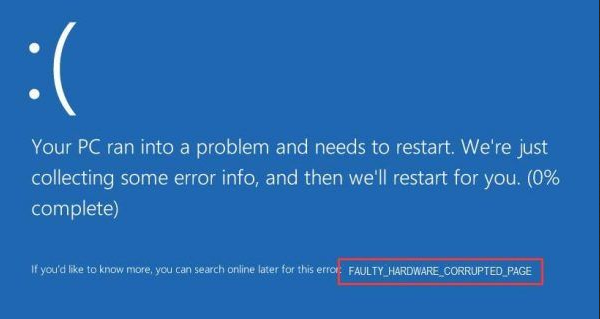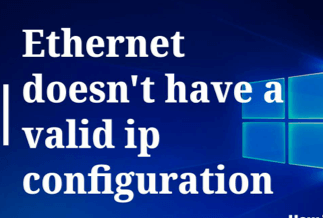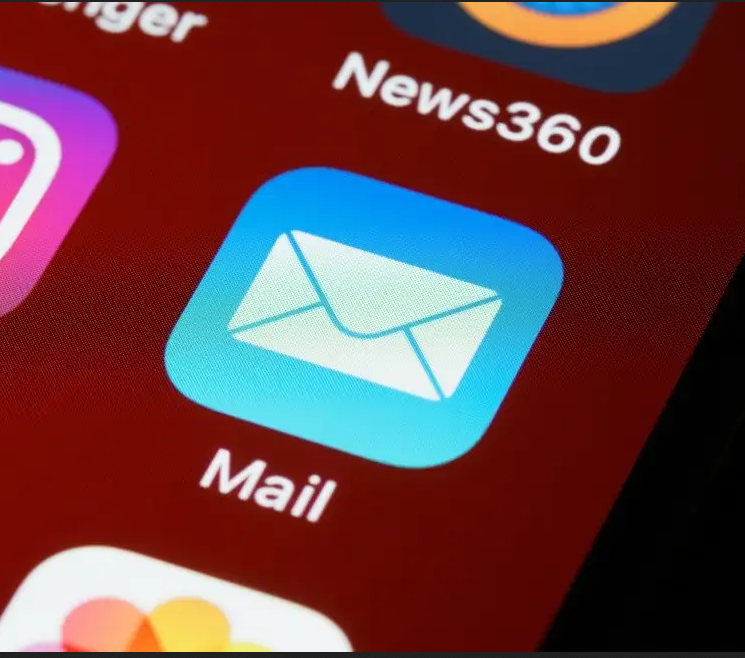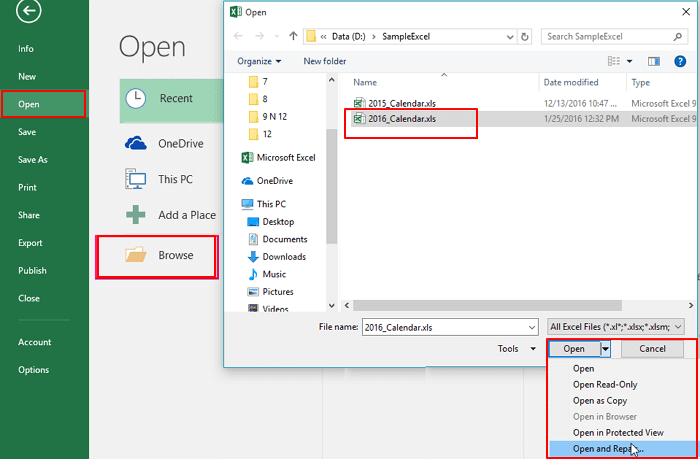
If the reason for Excel crashes when saving is because the program itself has a problem, running the repair tool will fix it. Step 1: Navigate to the Control Panel and click on "Programs and Features". Step 2: All of the programs that are installed on your computer will now be listed...
Check all the methods outlined in the following table.
| Workable Solutions | Step-by-step Troubleshooting |
|---|---|
| Fix 1. Repair Excel installation | Open "Control Panel" > click "Programs and Features" > find "Microsoft Office"> right-click on "Change"....Full steps |
| Fix 2. Restore with Open and Repair | On the "File" tab, click "Open".Click on the location where the spreadsheet is loaded and click "Browse"...Full steps |
| Fix 3. Disable add-ins in Safe Mode | Run Excel in safe mode to see if it can be accessed successfully. You can also try to disable add-ins...Full steps |
| How to recover unsaved Excel files | If Excel crashes when saving makes you lose Excel files unsaved, restore Excel by AutoRecover...Full steps |
| How to recover deleted Excel files | To recover deleted or lost Excel files, let EaseUS file recovery help you easily. You can recover Excel...Full steps |
Excel crashes when saving files, what to do?
"I got a problem that the Excel suddenly crashed when I was trying to save it in Windows 10 last night. All my hard works and saved data on the Excel file were all gone. Now, I need a reliable way to get the lost Excel files back and restore all data. How to do it? Does anyone know how to fix Excel crashes when saving in Windows 10?"
How to Fix Excel Crashes When Saving Files 2016/2013/2010
If Excel 2016, 2013, 2010, or 2007 suddenly crashes on your PC while saving a file, don't worry, you can find all the effective methods in this article to fix the issue. You can follow any one of the offered ways to resolve Excel keeps crashing when saving.
Method 1. Repair Installation of Office/Excel to Fix Excel Crashes When Saving
Step 1. Reboot your Windows PC, right-click on the Windows Start button, then select "Control Panel".
Step 2. Click "Programs and Features", then find and click "Microsoft Office".
Step 3. Right-click on "Change", a repair options dialog will appear.
Step 4. Select "Quick Repair" and open Excel to see whether problems got fixed.
Step 5. If not, select "Online Repair" and wait for the repair process to complete. After this, you can open the crashed Excel file, and it shall work by then.
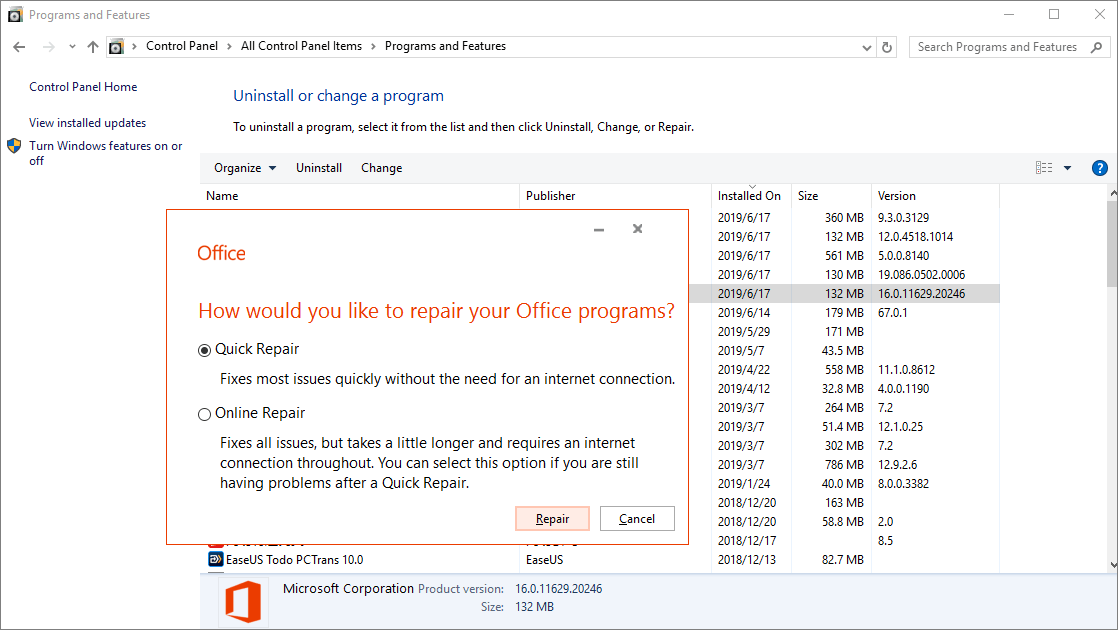
Method 2. Solve Excel Closes When Saving with Open and Repair
Step 1. On the "File" tab, click "Open".
Step 2. In Excel 2016 or Excel 2013, click on the location where the spreadsheet is loaded and click "Browse".
Step 3. In "Open" dialog, select the corrupted or crashed Excel file that you want to open.
Step 4. Click the arrow next to the Open button and then click "Open and Repair".
Step 5. On the pop-up window, click "Repair" if you want to recover as much of Excel data as possible, or click "Extract Data" to extract values and formulas from Excel when an attempt to repair the Excel is not successful.
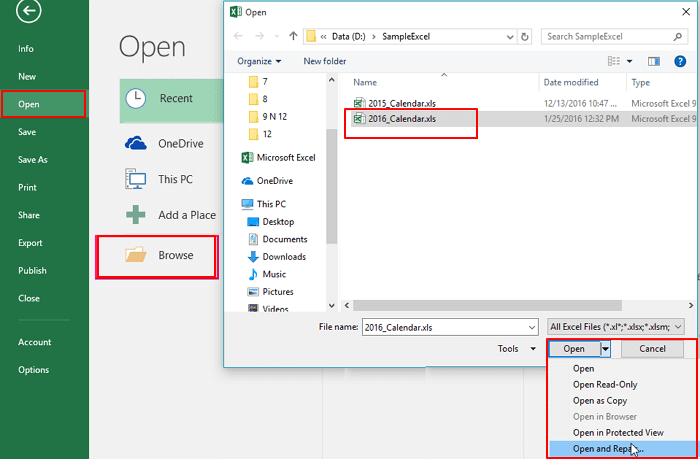
Method 3. Open the Excel File in Safe Mode and Disable Add-ins
If Excel cannot open the file, try running Excel in safe mode to see if it can be accessed successfully. This method also checks if there are any errors in MS Excel.
Step 1. Press Windows+R key, type excel.exe /safe, and click "OK". Loading Excel without templates and add-ins allows you to see if the program works as it should or if it is corrupted.
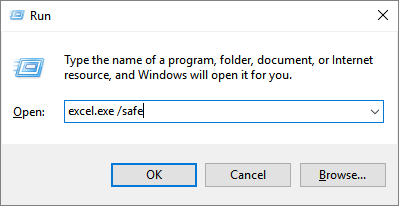
Step 2. If Excel opens normally, check for any add-ins that are causing problems in Excel. Disable the add-ins and click on the "OK" button.
Step 3. Restart Excel to check if the problem is fixed. If not, move on to the next approach.
How to Recover Unsaved Excel due to Excel Crashing When Saving
The three most effective ways above can solve the Excel crashing when saving problem. For further restoring of unsaved Excel files, you can make it by using the AutoRecover feature of Excel, or recovering from temp files or previous versions.
Method 1. Restore Crashed Excel Files from AutoRecover
Step 1. Open a new Excel file in Windows 10 or Windows 8/7.
Step 2. Click "File" > "Open" > "Recent" option.
Step 3. Then check the recently used Excel document and find the unsaved file when Excel crashes.
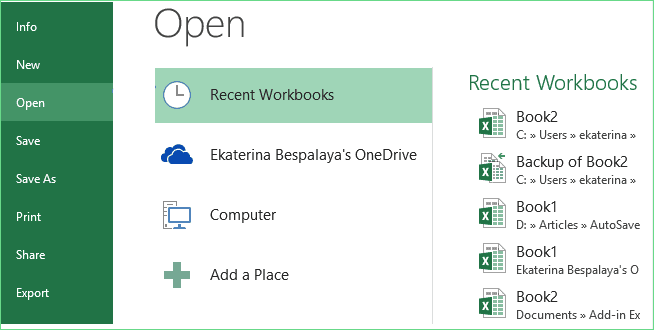
Step 4. Click "Recover Unsaved Workbooks" and wait to let the program recover your crashed Excel document.
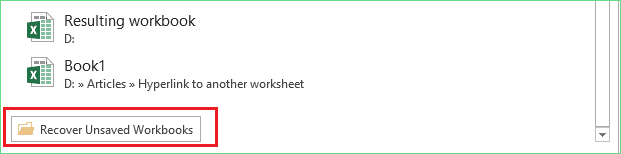
Step 5. Then a pop-up will occur, and you can open the crashed Excel file and click "Save AS" to store the Excel as a new file to a safe location on your PC.
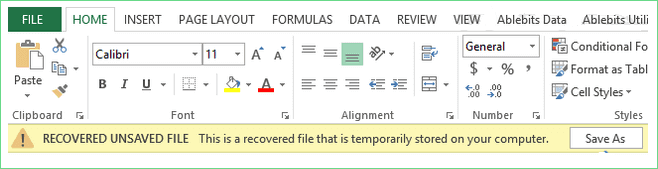
Method 2. Retrieve Crashed Excel from Temp File
You may also find the lost unsaved Excel file from the Temporary file folder when Excel crashes.
Step 1. Follow the temporary file folder location on your PC and find the crashed or unsaved/lost Excel document.
- For Windows 10/8 users:
C:\Users\username\AppData\Local\Microsoft\Office\UnsavedFiles
- For Windows 7 users:
C:\Users\username\AppData\Roaming\Microsoft\Excel\
Step 2. Check and select the temporary unsaved Excel file in which the program crashes, then copy and save it as a new file.
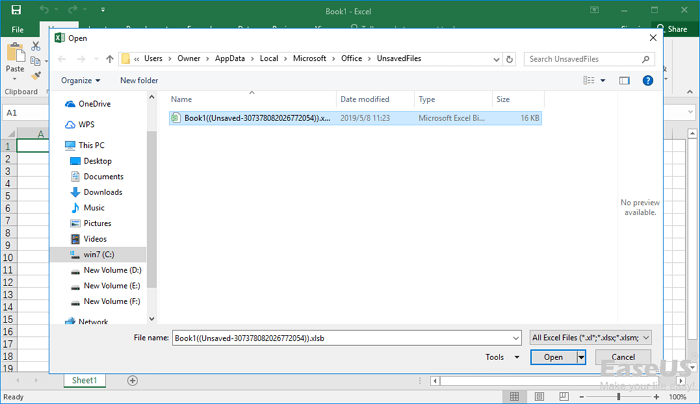
Method 3. Retrieve Unsaved Excel from the Previous Version
Step 1. Create a new Excel file and name it with the same file name of the crashed Excel document.
Step 2. Right-click on the Excel and select "Properties".
Step 3. Go to "Previous Versions", find and select the latest version before Excel crashes, click "Restore". Then you'll get the crashed Excel file back.
Bonus Tip. How to Recover Lost/Deleted Excel File with Data Recovery Software
By this point, we are sure you already know how to resolve Excel keeps crashing when saving. In this section, you will learn how to recover deleted, lost, or formatted Excel documents with EaseUS Data Recovery Wizard, the world-famous data recovery software.
With this capable data recovery tool, you can easily do the following things.
- Recover lost or deleted documents, photos, audio, music, emails, or other 200+ files from any storage device effectively.
- Supports data recovery from SSD, HDD, emptied recycle bin, USB flash drive, Pen drive, external hard drive, CF/SD card, digital camera, and camcorders.
- Supports to recover lost data due to mistaken deletion, formatting, hard drive corruption, virus attack, system crash, or other complex situations.
Now, download EaseUS file recovery program to restore lost Excel files in three steps.
Price: It starts $69.95/Monthly.
Compatibility: Windows and Mac
Step 1. Select a location and start scanning
Launch EaseUS Data Recovery Wizard, hover on the location where you lost data, then click "Scan".
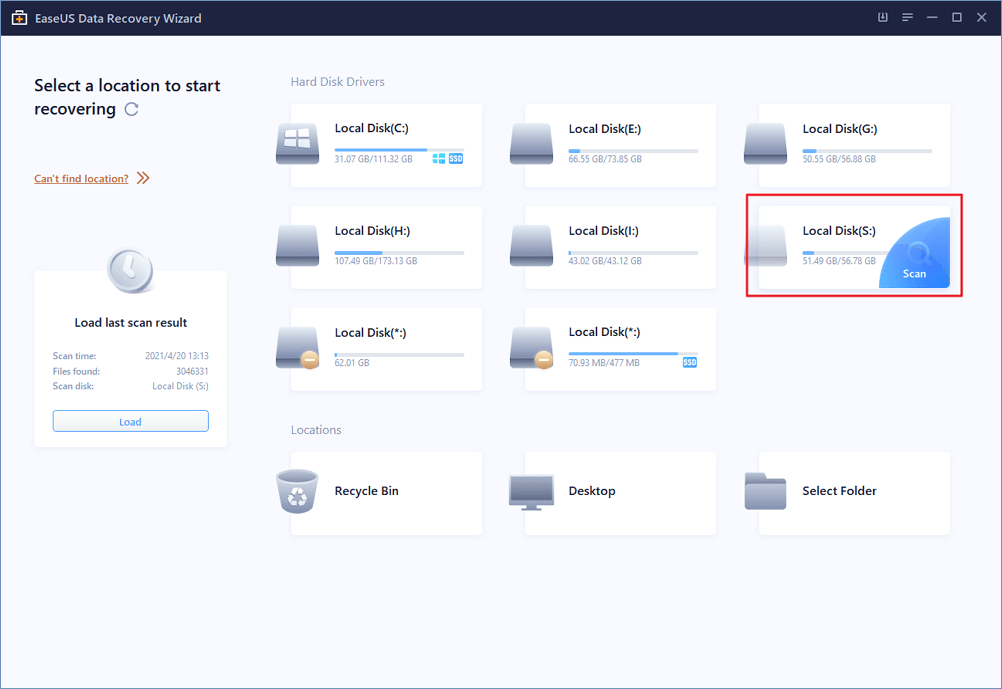
Step 2. Preview and select the files
Wait until the scanning completes. You can use Filter or search bar to find lost files.
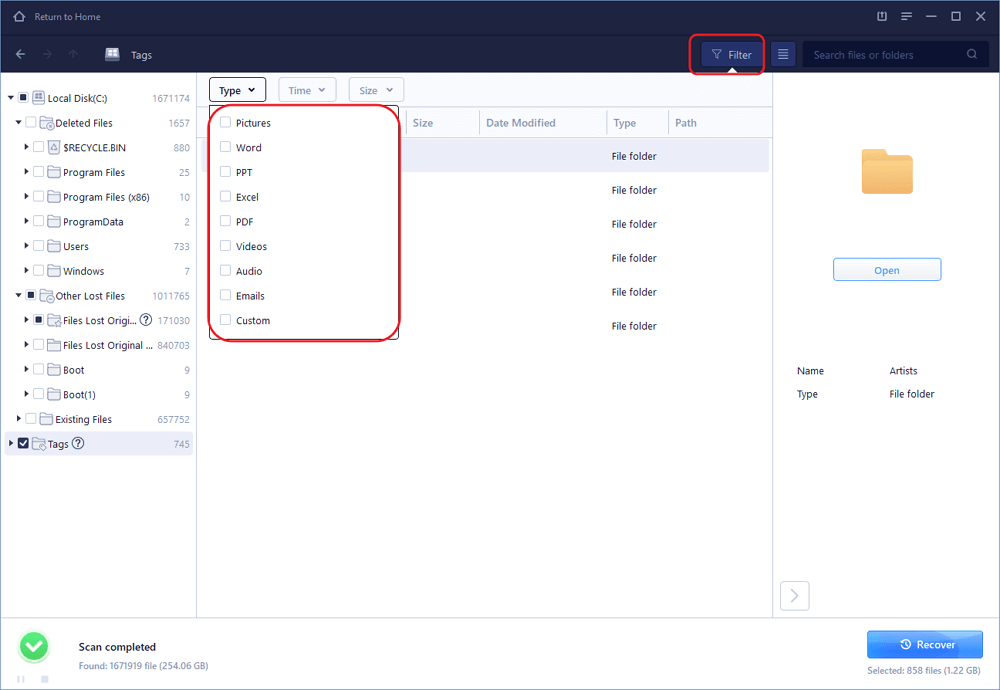
Step 3. Recover lost data
Then choose a location to save the recovered data, and click "OK". You should store the data in another place instead of the original one.
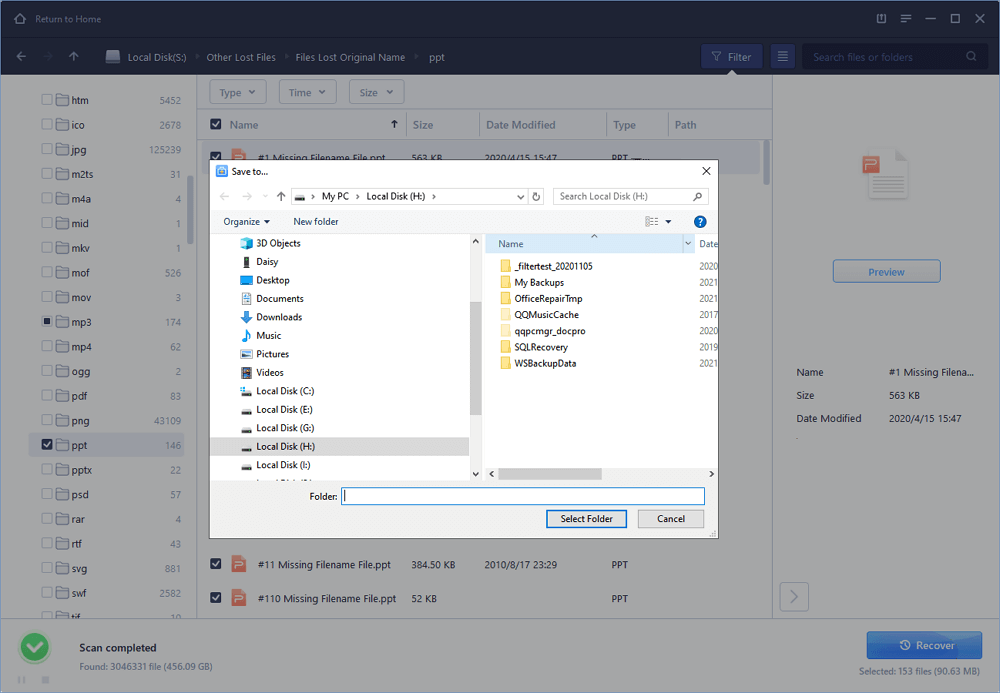
Conclusion
That is all there is to it. You can deal with Excel crashes when saving by using the Open and Repair function and repairing the installation of Excel. If your Excel is lost unsaved, you can recover unsaved Excel files caused by Excel crashing when saving from AutoRecover, Temp file, and previous versions.
FAQs About Excel Crashes When Saving
The following topics and questions are highly related to Excel crashes when saving issues. Check the brief answers to these problems.
Why is Excel crashing when I save?
The reason for Excel crashes when saving may be various, including:
- Excel application crashes or has a problem
- Third-party add-ins conflicts in Word program
- Malware or virus infection
How do I stop Excel from crashing?
To fix Excel crashing when saving, try the tips below:
- Run the Office Repair tool
- Run and open Excel in Safe Mode
- Disable COM add-ins
- Uninstall and reinstall Office
- Install Latest Update
Why does Word crash when I try to save?
Possible causes of Word crashes when saving:
- MS Office settings or installation problem
- Third-party add-ins in Word program
- Software conflicts while editing any document in Word
- Malware or virus attack
- Improper operation of Excel