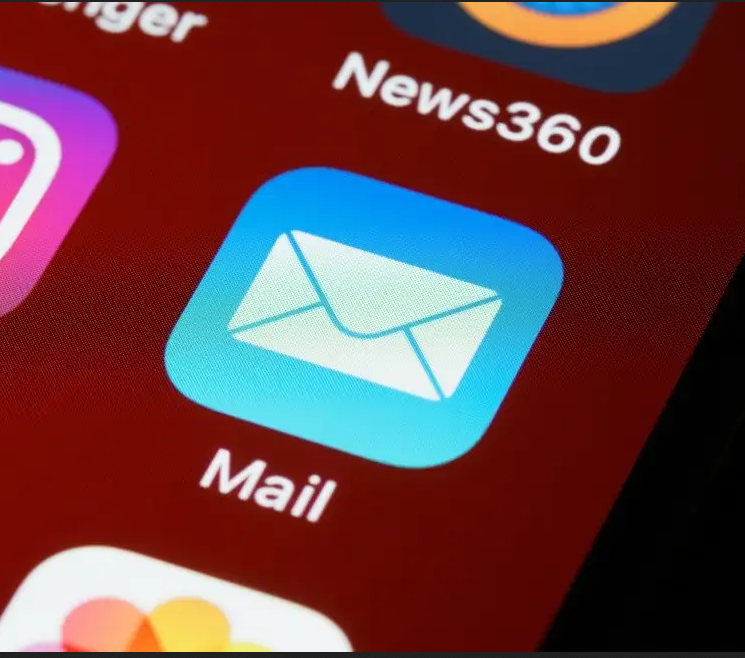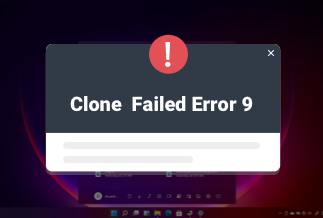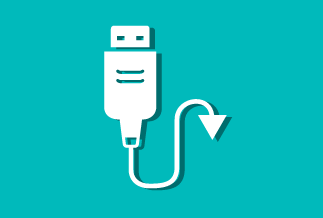Clock watchdog timeout error results from an unresponsive or almost dead processor issue. While you are working with your PC, you suddenly see your PC screen is blue, and after some time, it stops working. When the entire screen turns blue means the processor completely collapses. There are several reasons behind the error, and you need to know how to fix it yourself. In this article, we will show you the causes of clock watchdog timeout error and address the solution.
Let's begin!
What Causes Clock Watchdog Timeout
As we've mentioned, there are several reasons behind clock watchdog timeout error, and here is the list of prime reasons:
- Updated Drivers
- Hardware related issue
- Firmware outdated
- CPU overclocking
- Insufficient RAM
- Damaged system files
10 Solutions to Fix Clock Watchdog Timeout Problem
We come up with ten possible solutions to fix the clock watchdog timeout error and resolve it as soon you detect the problem.
Here we go!
Method 1: Reset BIOS
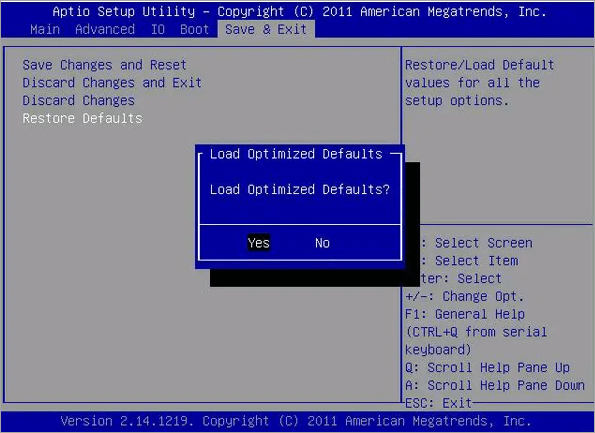
We will start the process by resetting Bios settings as it would be the first solution you can perform to make the changes. Follow the steps to reset it:
Step 1: Open the BIOS set up on your PC
Step 2: Choose Restore Defaults Option
Step 3: Tap on Yes and confirm the resetting
Method 2: Update the BIOS
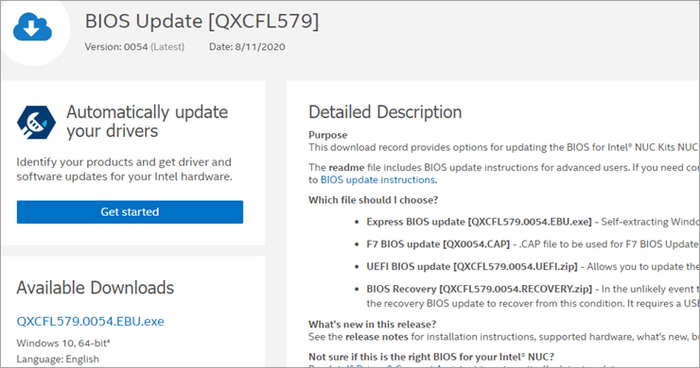
You need to update BIOS as sometimes outdated BIOS can give you trouble and become the cause of various errors in the system. To update the BIOS, you need to download the latest version of the BIOS from the manufacturer's source and install it on your system.
But before the update, ensure you're doing it under expert guidance, check the manual carefully, and proceed, or else you'll get the same error after the update.
Method 3: Update Drivers
If you're using old, outdated drivers, it's time to update them. Windows cannot update drivers automatically. For that Driver Easy software would perform the task at your ease and provide an outstanding service to update the drivers so that you wouldn't get a clock watchdog timeout error. Install the software after visiting the official site and follow the below processes.
Price: Its 1 PC version costs $29.95/year, 3 PCs version costs $59.90/year.
Compatibility: Windows
Step 1: Download Driver Easy Pro.
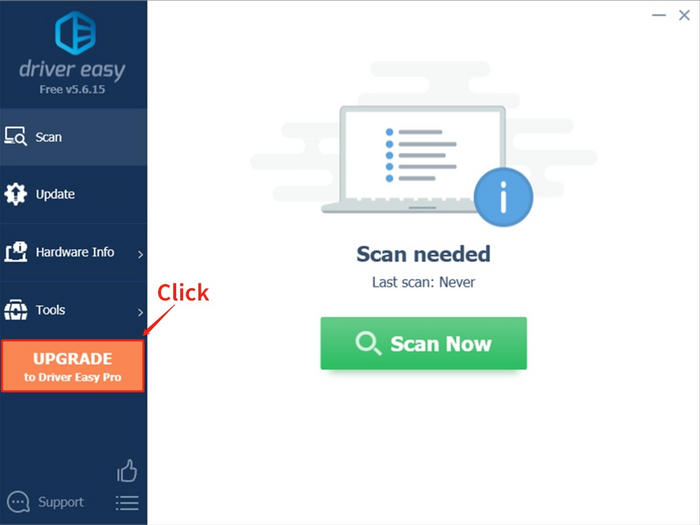
Step 2: Run the downloaded file and check the on-screen prompts.
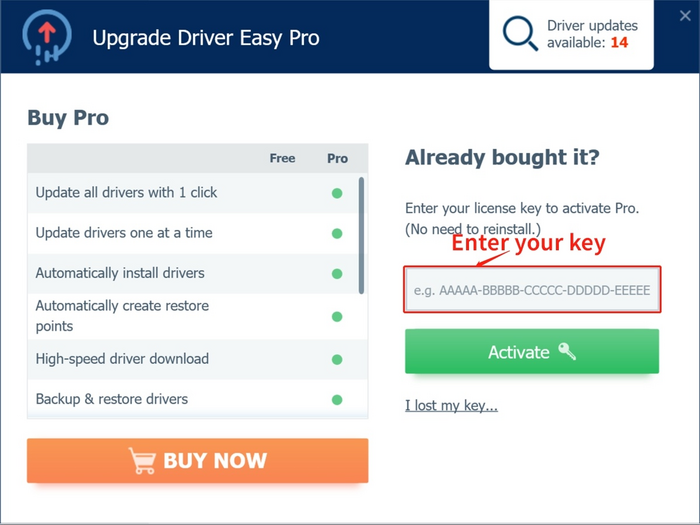
Step 3: Run the program and click on Upgrade.
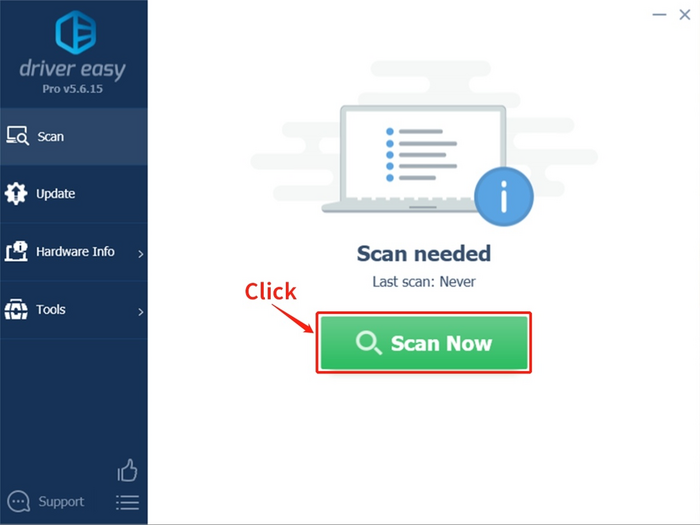
Step 4: Enter the product key you received at the time of purchase of the software
Step 5:
- Click on Scan Now button.
- Allow the software to scan your PC.
- Detect missing or outdated drivers.
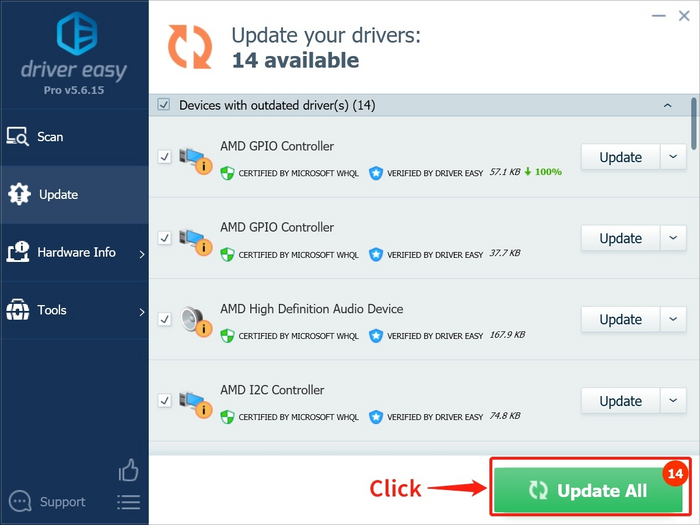
Step 6: Tap on Update All, and the software will update all the outdated and missing device drivers, providing the new version directly from the device manufacturer.
Method 4: Run SFC
SFC or System File Checker is to check the corrupt files after scanning them. Corrupt files need to fix or else they'll bring more errors to Windows. Let's check out how to do SFC:
Step 1: Tap on the Start button, locate Windows PowerShell, right-click, and tap on Run as Administrator.
Step 2: A blue window will appear, type SFC/scannow and hit the Enter button
Step 3: After the process, a window will appear
Step 4: After the process, the system will locate the corrupted files and fix them
Method 5: Disable Third-Party Antivirus
The interference of third-party antivirus brings complications to the system, and if you want to get rid of the clock watchdog timeout error and help fix the issue. You can temporarily disable the antivirus to check if it's the primary reason behind the error. If yes, then disable the software as soon as possible. Read the antivirus documentation carefully while disabling.
Method 6: Disconnect New Hardware Device
Suppose your PC is connected to a hardware device. In that case, you need to alert and disconnect them once you detect that the new hardware device is the reason behind the trouble of clock watchdog timeout. Anything new hardware device like your new handset, printers, fax machine, digital cameras, hard drive, multi-task office machine, etc., can create the error. Disconnect them from your PC and allow them to run without them.
Method 7: Perform System Restore
System Restore assures you back up all the essential data by creating the system images. Your valuable data will be stored in image form. Later, you can restore all the data from the pictures; this feature is called System Restore. System Restore can be performed in two ways, the first is to create a system restore point and the second is at a time of BSoD error. After detection of the issue, perform the task as per requirements.
Method 8: Run Windows Memory Diagnostics Tool
Windows Diagnostic test, Or its called Memtest, is performed to check whether there's a bad memory in the system that corrupted and become the reason for clock watchdog timeout error or not. You must go through the process below to perform the memory diagnostic test.
Step 1: On the keyboard, press Windows + R and locate 'mdsched. exe' in the search bar and tap on Ok
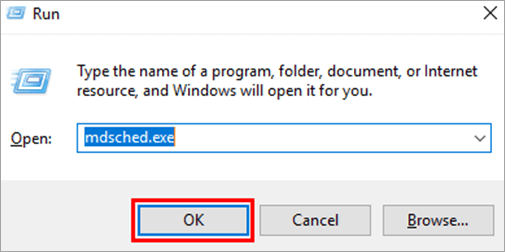
Step 2: When a dialogue box opens, click on Restart Now and check for the problems
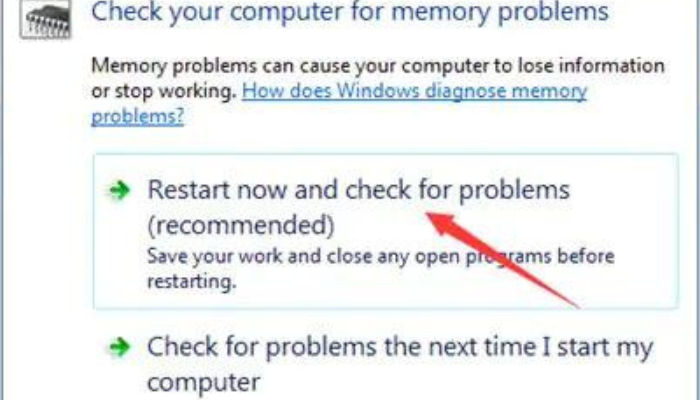
Step 3: As soon as the system restarts, the process will run
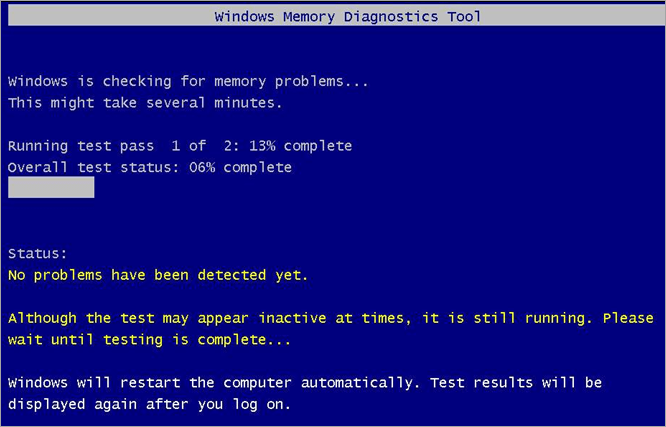
The scanning will detect and fix all the lousy memory present in the system.
Method 9: Run Windows Troubleshooter
Windows Troubleshooter can be one of the fixations you can apply to update the windows and detect the error. Let's understand how you can perform it:
Step 1: Open the Windows settings and click on the Update & Security tab
Step 2: On the sidebar, click on Troubleshoot option from the list
Step 3: Tap on the Blue Screen option, and later move and click on 'Run the Troubleshooter.
Step 4: Now the Troubleshooter starts looking for the threats on the Blue screen of Death error
Method 10: Use System Mechanic Ultimate Defense
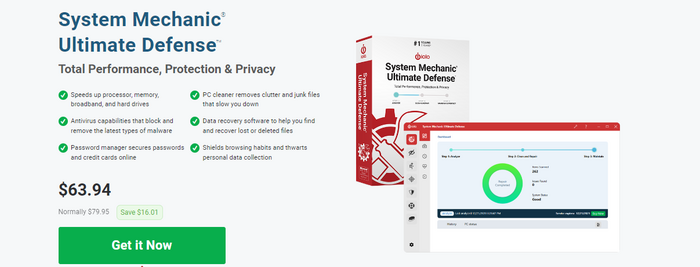
System Mechanic ultimate defense is a complete package of your PC care. The software can clean, optimize, and remove malware, file recovery, hard drive protection, password management, antivirus solution, and many more. The software is renowned for protecting privacy and security, cleaning out clutter, removing bloatware, boosting speed, unleashing internet speed, etc.
Price: It starts $79.95/Year.
Compatibility: Windows 11/10/8.1/8/7
Seven powerful products come under a single software suite. From top to toe of your PC, the System mechanic ultimate defense will take care. You can use the software to eliminate the clock watchdog timeout error and keep the processor clean to produce better results.
Final Words
The blue screen of death or clock watchdog timeout error is associated with the processor of your PC. We have summarized ten possible ways to address the solutions so your PC can bounce back to its original speed without any error. Working professionals should try cleaning, optimizing, and boosting tasks every next fortnight to keep your PC’s health fine. Delete unwanted items, install the application you will use, update the software regularly and take the safety measures as soon as you detect the issue so that without complications, you can fix them and give a healthy system to run even smoother. And if you cannot perform all these tasks alone due to workload, install System Mechanic Ultimate Defense and protect-shield your PC's overall care.