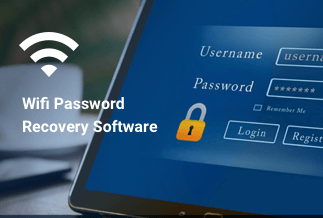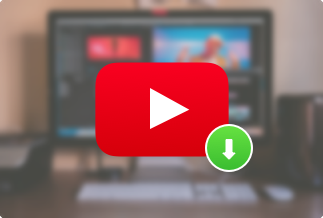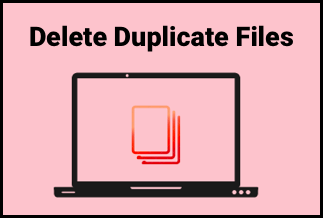Screen mirroring is a valuable technology that helps you in mirroring the content from your computer screen, tablet, or smartphone to the other screen. It is beneficial for the users to carry out their tasks daily. The screen mirroring app assists in multiple ways, including video conferencing, movie streaming, playing games, etc. You can also send a copy of your device's screen to display on the corresponding device.
This article is a detailed description of different free screen mirroring apps along with their features, pricing, and pros/cons. So, you can see which is the best screen mirroring app according to your requirements.
10 Best Free Screen Mirroring Apps in 2022
1. ApowerMirror
The ApowerMirror is an adequately developed screen mirroring app for both Android and iPhone users. It is compatible with different devices, so there is no need to worry about it. You can enjoy your favorite activities such as video streaming, playing games, or any other media on the bigger screens.
Features of ApowerMirror
- Simple screencasting application
- Useful for PDF files and presentations
- Helps in live streaming on the computer screens or on TV
- Using the camera for viewing yourself on a larger size to take clicks from a better angle
Price: It costs $39.95.00/Yearly, $59.95/Lifetime.
Compatibility: Windows
Steps to screen mirror through ApowerMirror:
Step 1. Make sure that you are connected to a Wi-Fi network.
Step 2. In the settings of your device, go to the Control Center, click "Customize settings", and then tap on “Screen recording.”

Step 3. After launching the application on the phone, tap “M” to see the devices to connect with.
Step 4. Select the option of Apowersoft combined with the name of the device.

Step 5. Choose “ApowerMirror”, and tap on “start broadcast” to start the mirroring.

2. Wondershare MirrorGo
The interface of the Wondershare MirrorGo is very similar to a smartphone. After connecting your Android phone with your PC, the interface helps you control it. This allows you to access the stored files and use the applications already installed on your Android.
Features of Wondershare MirrorGo
- Uses Wi-Fi to mirror the screens of Android and iOS without any data cable.
- Facilitates transferring files, videos, photos, and documents between your PC and mobile phone.
- It supports multiple languages.
- Ability to save the recordings along with the screenshots of the phone on the computer.
Steps to screen mirror via Wondershare MirrorGo
Step 1. Connect your Android phone with the computer.
Step 2. To start mirroring, enable the option of USB debugging and start the mirror.

Step 3. After starting the mirroring, have fun with the big screen without any TV.
3. Tenorshare Phone Mirror
It is a simple app that helps the users in mirroring between the smartphone and PC. You will feel a unique experience when you visualize everything on the larger screen. Even, you can rotate the mirrored screen according to your convenience. The Tenorshare Phone Mirror also allows you to take screenshots and assists in recording the screens.
Features of Tenorshare Phone Mirror:
- It allows mirroring from Android to PC via a USB cable.
- The Tenorshare Phone Mirror permits approximately 5 phones.
- It allows you to take screenshots and record the screen on the PC just with a single click.
- You can use all the keyboard controls to handle your Android.
Steps to screen mirror through Tenorshare Phone Mirror
Step 1. Run the Tenorshare Phone Mirror.
Step 2. Connect your Android phone to the PC through a USB cable. Follow the instructions in the next steps for enabling the USB debugging on the device.
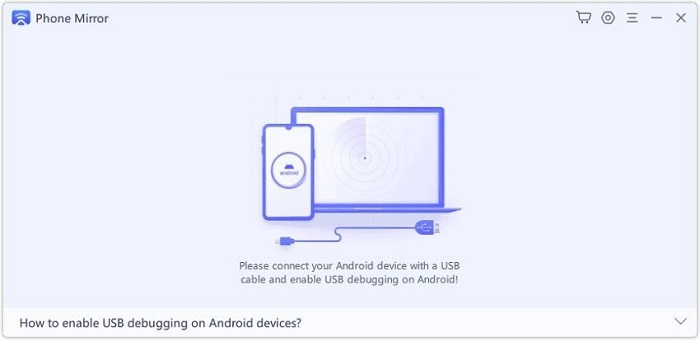
Step 3. In the settings menu, go to the option of “About phone”, select “Build number”, and then “Developer options”.
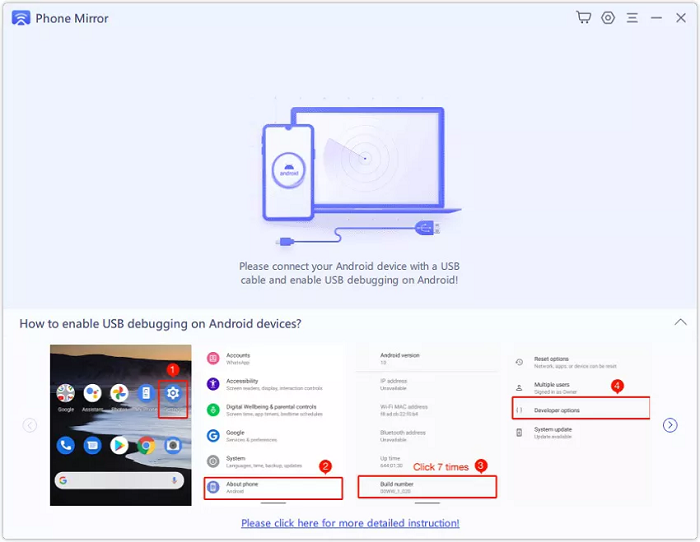
Step 4. After the detection of the mobile device, click on the button of the mirror to begin the procedure. The screen of your phone is visible to you.
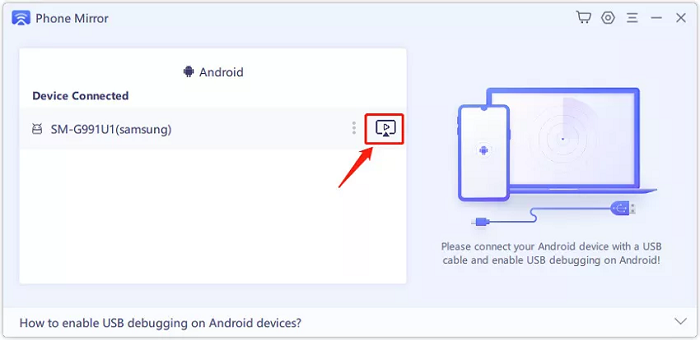
Step 5. On the PC, you can see the screen of your Android phone. So, control it as you like from the keyboard and mouse.
4. LetsView
The LetsView screen mirroring application assists in screening your devices on your PC. You can use it wirelessly and have visibility of the entire content without compromising on the quality.
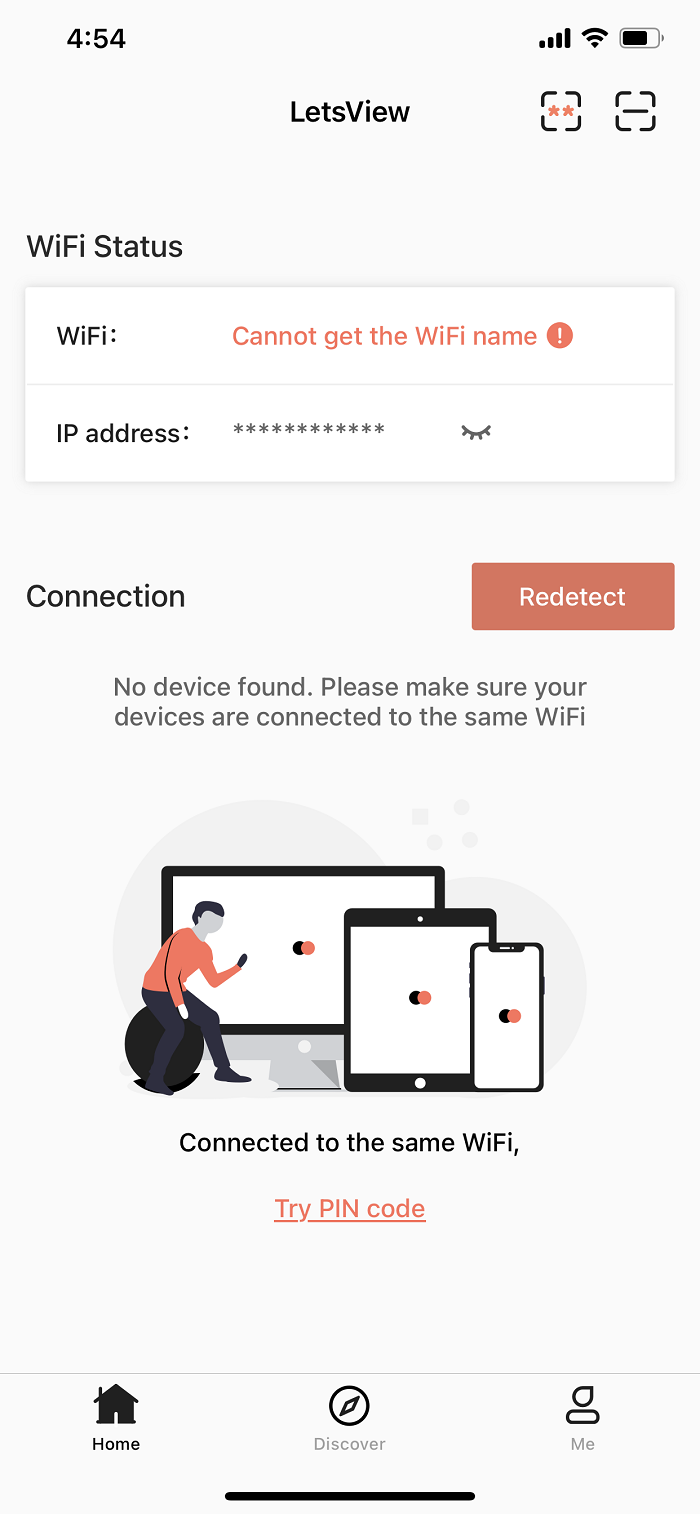
Pros:
- The whole interface is user-friendly.
- The application is compatible with both Android and iOS.
- Mirroring wirelessly
Cons:
- It is not supportive of USB connections.
- Issues arise in the device due to the disconnections.
- No option is available for controlling the smartphone.
Prices: Free
5. VNC Viewer
The VNC Viewer facilitates remote accessibility without being dependent on the location across the world. It permits you to mirror and use your system just like it is in front. VNC Viewer can provide accessibility to the computer systems you are willing to control.

Pros:
- It goes for all the apps
- Highly user-friendly and efficient to use
Cons:
- Some users are uncomfortable using the mouse and face troubles
Prices:
- A free trial is available for a month
- Professional version: $3.39 monthly
- Enterprise: $4.49 monthly
- Instant Support: $33.49 monthly for the technician.
6. TeamViewer
TeamViewer is a popular screen mirroring application that helps connect the devices for accessibility. You can share the screen in real-time without losing the quality of the video. The whole application is straight forward and you can use it without facing any issues.

Pros:
- It offers compatibility along with different operating systems
- You can use it for transferring the files and video calling as well
Cons:
- Sometimes connections are unable to establish.
- Unable to work along with the slow internet speed.
Prices:
● Single user for 1 remote session $23.90 monthly
● Multi-user for 1 remote session- $47.90 monthly
● For teams for 3 remote sessions- $93.90 monthly
7. AnyDesk
AnyDesk is a different approach in terms of mirroring the screen of your phone. After the installation of AnyDesk on iPhone or Android, you will receive a unique code and receive confirmation from the other gadget when a similar code is displayed.
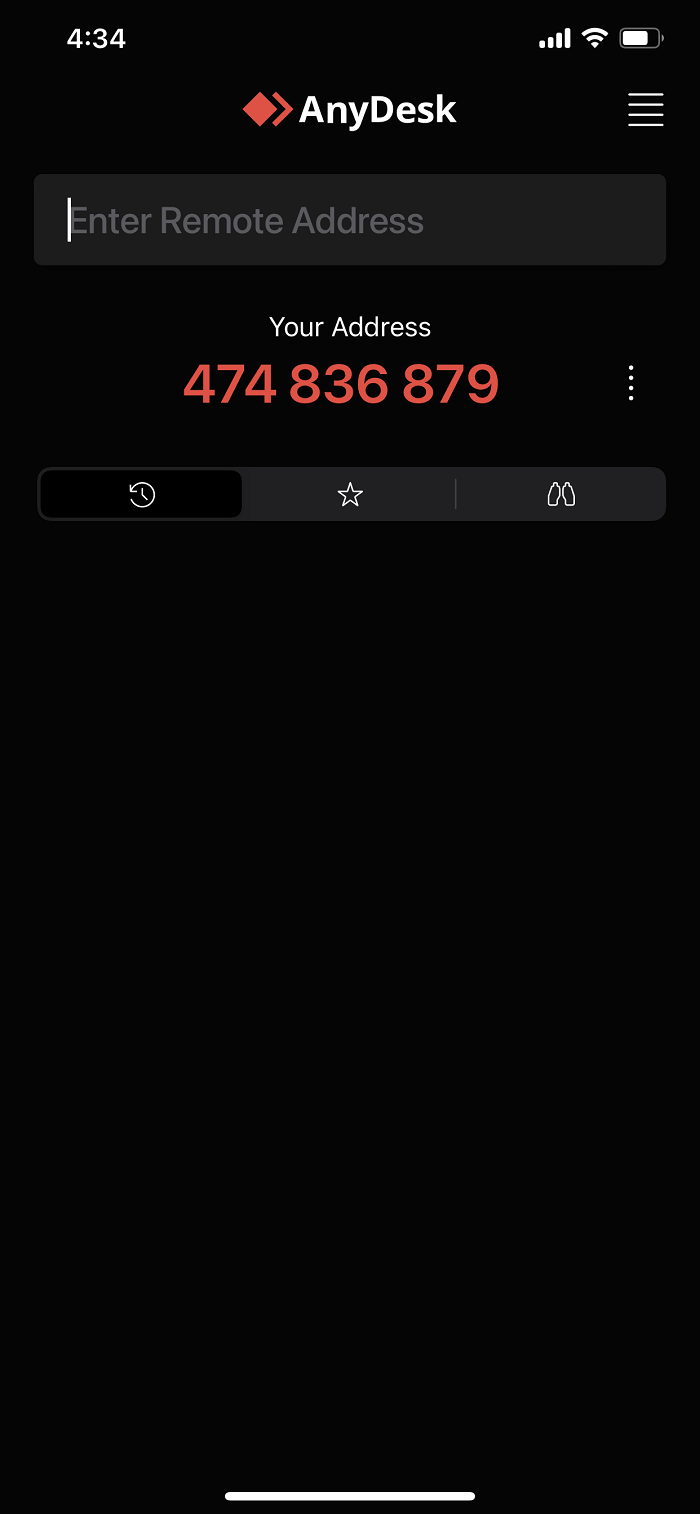
Pros:
- Its smooth connectivity provides accessibility to the users in simple ways.
- Availability of high-screen resolutions up to 100k/s.
Cons:
- It takes time to receive the files from one device to another.
- The application keeps running in the background even if you are not using it.
Prices:
- 14 days trial available for the professional purposes
- Essentials for the license of the single user- $9.90 monthly
- Performance for the license of the multiple users $19.90 monthly
- Enterprise for the license of the multiple users $29.90 monthly
8. Chrome remote desktop
The Chrome remote desktop is available for free and the whole process of screening is completely secure. The performance is outstanding and easy to access.
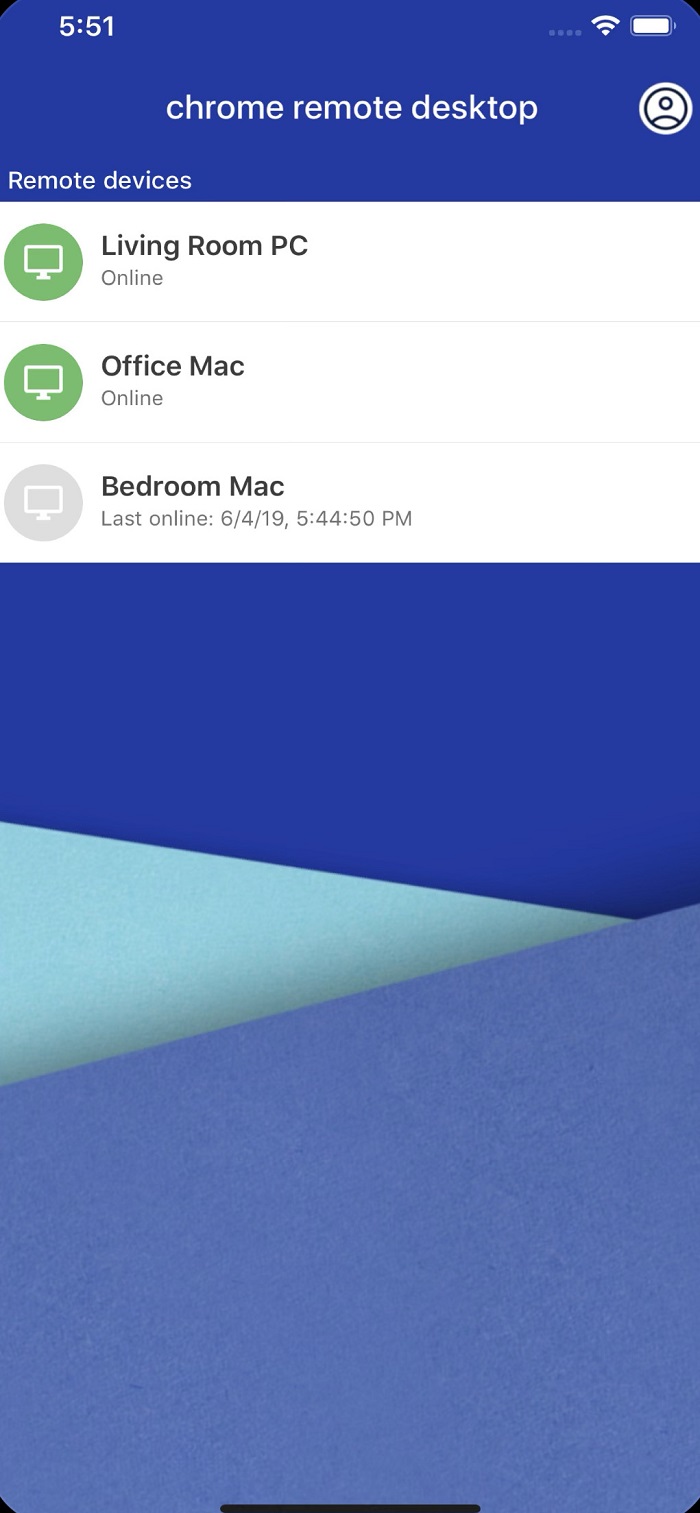
Pros:
- This app consumes less space on your iPad or iPhone, around 35MB.
- The desktop is synchronized so you can access it whenever you need it.
Cons:
- The issue of “Device offline” is faced by a few users even though the Chrome remote desktop is working.
Prices: Free of cost
9. Mirroring 360
Mirroring 360 is a popular screen mirroring app. You can install this application on both Android and iPhone. It allows connectivity with the Amazon Fire TV and Apple TV.
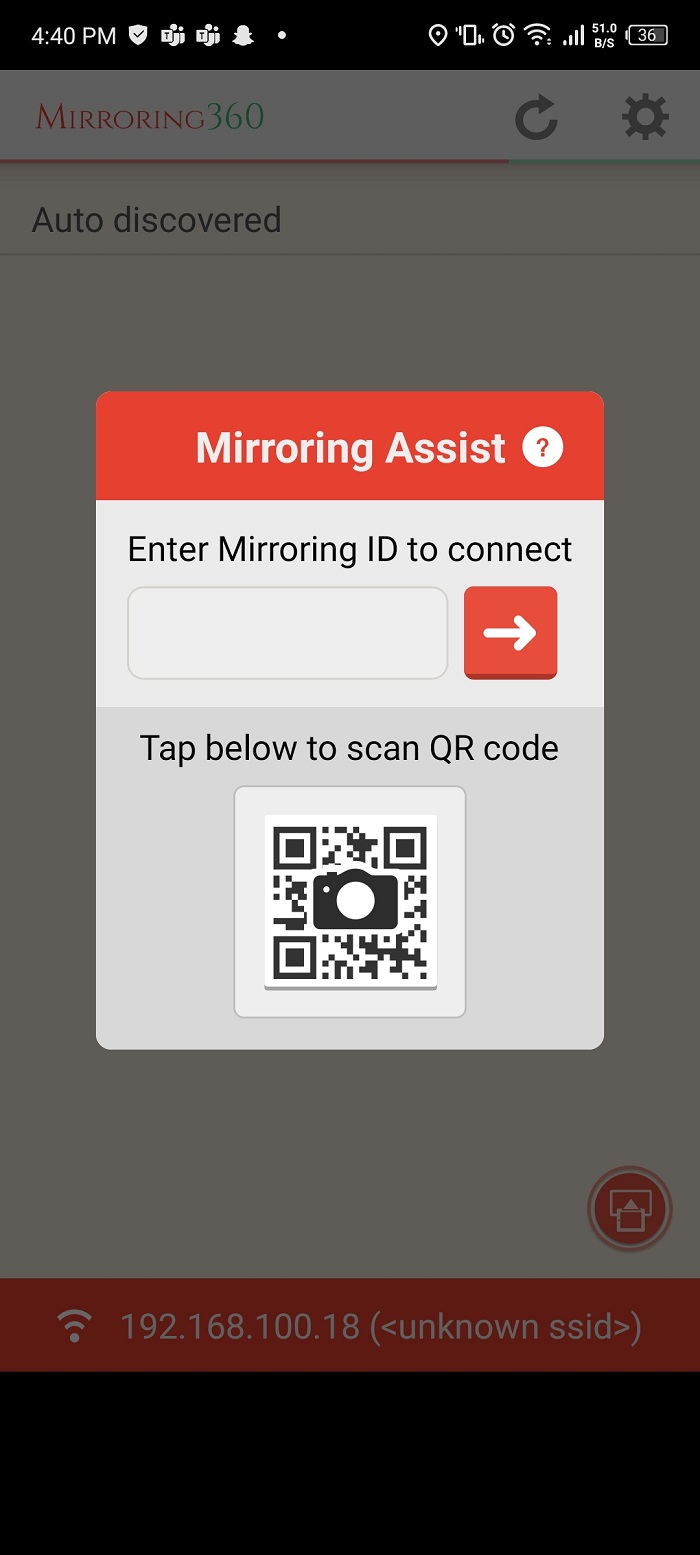
Pros:
- It allows sharing of the screen along with the 40 participants
- No particular requirement for any hardware
- The whole setup is simple and easy to integrate into the present network
Cons:
- It becomes complicated as soon as there are more than 40 participants
- You cannot deploy it for the large scale
- Purchasing the license for every computer
Prices: Although it is free, the purchasing of a license for each Mac or Windows PC is necessary for mirroring. There are two packages for business users: Pro-subscription for $29.99 yearly and large-size deployment (for corporations or educational purposes).
10. Miracast screen mirroring
Miracast is a paid application for mirroring the screen. It serves the purpose of a wireless HDMI cable for connecting devices. This application helps in connecting the iPhones along with the TV. After the connection of Miracast on the large-size screen, whatever video or application you are viewing automatically gets mirrored on the TV.
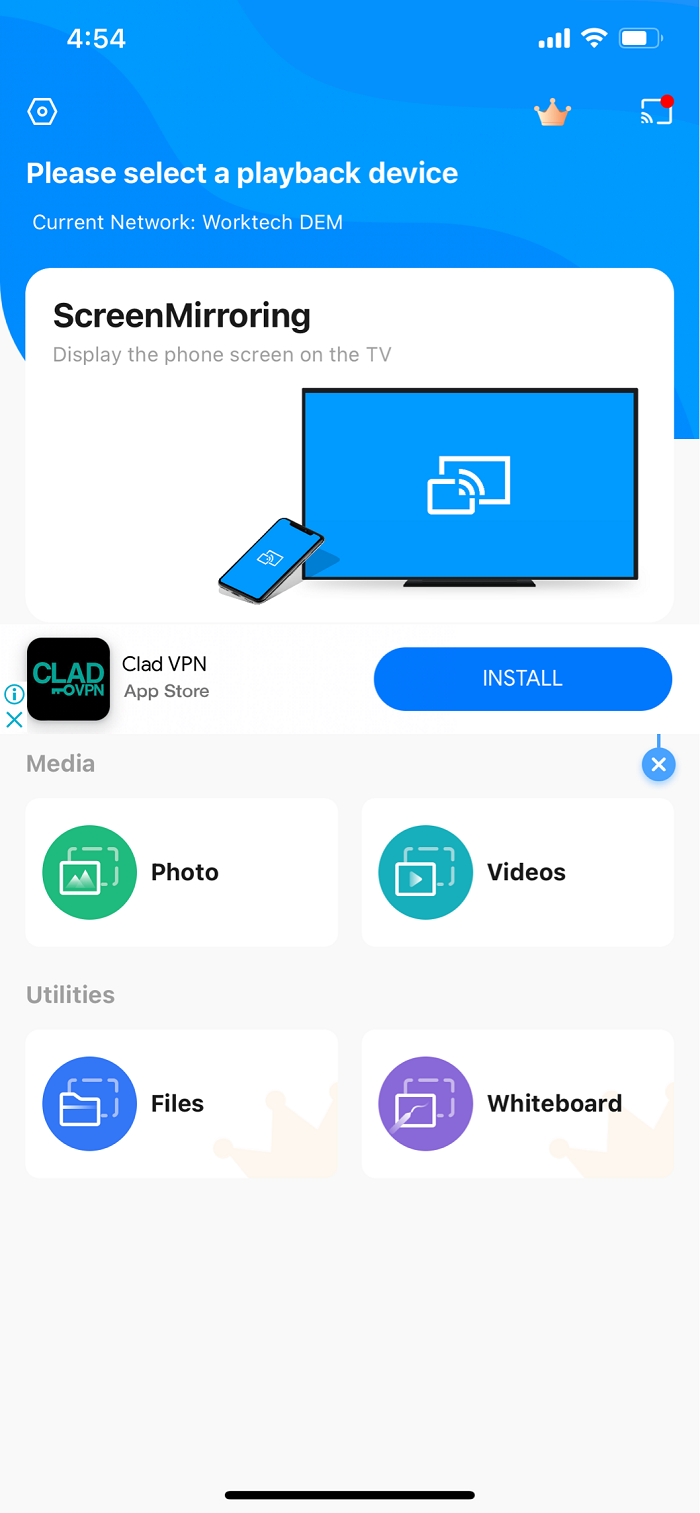
Pros:
- HD quality video streaming
- Supportive to different video formats that are helpful for the battery life of your smartphones
Cons:
- There are pop-ups and ads in the application that can direct the user toward other applications
Prices:
Free
Conclusion
Above, you can see the list of screen mirroring applications. Selecting the best free screen mirroring app can be difficult. All of them provide different features but have certain cons as well.
After many considerations and recommendations, ApowerMirror is considered the best free screen mirroring app for many reasons. The highlighting factor of its selection is its availability to cast and support both iOS and Android. It is your own choice whether you want to connect through a USB or Wi-Fi connection. Download ApowerMirror today and see the features yourself.
Price: It costs $39.95.00/Yearly, $59.95/Lifetime.
Compatibility: Windows