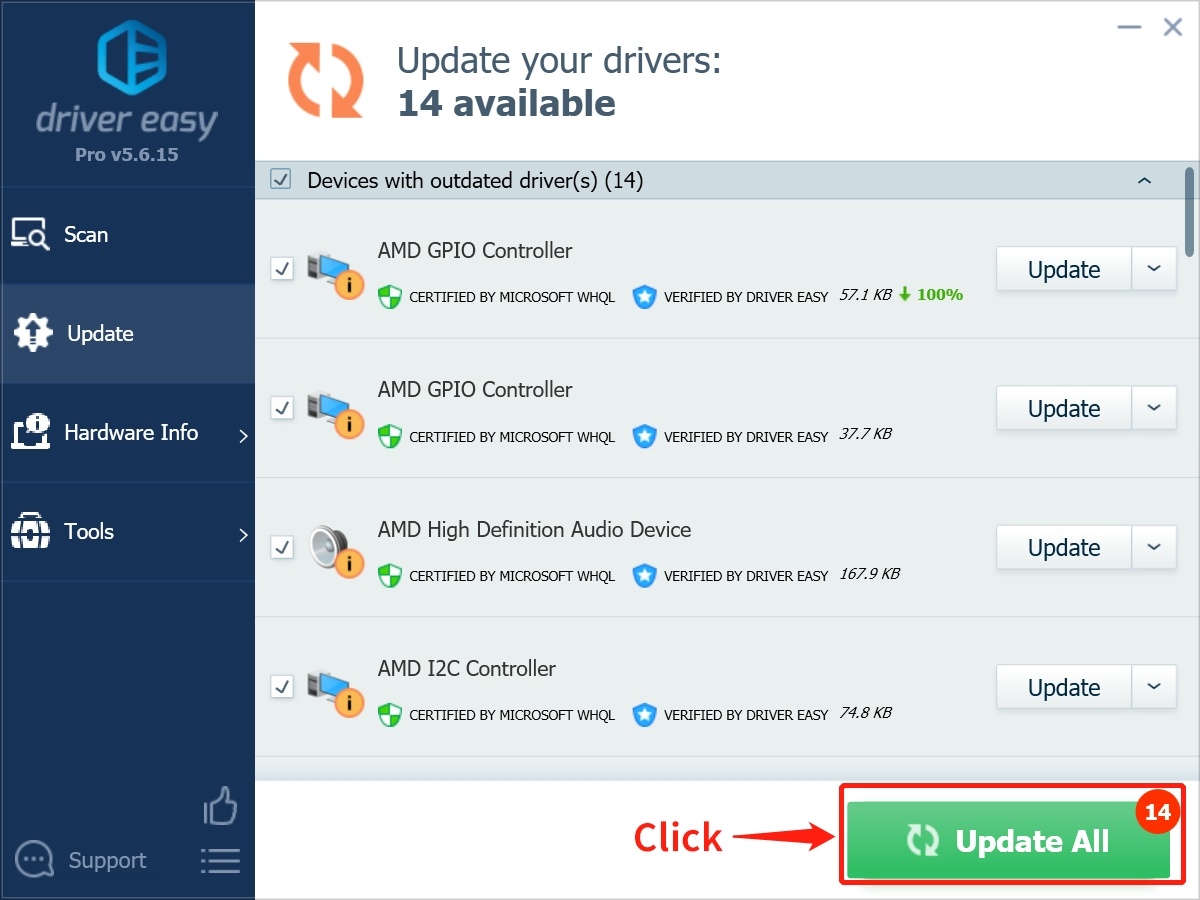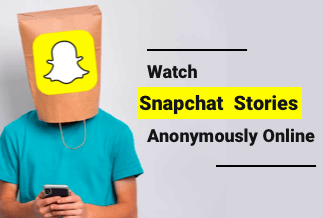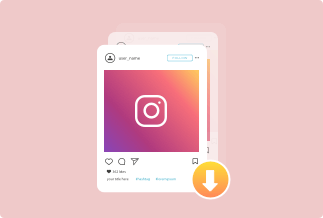Minecraft was released in 2009. Since then, it has become so popular that it has been updated frequently, especially since Windows 10 came, they released an update to support Windows 10.
Usually, the game is updated automatically, but if it doesn’t, you have to do it manually. Our article enlists detailed steps to help you easily update Minecraft in Windows 10.
Simple steps to update Minecraft Windows 10
Step 1: Launch the Microsoft Store app on Windows 10.
You can launch the app on your system by typing Microsoft Store in the search bar.
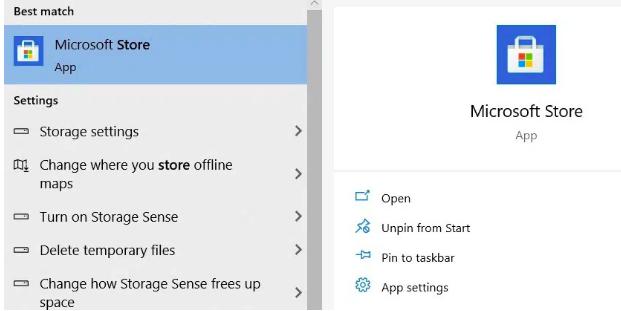
Step 2: Click the three dots menu in the upper-right corner of the Store window.
Step 3: Open the Download and updates window by clicking the Downloads and updates option from the drop-down menu.
Step 4: Click the Get updates button, and it will update the Minecraft game.
Warm Prompt: For a better gaming experience, you can try to update drivers.
What to do if Minecraft Windows 10 not updating?
If you are unable to download the game after hitting the download button in the Microsoft store, you can try the following 3 effective ways to fix the problem.
Fix 1: Update Your Windows
Minecraft requires the latest firmware. So, when you find that Minecraft Windows 10 Won’t Install, you'd better check whether you have installed the latest Windows version. If not, update it!
1. Press the Windows logo key + I and go to Settings > Click Update & Security.
2. Choose the Windows Update tab on the left and click Check for updates.
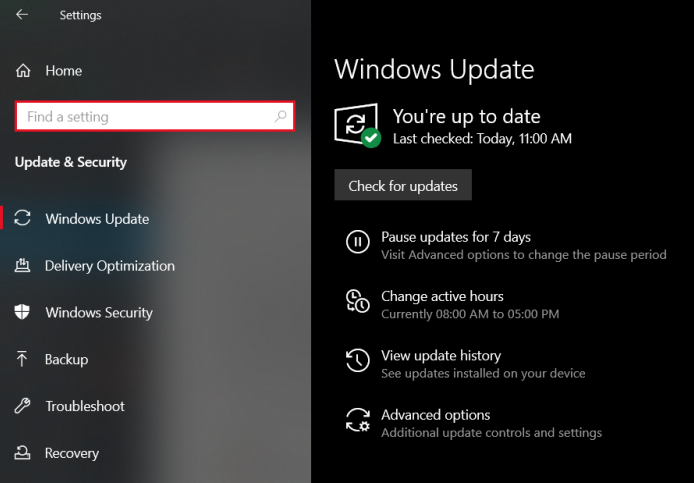
Fix 2: Reset your Minecraft game.
Step 1: Search for Minecraft from the taskbar search.
Step 2: Right-click on the Minecraft game and click on the App Settings.
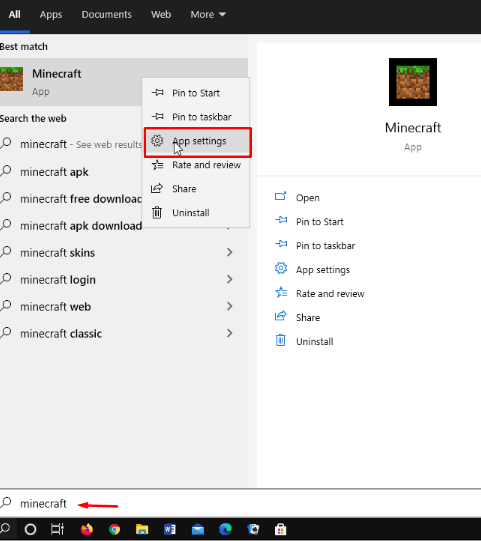
Step 3: Select the Reset button.
Step 4: A confirmation pop-up will appear the click Reset again.
Wait for the process to complete. Once it is done, you see the tick mark after that.
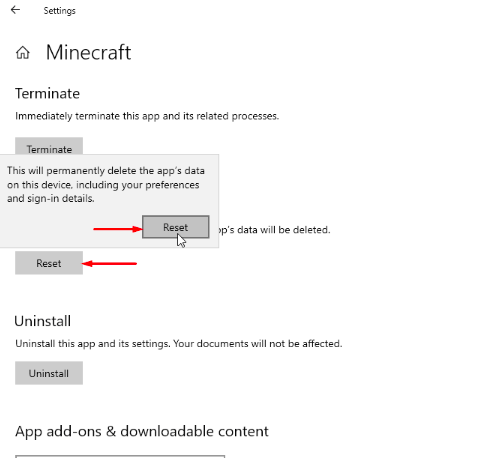
Fix 3: Reset Minecraft’s App data
Step 1: Press Win + R and then type %appdata% and click on the OK button.
Step 2: Open the .minecraft folder. Here, delete Bin, mods, resources, and config folders.
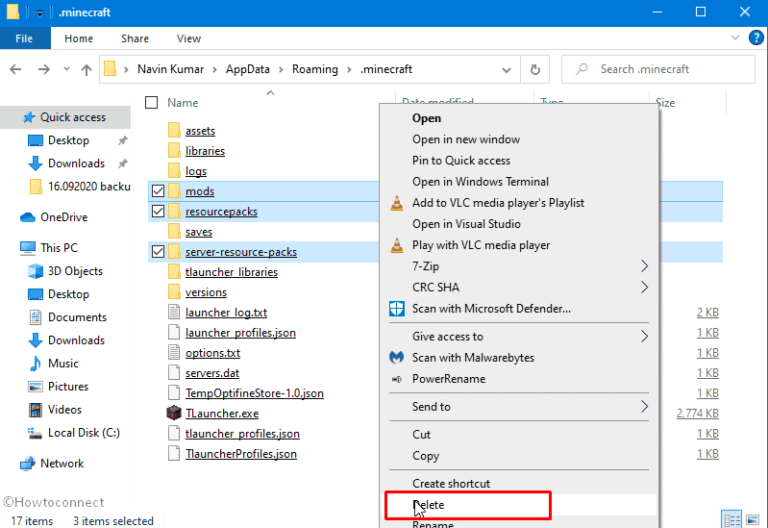
Step 3: Open the Microsoft store and search for Minecraft and update the app.
Tips: Update your drivers for a better gaming experience
Gamers may enhance their gaming experience by updating their drivers. There are numerous advantages to having up-to-date device drivers, including increased device speed, more excellent FPS, and so on.
You can update drivers using Driver Easy, an automatic tool that searches and update all the missing or outdated drivers on your computer in just two steps.
Price: Its 1 PC version costs $29.95/year, 3 PCs version costs $59.90/year.
Compatibility: Windows
To automatically update your device drivers using Driver Easy
Step 1. Download and install Driver Easy, then run it and click Scan Now.
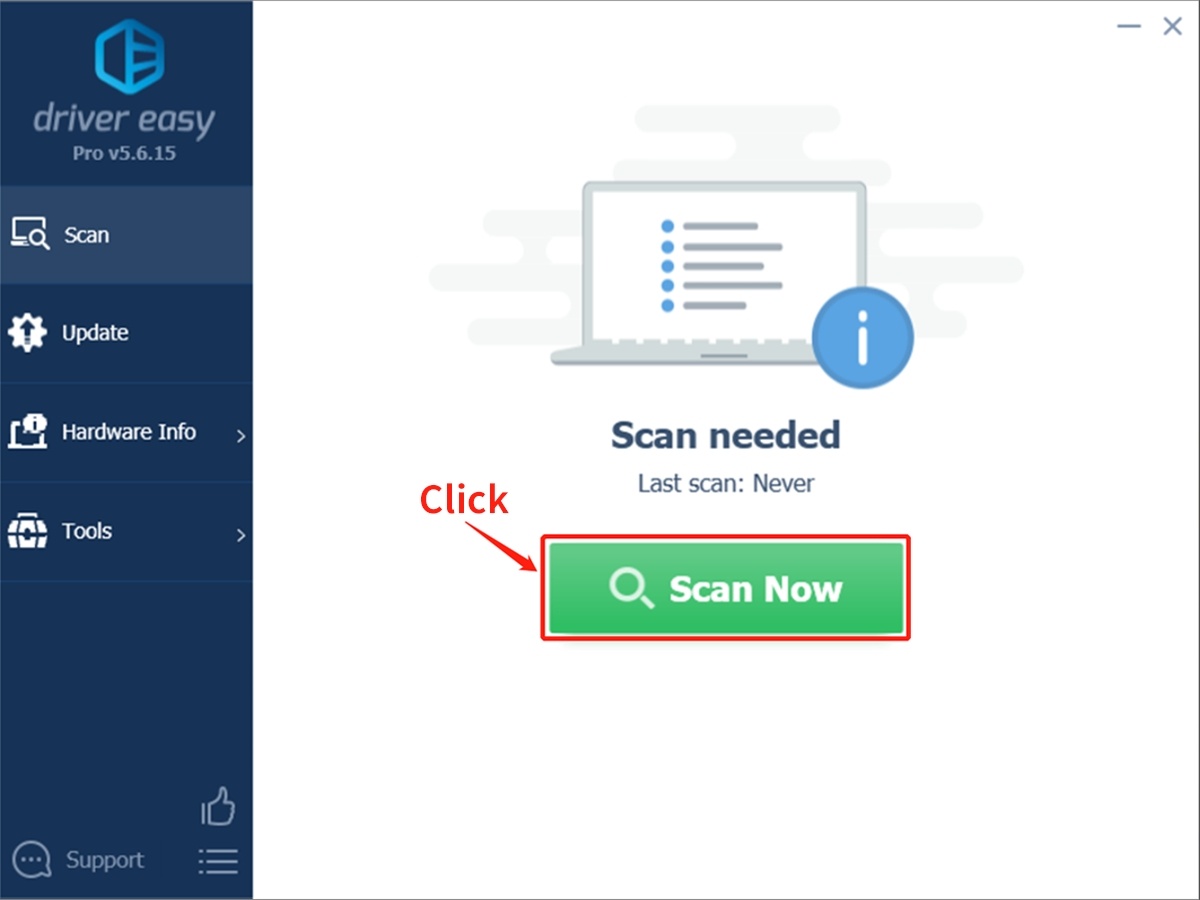
Step 2. Wait patiently until Driver Easy finish scanning your computer and listing any hardware with missing, outdated or mismatched drivers.
Step 3. Click Update All to download and install all the new drivers automatically.