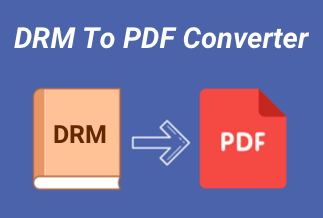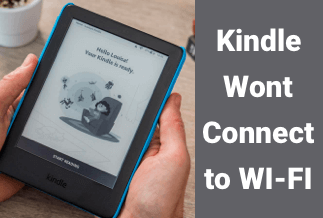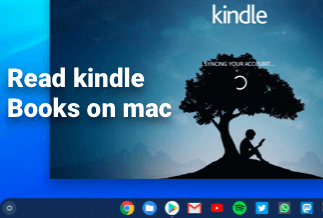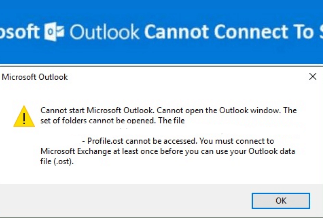Book readers are now shifting towards Kindle. Kindle great is its ability to replicate paper-book reading with digital reading. The paper-book readers face when switching to Kindle is the missing page number.
Our article solves the problem and shows you how to show Kindle page numbers instead of the location. But, before you see the method, let's see the difference between the Kindle page number and page location.
Kindle page number vs. Kindle page location
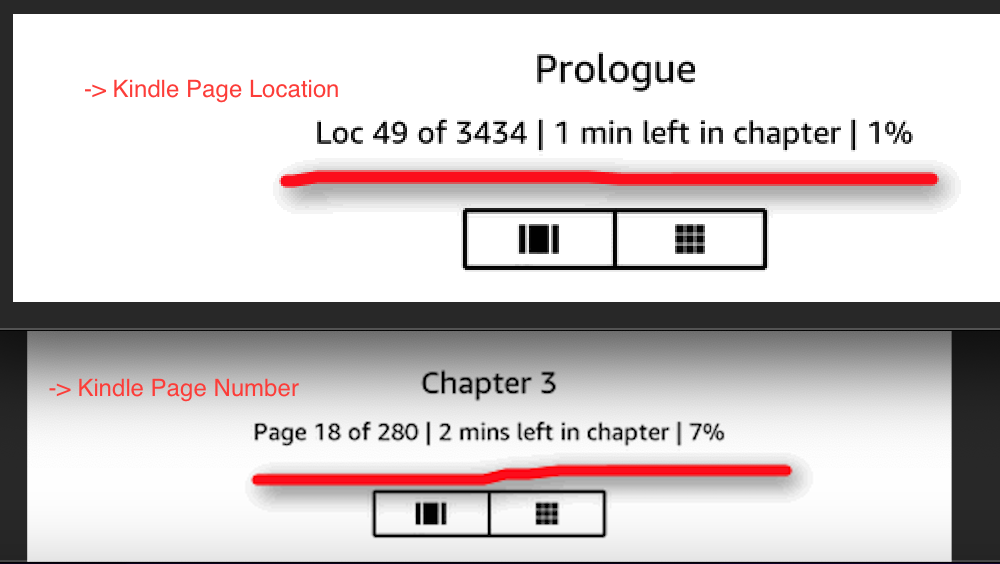
Kindle page number is equivalent to an average paper-book page number. You can track your book progress by seeing the page number you are reading. If you are a paper-book reader that recently switched to Kindle, you will prefer page number in Kindle.
On the other hand, the Kindle page location shows exactly the line-by-line progress. It helps you see exactly where you are reading on the page. However, not everybody is comfortable with it.
The Way to Show Kindle Page Number
Kindle, by default, comes with option settings that show you location only instead of the page number. However, there is nothing to worry about because you can quickly revert these settings accordingly.
If you prefer page numbers instead of location on your Kindle, follow the below steps to show the Kindle page number.
Step 1: Launch any Kindle book from your library on your Kindle device.
Step 2: Once the book is loaded, touch the top of the book part and see the menu bar.
The menu bar will show you multiple options. You need to click on the PAGE DISPLAY button, and it will further expand more options—just select Font & Page Settings from the expanded options shown to you.
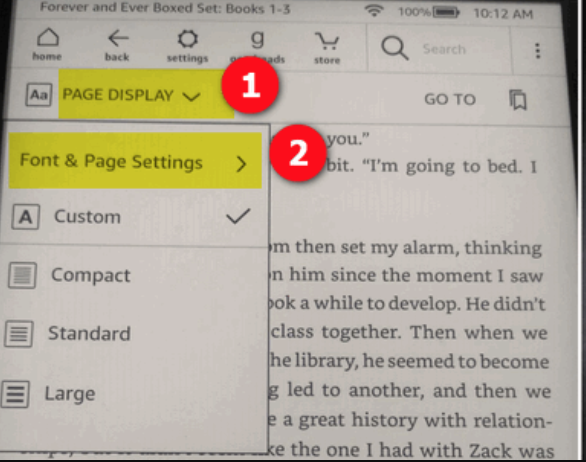
Step 3: From the Font & Page Settings, move to the READING tab by clicking on it.
In the READING tab, you will see multiple options to help you check your reading progress. Just select the Page in book option to enable the page numbers.
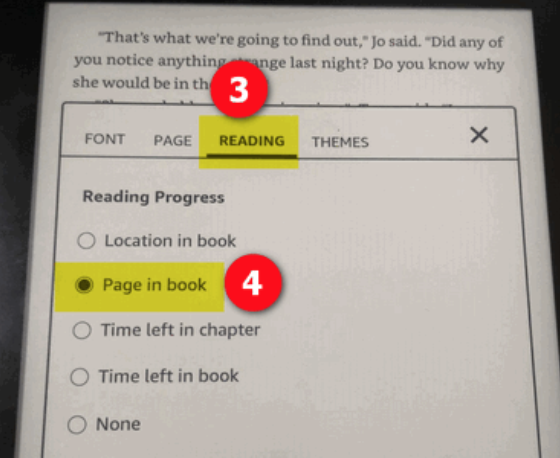
Step 4: After you finish with all steps, the page number will automatically appear at the end of your book.
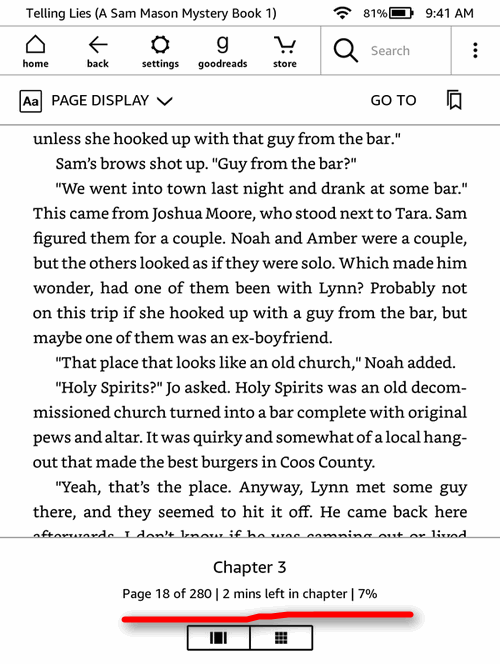
The above step-by-step guide can help you quickly show page numbers on your Kindle. In addition, you can track your reading progress easily through it.
The Way to Show Kindle App Page Number
Thanks to Amazon, now you can use Kindle App on different OS devices. Kindle app helps you read books through Kindle app without needing an actual Kindle device.
So, if you want to show Kindle app page number instead of the location in the Kindle application; follow the simple steps:
Step 1: Launch your Kindle application.
Step 2: Open any book from the Kindle library upon launching the Kindle application.
Step 3: After opening the book, click on the Go to the button on the toolbar.
Step 4: Go to menu will expand. Once done, click the Page or Location option.
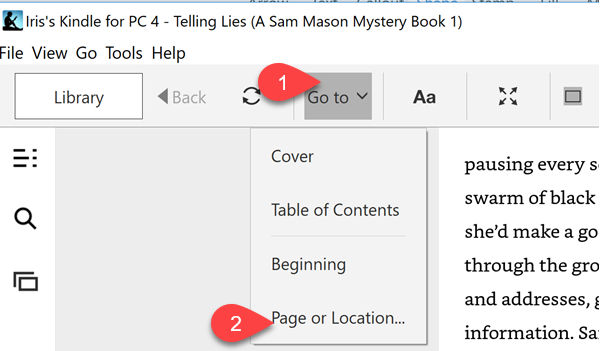
Step 5: Click on the Page option in the newly opened pop-up. Type the page number from the book's page number limit and click on the Go button.
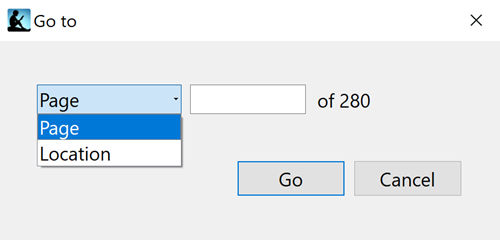
Step 6: Now, you will see the book's page number easily on your Kindle application.
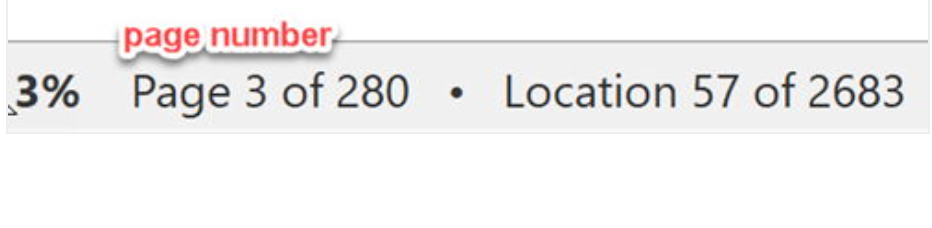
Kindle application is available for Windows, macOS, iOS, and Android. No matter which OS you are running, following the above steps will help you to show the page number instead of the location.
The Way to Show Kindle Fire Page Number
Kindle Fire device not only allows you to read books, but it also lets you browse the internet and do some other things. If you are reading a book on Kindle Fire and unable to see the page number, follow the below steps:
Step 1: Open the book you are reading on your Kindle Fire.
Step 2: Touch the top of your Kindle Fire, and it will show you the toolbar.
Step 3: From the toolbar, tap on the menu bar icon.
Step 4: In Menu Bar, select the Go to the button.
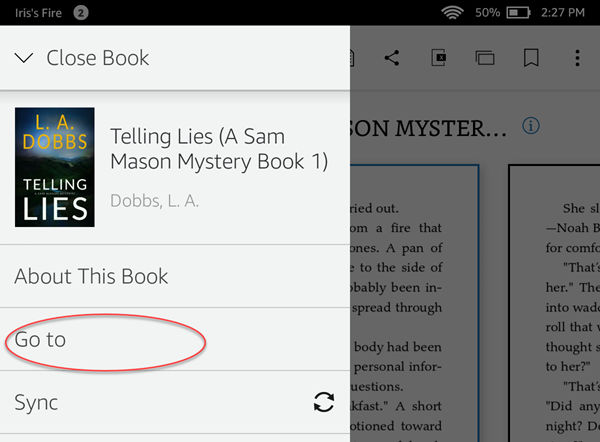
Step 5: Fill in any number in the new pop-up that appears. After that, just hit the PAGE button.
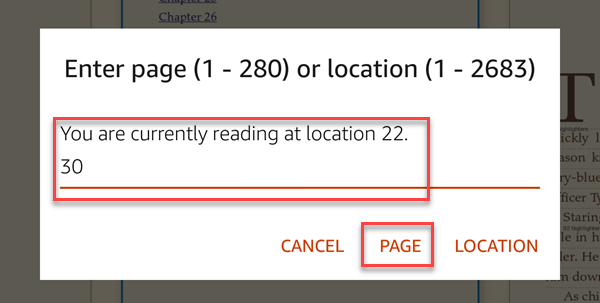
Step 6: Clicking the PAGE button will lead you to that page number. You will be able to see the page number instead of the location at the bottom of the page of your book.
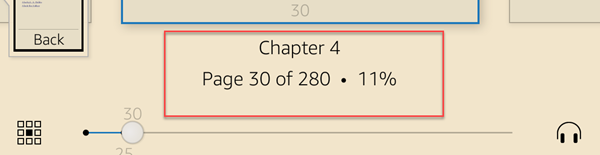
You can easily see page numbers in Kindle Fire's digital book following these simple steps.
Conclusion
Kindle has brought an evolution to the world of bibliophiles. You now can easily read books anywhere, anytime without carrying the burden of physical books.
By default, Kindle shows you page location in the page's footer. It offers you the track of your progress. However, the new users of Kindle usually find the location as unhelpful. They prefer the old paper-book way that consists of a page number at the footer.
Kindle provides multiple options that can help you track your book reading progress. The options include location, page number, time left in the chapter, or the book. You can select any that you prefer for your book reading progress tracking out of these options.
The majority of users prefer the page number. So, if you wish to change location to page number, you can easily do that. Our article has shown you a straightforward guide to help your case. Following our tutorial, you can easily change location to book number in Kindle, Kindle application, and Kindle Fire.