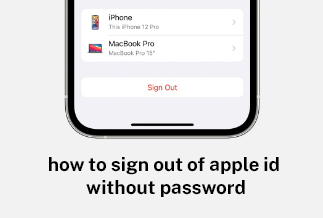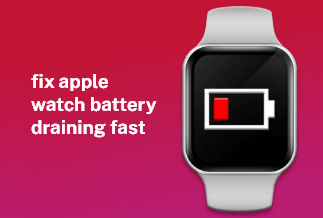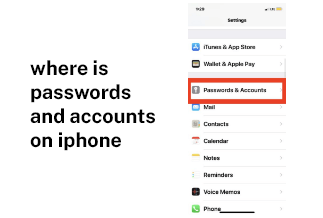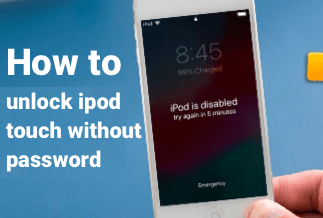Live stream on Facebook lets the users live to stream their events directly on the social media platform. During the ongoing stream, viewers can like, react, comment and share. The live stream recording is also published on the profile or page so that those who have missed it can watch it later.
Marketers are enthusiastic about Facebook live since it's one of the simplest ways to entertain your audience by communicating your brand stories and what your brand stands for. As a result, it strengthens the authentic relationships of the brand with its followers and fans organically.
However, to guide you through the process, this article will introduce the two best reliable tools and the steps required to live stream on Facebook with the help of the tools. Every marketer would get to attain the best out of this platform. In the end, you will be aware of the best tricks that can strike a significant difference in the number of people seeing and engaging with your live broadcast.
How to Live Stream on Facebook on PC
ApowerMirror is the best screen mirroring app for Windows, Android and iOS devices. It facilitates screen mirroring along with audio by providing a supreme mirroring experience because it applies the main aspect of mirroring technology.
With the help of this app, you can easily screen mirror your PC, Android, iPhone devices through WiFi or USB accompanied by casting your phone to TV without issues like lagging.
Price: It costs $39.95.00/Yearly, $59.95/Lifetime.
Compatibility: Windows
Step-by-step guide to go live on Facebook from PC:
Streaming live videos on Facebook through your PC is vital. This allows screen sharing with the help of cameras and with the live videos feature of Facebook. To proceed with the live stream on Facebook via PC, follow the steps below:
Step 1: One of the first things is to open your web browser and signup to your Facebook id.
Step 2: Visit the Creating post section on the Facebook Wall and tap on the 'Live Video' to start the live streaming on your Facebook.
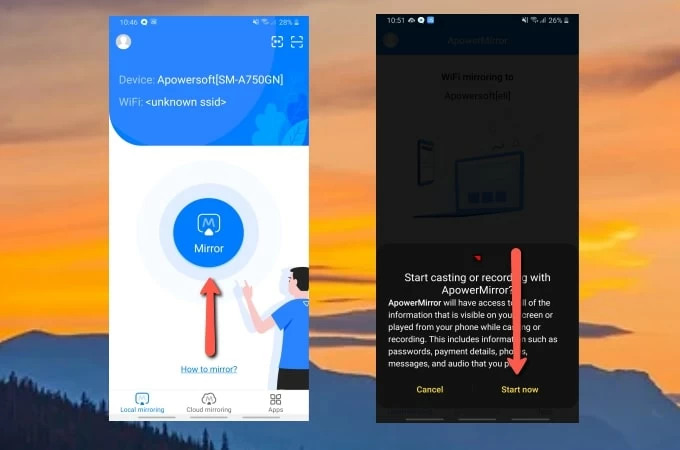
Step 3: Download Apowermirror on your PC. Then launch the application.
Step 4: Establish a stable connection with your PC to the same WiFi connection. Press on the mirror button on the PC and select the particular name of the PC and click on Start now.
Step 5: Make sure to install OBS Studio on your device.
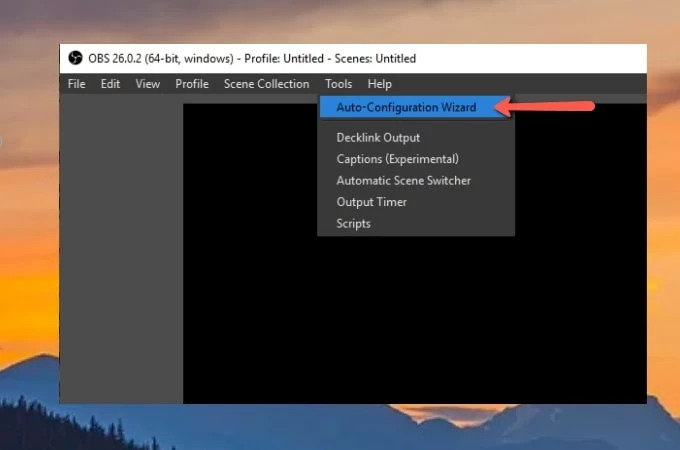
Step 6: After opening the application, click on the tools option. Then tap on Auto-Configuration Wizard.
Step 7: Tap on 'Live' on Facebook to begin your live stream on Facebook.
How to Live Stream on Facebook on Mobile
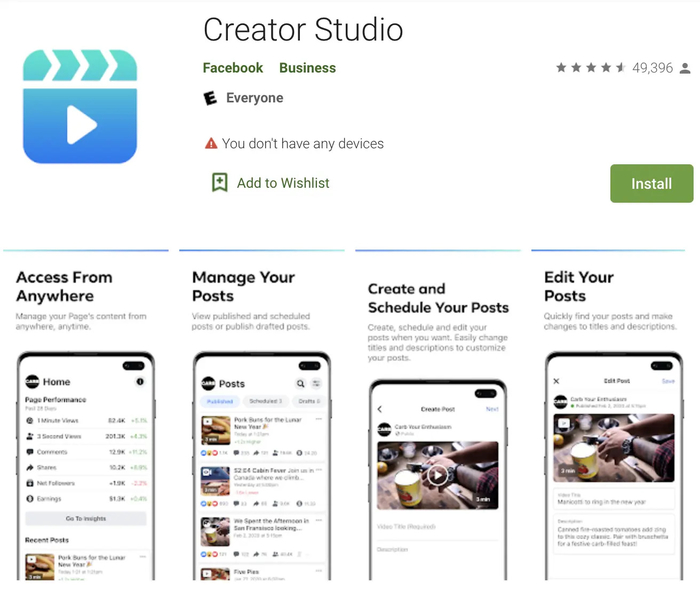
Creator Studio is considered the free dashboard of Facebook that content creators and social media marketers use for managing their Facebook pages. It brings together community management, social media analytics and schedules.
It also helps in monetizing the content of the eligible accounts. It ensures quality collaborations with the influencer's handle. On a higher level, it makes publishing the content simple and analyses your account's performance.
Step-by-step guide to living stream on Facebook on Mobile:
Creator Studio app tops the choice to live stream on Facebook on mobile. It facilitates better management of your Facebook pages and profiles simultaneously. You can quickly analyze your performance, edit posts and respond to the messages.
To begin your live stream on Facebook with the help of the Creator Studio app, follow these steps:
Step 1: Log in to your Facebook id on your mobile.
Step 2: At the top of the screen, click on live and give access to both camera as well as a microphone.
Step 3: Open the Creator Studio application on your mobile.
Step 4: In the right corner, tap on the pen and paper icon of the Posts or Home tab.
Step 5: Click on 'Live' amongst the available post options.
Step 6: Don't forget to add a location, tag your friends, and add a feeling or description to the live stream so that your viewers know what the topic of your stream is to attract the right kind of audience.
Step 7: Make the necessary changes in the settings of the live stream.
Step 8: To begin your streaming, click on "Start Live Video". After you are done, press "Finish" for ending the broadcast.
Conclusion
Live streams are important ways to strengthen the relationship with your audience with spontaneity. Moreover, it can be quickly done with the help of mobile devices. Many prefer doing it on their mobile since it allows them to instantly move and change their background.
It creates tremendous interest and delivers a vibrant live stream for the audience. Live stream on Facebook are not planned; it's interesting. Broadcasters can Q&As with the audience and interact and share their different experiences.
The length of the video should not be too long. Use the tools mentioned above to make the overall process of live streaming on Facebook easy.