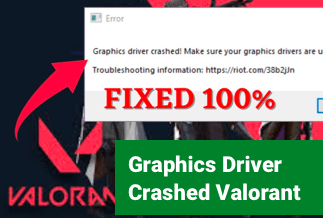Introduction
Errors ruin the mood for Gamers, especially when they halt your game midway. One such Error is Social Club failed to initialize Error Code 17 when you are trying to launch GTA V (Grant Theft Auto V) on your PC. The reason why this Error occurs may vary for different individuals. Let us learn the causes and know the fixes to solve the Error.

Rockstart Games introduces the Social Club app into the gaming world, which validates members' profiles. If you are a social club member, you get exclusive offers in In-Game Purchases and online benefits. You can access a lot of premium merch, weaponry, cards, stats, etc.
When launching the GTA V application, the Social Club app also starts with it. If it cannot create, the game will display the "Social Club failed to initialize, Error Code 17." This Error will keep popping up until you resolve the issue. And if you are wondering how to Fix GTA V Social Club failed to initialize, Error Code 17, we have solutions for you. Please continue reading to know the detailed steps of it.
Solutions to Fix GTA V Social Club failed to initialize, Error Code 17
We have curated a list of 6 solutions to potential reasons that could cause this Error.
1. Change your Steam Username
Many users have reported that the Social club issue has been resolved by changing the Steam Username. Usernames with no special characters were able to rectify the problem. There is no real reason for this, but something that solves the situation is better than nothing.
Remember, if you change the Username, it will be public, and people will use it to identify you. If you do not know the steps, follow the instructions below to get it done.
1. Go to the Start menu -> Search for Steam -> click on App's icon.
2. App redirects you to Steam Client's menu, go to the top of the window and hover your cursor over your Username.
3. A context menu appears, click on Profile and on Edit Profile on the right side of the Window.
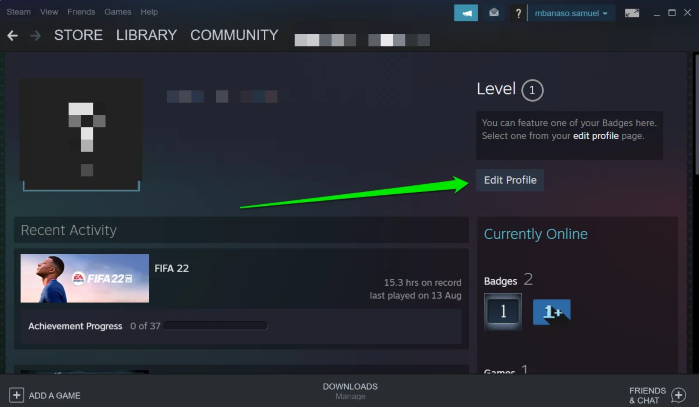
4. Go to the Profile Name, Change your Username, Scroll down and Save the changes. Use only "letters" for the Username.
5. Launch the GTA V again to see if the issue is solved.
2. Grant Social Club as Administrator
In some cases, the Social Club should be launched as an administrator to run the game properly. If it is restricted from such privileges, it could cause an error.
Step to launch Social Club as administrator:
1. Open File Explorer and go to the "subprocess.exe" file location where Social Club is present. Or copy and paste the below location.
C:\Program Files (x86)\Rockstar Games\Social Club
2. Right-click on the "subprocess.exe" file and select the Run as Administrator option to give it admin access.
3. Try playing the game to see if the fix works. If it does, you will have to do this every time you play the game.
4. To run the subprocess.exe as administrator always, right-click on the executable and click on properties.
5. Go to the Compatibility tab, enable the "Run this program as administrator" checkbox, and click OK to save changes.
Whitelist or add the Social Club as an Exception on your Antivirus
Many protection programs interfere with the game files and block them as they think of them as security threats. It is common with gaming files, and this issue can also trigger Social Club errors.
Getting over this depends on the antivirus program you are running on your device. You can either safelist or add social as an exception in it.
If your Antivirus asks you to add a folder to consider it an exception, add the folders below.
C:\Program Files\Rockstar Games\Social Club
C:\Program Files (x86)\Rockstar Games\Social Club
Steps to add Social Club as an exception:
1. Search for Virus & Threat Protection.
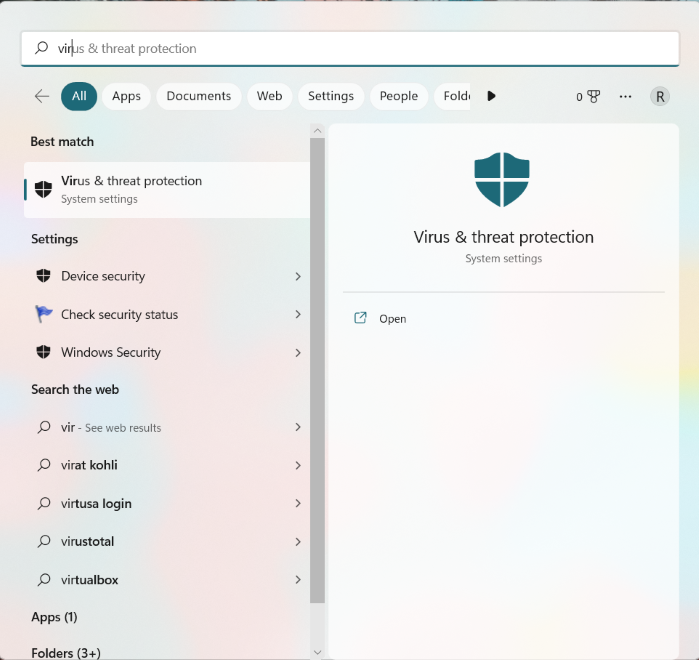
2. Click on the Manage Settings link under Virus and Threat section.
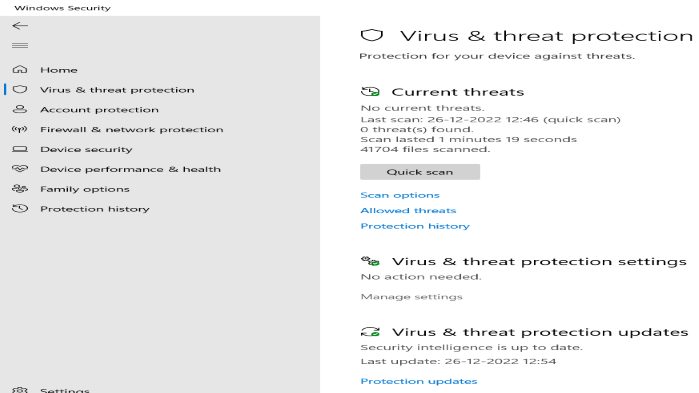
3. Scroll down under this section and click on "Add or Remove exclusions" under Exclusions.

4. Click on "Add an exclusion," and select the folder.
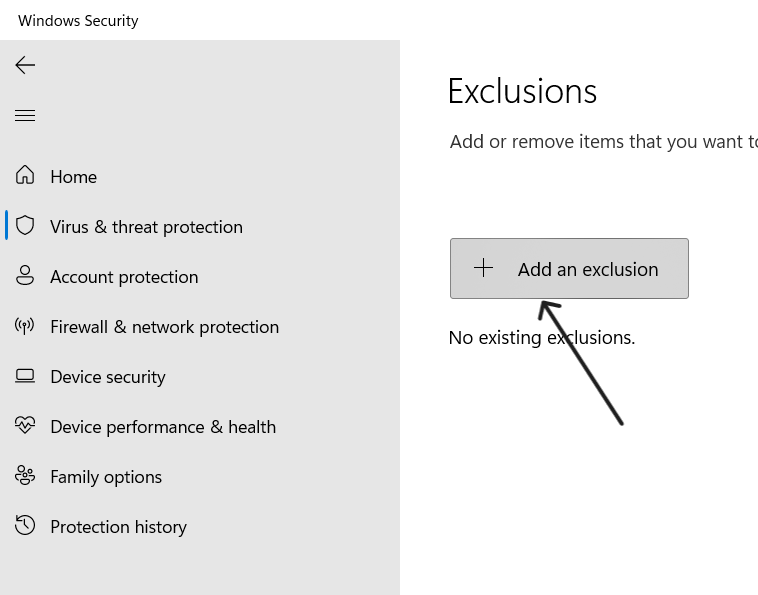
5. Navigate to the Folder locations and select them to add as exceptions.
After safe listing or adding exceptions, try launching the GTA V application to see if the Social Club error occurs.
Check the Date and Time
For some users adjusting the date and time correctly has also worked out to solve the problem. This could happen if the server's date and time do not match the user's date and time.
Search for Date and Time settings and change it to your time zone or change the date and time manually.
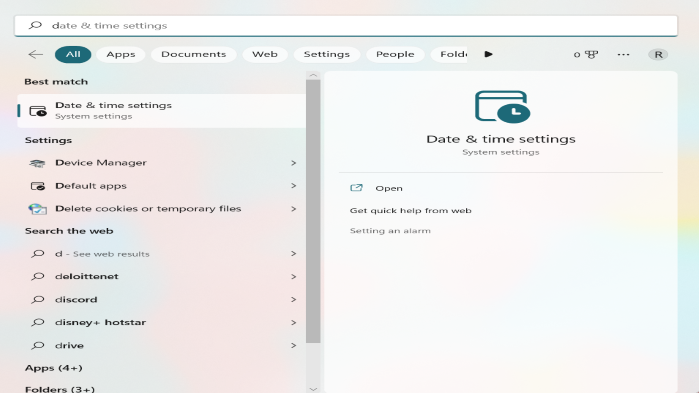
Reset the Game Settings
Social Club failed to initialize, Error Code 17 can occur due to corrupted game settings. You can fix this issue by resetting the game settings. But the downside is this will delete all your previous customizations and resets the value to default.
Steps to reset the game settings for GTA V:
1. Open the File Explorer and navigate to View > Show > File name extensions option.
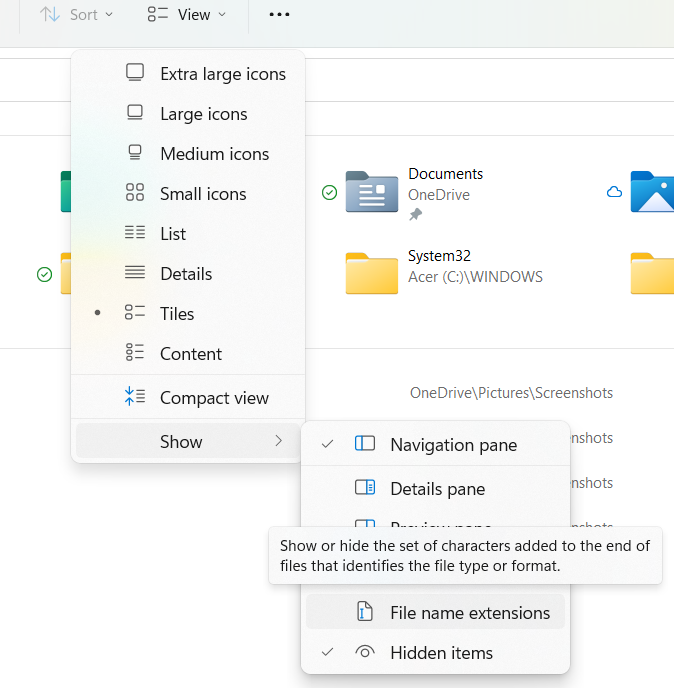
2. Go to the GTA V folder and replace the
C:\Users\
3. Locate the Settings.xml file and rename its extension. This will force the game to ignore this file and generate a settings file with default settings.
4. Now, go to the Profile Folder, find cfg.dat and pc_settings.bin files and rename them too. Find the profile folder here.
C:\Users\
5. Reboot your system and try playing the game again.
Check for the error now and refer to this article by thewindowsclub to know more details.
Reinstall the Social Club Application
If none of the fixes works for you, the whole Social Club application may be at fault. So, uninstall the application and reinstall it. Check if this method solves your problem or not.
To uninstall the Social Club Program, go to Settings > Apps > Apps & Features. Find and Uninstall the application.
The Final Verdict
Errors in games are common and are very irritating. This article will guide you on how to Fix GTA V Social Club failed to initialize, Error Code 17. Follow the fixes one by one and see if the fixes work for you or not. Most probably one or the other will definitely resolve your error. If the issue still persists, look out for solutions at steamcommunity.
If you find this article helpful, share it with your friends and leave a comment about it. If you have any queries regarding the topic, feel free to ask them in the comment box, and do let me know of the future issues you wish to see articles from us.