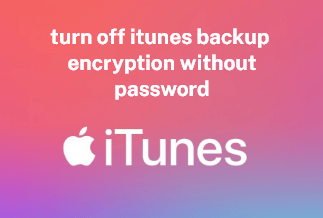Cookies remember all your online and offline actions in the form of data and information. So while accepting cookies, you don't realize that unknowingly you are opening the door to outsiders to keep track of your credentials and online activities through your system.
Everything gets vulnerable when you don't clear cookies from your system for quite a long time, from shopping cart lists to credit card passwords. So, before getting into the steps to clear cookies on Android, let's see how many types of cookies are there and why you need to remove them.
Why do you need to clear cookies?
Before starting with the primary reasons to clear cookies on the Android browser, you must know what types of cookies are there.
Types of Cookies
- Session Cookies: These are the temporary cookies that remain in your system until your browser is in use. These cookies don't store your data.
- Persistent Cookies: These cookies get stored in your system for a particular period and don't get erased after shutting down your device. They get erased after their fixed expiry period. These cookies track your login credentials.
- Third-Party Cookies: These cookies threaten your privacy perspective and track your online and system activities. Your data could be shared or sold to third-party companies through these cookies.
Reasons to Clear Cookies on Android
- Security Vulnerability: Hackers can intrude on your system through these cookies to access information about your browsing system.
- Slow Down System: Cookies can hamper the efficiency of your computer while slowing down your browser. While visiting any website, cookies start clogging things after storing your data in your system with the fast loading process.
- Threat to Personal Data: The personal data and information that remains in the cookies can be sold to third-party advertisers.
- Personal Account Protection: Cookies allow anyone to access all the services that you have used under your username without logging into it through your computer.
- To Avoid Unencrypted Website Risk: The cookies can threaten your credentials if you visit an insecure website.
- Anti-Virus Alerts: If the anti-virus is alarming you about the suspicious cookies in your system, you need to get rid of them immediately.
- To Bypass Expired Cookies: If the updated website page doesn't match the cookies' cache date, you need to get rid of it for the next successful upload of the website page.
How to Clear Cookies on 5 Common Android Browser
1. How to Clear Cookies on Chrome
- Go to the "Chrome" app & select the "Three Vertical Dots" menu icon.
- Go for the "Settings" option.
- Select the "Privacy & Security" option.

- Go to the " Clear browsing data" option.
- Keep the "Cookies & site data" option box checked if you don't like to clean cache or history.
- Go for the "Clear data" option to get rid of all the cookies on Chrome.
- Additional Tip
- After completing the process, you can go for "All Time" > select the "Down Arrow" option to clear cookies from a particular time frame like last one hour/last 24 hours/previous seven days, etc.
2. How to Clear Cookies on Microsoft Edge
Method 1:
- Go to the "Three horizontal dots" menu.
- Next, move to the "Settings."
- Select the " Privacy and Security" option.
- Go for the "Clear browsing data."
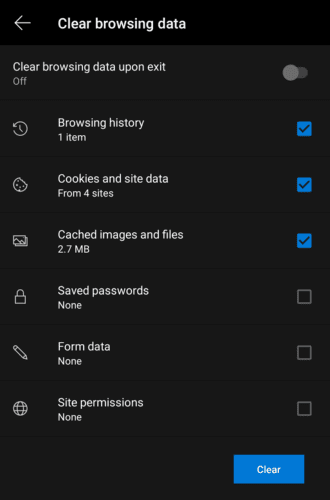
- Don't forget to check the " Cookies and site data" ticked option.
- Go for the "Clear Data" option.
Method 2:
- Go to the "Three Dots" menu icon on the page's top right corner.
- Next, move to the "Settings" option.
- Under the "Settings" option, select the "Cookies and site permission" option while scrolling the left side function bar.
- Move to the "Manage and delete cookies and site data" option.
- Go for the "See all cookies and site data" option.
- Choose the options from "Cookies and site data''/"All cookies and site data," or you can select the " Remove All" option to clear cookies on Microsoft Edge.
3. How to Clear Cookies on Firefox
- Go to the "Three Dots" menu icon on the right side of the search bar.
- Next, move to the "Settings" option.
- Select the "Delete Browsing" data option.
- Get the "Cookies" option box checked.
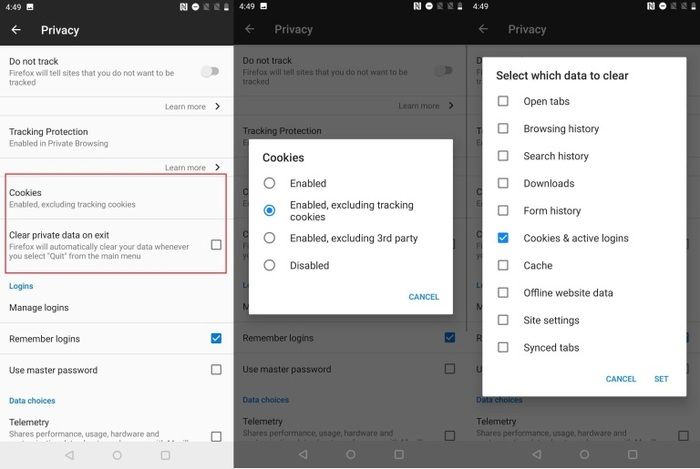
- Next, go for the "Delete Browsing Data" option.
- Select the " Delete" option to clear all the cookies on Firefox.
4. How to Clear Cookies on Dolphin
- To open the menu, select the "Dolphin" icon given at the bottom of the page.
- Go for the "Clear data" option.
- Check the "Cookies" box option.
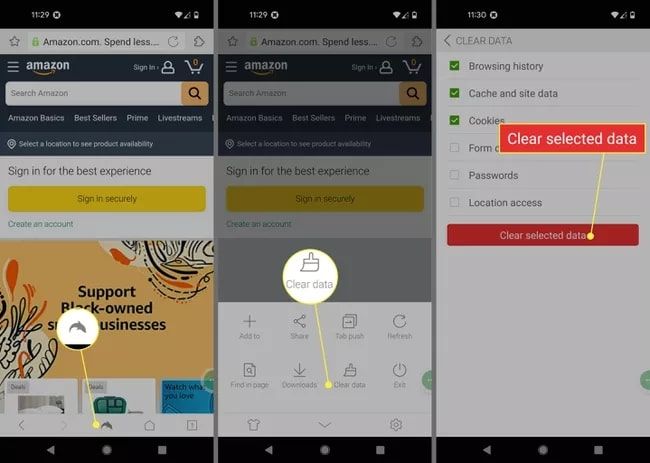
- Select the "Clear Selected Data" option to delete cookies on Dolphin.
5. How to Clear Cookies on Opera
- Go to the "Profile" icon in the right corner at the bottom of the screen.
- Click on the "Gear" icon to go to the "Settings" option.
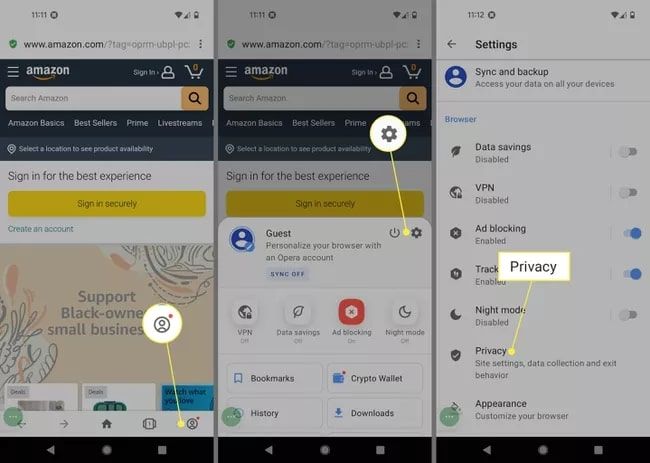
- Go for the "Privacy" option.
- Click on the "Clear Data" option.
- Make sure to tick the "Cookies and site data" box.
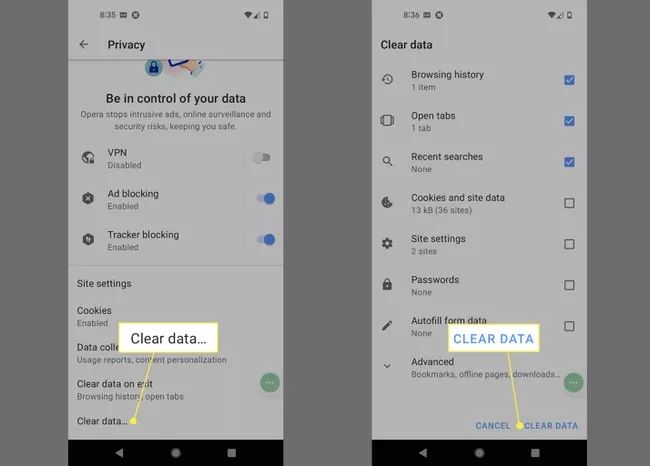
- Go for the "Clear Data" option to remove cookies on Opera.
- Additional Tip
- While going through the "Privacy Settings" option, you can control "Cookies Settings." Go for the " Cookies"> select "Disabled"/ " Enabled"/ "Excluding Third Party".
Final Words
After knowing the primary varieties of cookies and the significant reasons for clearing them, you need to follow the simple steps to eliminate all these annoying cookies. For example, if you do everything with the chrome browser, the sorted steps to clear cookies on Chrome are all you need.
However, suppose you must shuffle through multiple browsers to access numerous websites simultaneously. In that case, you must pay some extra time to go through the steps of clearing cookies on different browsers. So, choose the adequate methods to clear cookies on Android browser depending on your needs.