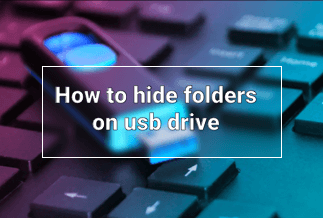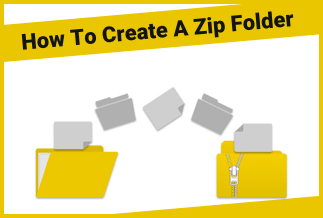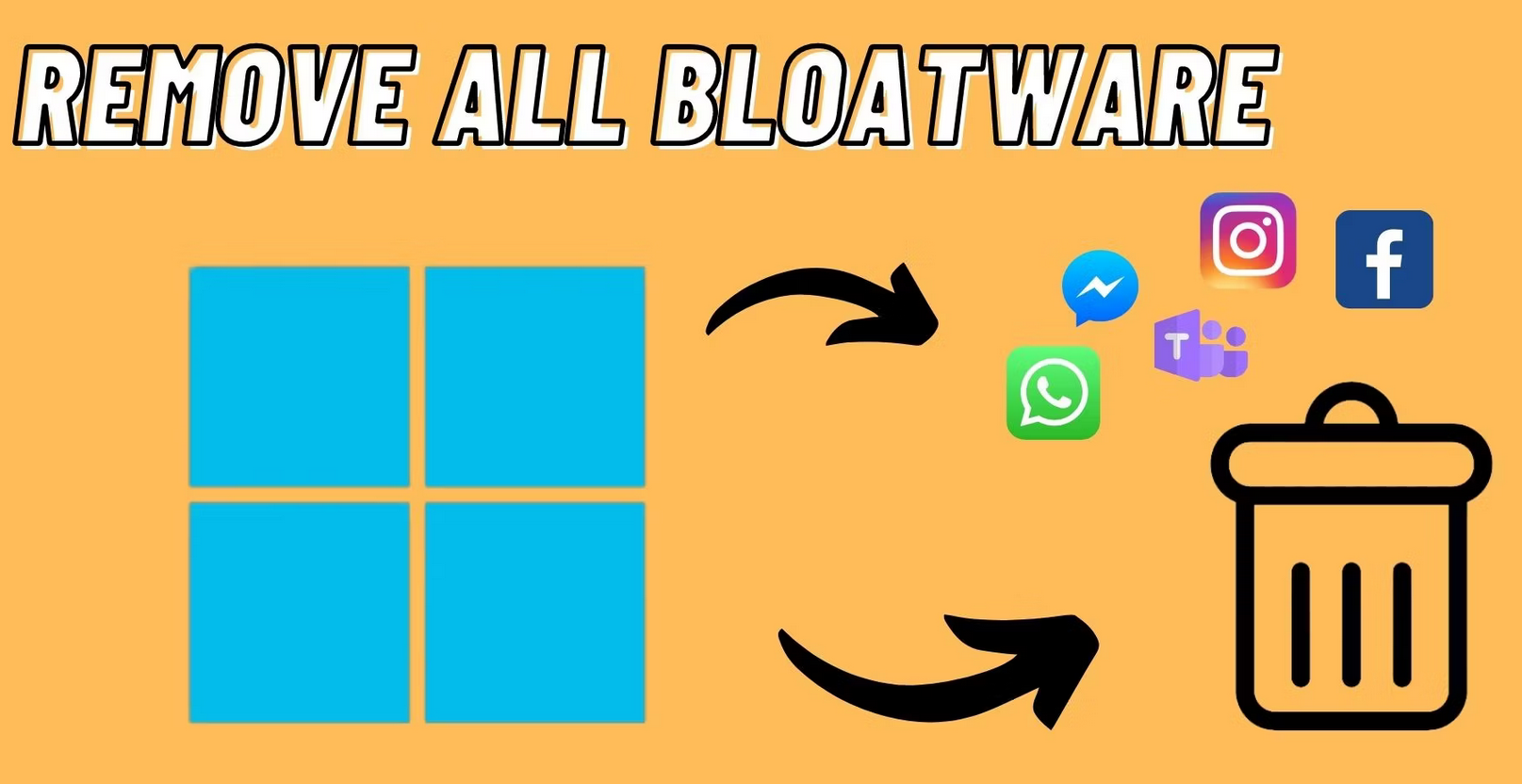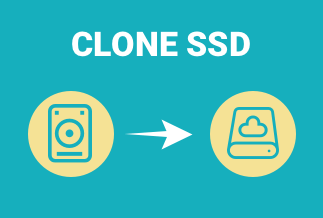PDF, aka Portable Document Format, is a secure and intuitive file format by Adobe. Word is a simple and easy file format by Microsoft. They both are two extremely common file formats on all digital devices. But Word is commonly considered the most preferred file format than PDF because it is easier to access, download, and edit on any device.
So, if you want to convert scanned PDF to Word documents but find no way, we have a few PDF to Word converter options ready for you. All you have to do is select one based on your needs. Let's get started!
[Recommended] Convert PDF to Word Without Losing Formatting with EaseUS PDF Editor
If you don't want to lose your PDF file formatting after conversion, EaseUS PDF Editor, the best PDF editor and converter is your first choice. It supports converting, creating, splitting, merging, and deleting PDF pages for you.
This easy-to-use PDF tool can allow you to remove the watermark, directly edit PDF files, record, crop, and rotate PDF pages. In short, EaseUS PDF Editor is the cheapest tool to convert and edit your PDF in multiple ways.
Price: It costs $29.95/Monthly, $49.95/Annual, $79.95/Lifetime.
Compatibility: Windows
Importantly, the software can convert your PDF files to Word on all the leading operating systems, such as:
Steps to Convert PDF to Word using EaseUS PDF Editor on Windows
Step 1. Download and launch EaseUS PDF converter, then click "Open" followed by "File" to import the file that you want to turn into Word.

Step 2. Next, click on "Convert" in the top left toolbar, and choose "To Word" in the drop-down menu.

Step 3. Wait for the end of the process. Once done, the converted file will be saved automatically on your computer.
[Free] Alternative Ways to Convert PDF to Word
If you don't want to invest in the paid PDF to Word converter, you can also use less effective but free alternative options.
Convert PDF to Word for free using Google Drive
Google Drive is the simplest way to convert PDF to Word files. If you already have a Google account, then simply go to your Google Drive. Otherwise, create one free Google account quickly.
Price: Free
Compatible OS: Windows, Android, iOS, and Mac
Steps to Convert PDF to Word using Google Drive
Step 1. Open the Google Drive app on any device - Windows, Mac, iOS, or Android.
Step 2. From the My Drive dropdown menu, tap on the Upload files.

Step 3. Choose the PDF file you want to convert to a Word document.
Step 4. Go to Google Docs linked to your Google Drive account and open the PDF file, which will now open in Google Doc format.
Step 5. Go to File > Download as/Share and export (on the app) > Select Microsoft Word. Now, within a few minutes, your PDF will be converted to Word.

Pros
- 100% free.
- Easy to use.
Cons
- You need a Google account to convert PDF to Word.
- Supports limited conversion formats.
- No batch conversion.
Convert PDF to Word using a free online PDF converter
Besides Google Drive, there are many other free online tools available to convert PDF to Word.
EaseUS Free PDF to Word Converter Online
EaseUS also has a free PDF to Word file converter online platform that you can access via your web browser. Therefore, this free online converter is available on all operating systems. You simply have to open the EaseUS free converter on your web browser, import the PDF file, click on the Convert, and your work is done.
Price: Free
Supporting OS: Windows, Android, iOS, and Mac

Pros
- Easy to use and no downloading hassle.
- Fast conversion speed.
Cons
- Doesn't support batch conversion.
FormSwift PDF
FormSwift PDF is a free cloud-based PDF to Word converter. The software allows you to edit and transfer PDF content, pictures, and checkmarks. With FormSwift, you will get 500+ readymade templates and reports to work effectively. Currently, 1.2+ million users are already using this free PDF to Word converter platform.
Price: Free
Supporting OS: Windows, Android, iOS, and Mac

Pros
- 500+ ready-to-use templates.
- Support electronic signature which is good for small businesses.
Cons
- Doesn't support batch conversion.
- Documents with more than 100 pages are not supported.
PDF to DOC
PDF to DOC is a simple single user interface file converter tool. It is fully free software that you can easily open on your web browser to compress, extract, split and merge PDF files and convert PDF files. The software might have a basic interface, but it can convert 20 PDF simultaneously for free.
Price: Free
Supporting OS: Windows, Android, iOS, and Mac

Pros
- Supports batch processing.
- Allows to compress, convert, merge and extract PDF files.
Cons
- Only support a few file formats.
- Cannot convert more than 20 PDF files in batch
Sum Up
So, people, you have seen how easily and quickly you can convert PDF files to Word on different operating systems. You simply need to select the right tool, and you can convert PDF files to Excel, Word, and many other formats with a click.
Here free options might be looking tempting right now, but we highly recommend you to go for EaseUS PDF Editor. That’s because—
- Offers multiple PDF editing options.
- Super simple user interface.
- Supports batch conversion and numerous output formats.
Additionally, EaseUS PDF Editor offers a free trial and a fully free online version to help you convert PDF files to PPT, Word, Excel, JPG, PNG, TIFF, and more.