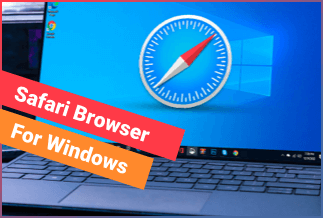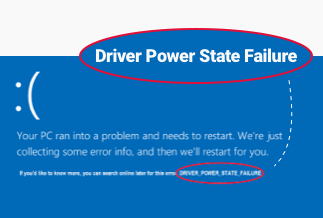Are you looking to clone a large HDD to a smaller SSD? Or do you have concerns on how to clone the HDD without reinstalling it? Or maybe you only want to migrate Windows 10 to SSD?
Regardless of your questions concerning cloning HDD to SSD, we’ve got you covered! This guide explains why you might prefer the SSD to an HDD. It also discusses the conditions that allow you to clone a large HDD to a smaller HDD.
Is it possible to clone large HDD to a smaller SSD?
Upgrading to an SSD over the HDD will offer faster PC performance, higher durability/reliability, lesser noise & weight, and low power consumption. The advantages are quite numerous, which shows why SSD preference increases. However, the question remains. How do you clone a large HDD (say 1TB) to a smaller SSD (say 500GB)?
Practically speaking, one would agree that we cannot clone larger HDD like 1TB stuff into a smaller SSD with 500GB capacity. The smaller storage space is just inadequate to contain the HDD content. Does that mean the clone is impossible?
NO! You only have to know the must-do requirements that make the cloning process successful. We have outlined three preparation steps to clone large HDD to smaller SSD.
3 preparation steps to clone large HDD to smaller SSD
1. Get the correct tool to clone a large HDD to a smaller SSD
The EaseUS Disk Copy Pro is an example of a professional cloning tool that allows you to clone large HDD to smaller SSD without reinstalling your Windows. It supports Windows 11/10/8/7 and helps migrate Windows 10 to SSD.
2. Prepare the HDD and SSD
The HDD to SSD clone can only work when the SSD’s free storage is larger than the used capacity of the HDD. Otherwise, you won’t clone a large HDD to a smaller SSD. Start by deleting large junks of files that are not useful on the HDD. Also, clean up the SSD to allow enough unallocated space. That involves clearing all existing partitions on the SSD to ease the cloning process and prevent errors.
3. Backup SSD files
When you clone large HDD to smaller SSD, the content on the SSD drive gets overwritten. Hence, it is best to back up its content when necessary securely.
How to clone large HDD to a smaller SSD
EaseUS Disk Copy is a perfect hard drive cloning software offering disk clone and partition clone support. It also supports OS clone e.g. migrate Windows 10 to SSD or external USB.
Price: It starts $19.90/Monthly.
Compatibility: Windows
What EaseUS Disk Copy Can help you do?
- Upgrade to a new drive: whether from an HDD to SSD or vice versa, you need to copy the important files over to the new drive.
- Recover data from a dead drive: information on malfunctioning or damaged drive is not readable or accessible unless you clone it to another drive.
- Create a backup image: make a local copy of the exact data on your HDD/SSD drive on an external one in case of an unforeseen data loss.
- Create a bootable USB disk: it helps to solve issues with the operating system.
- Migrate OS to another drive. it allows you to easily migrate Windows 10 to SSD.
To clone large HDD to a smaller SSD with EaseUS Disk Copy:
Step 1. Download, install and run EaseUS Disk Copy on your PC.
Click "Disk Mode" and select the hard drive that you want to copy or clone. Click "Next" to continue.
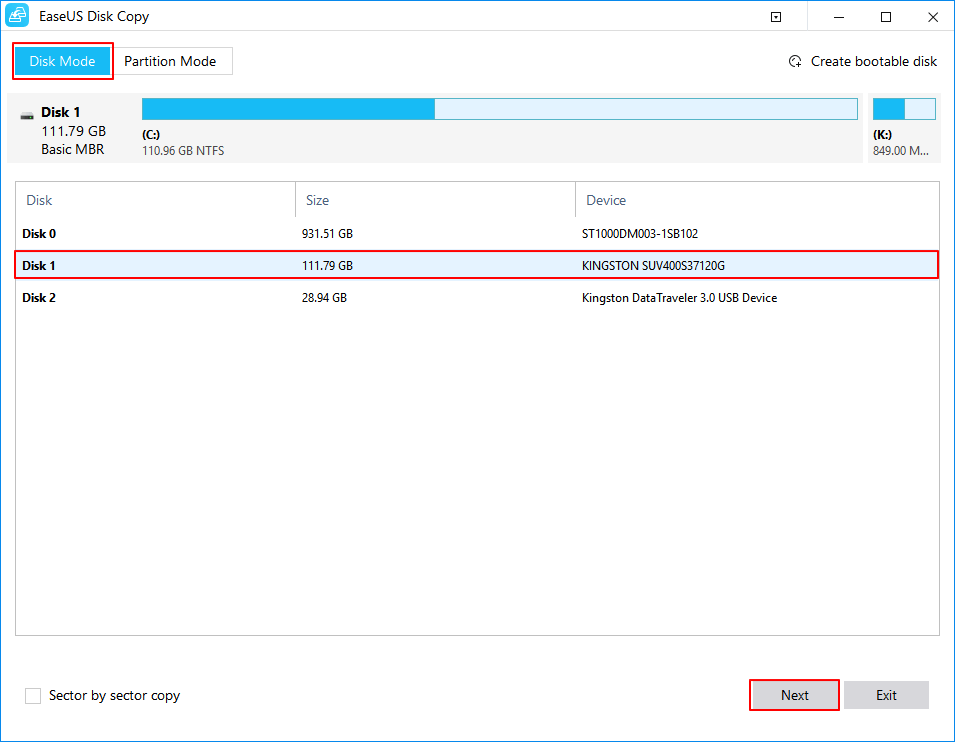
Step 2. Select the destination disk.
Note: The destination disk should be at least the same big or even larger than the source disk if you want to copy or clone the source hard disk.
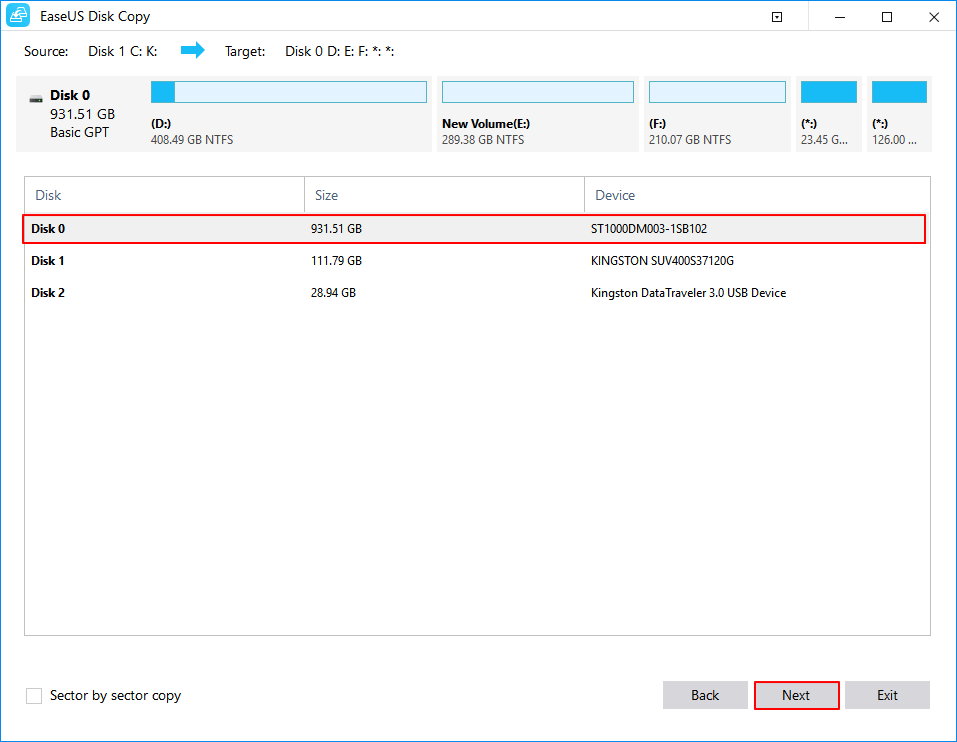
Step 3. Click "OK" to confirm if the program asks to erase data on the destination disk.
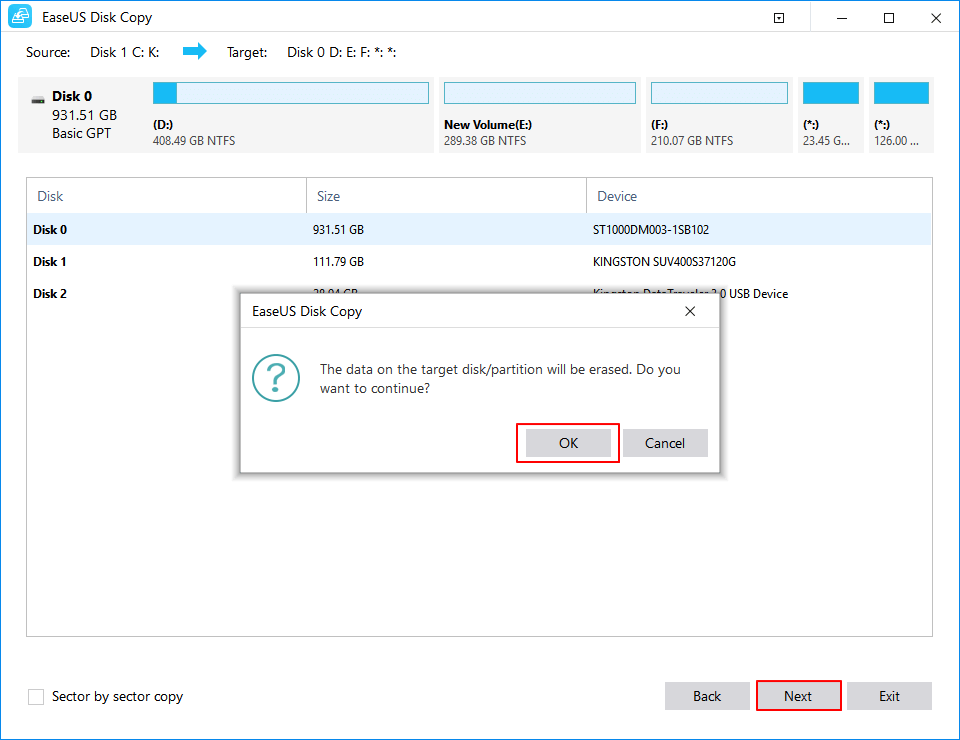
Step 4. Check and edit the disk layout.
If your destination disk is an SSD drive, do remember to Check the option if the target is SSD.
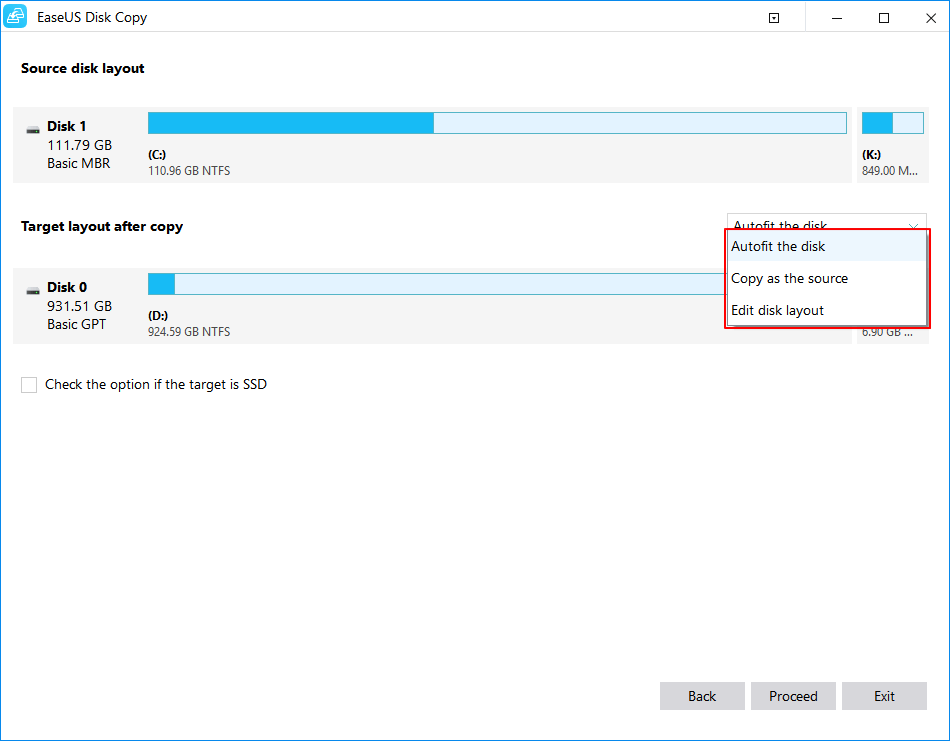
Step 5. Click "Proceed" to start the hard drive cloning process.
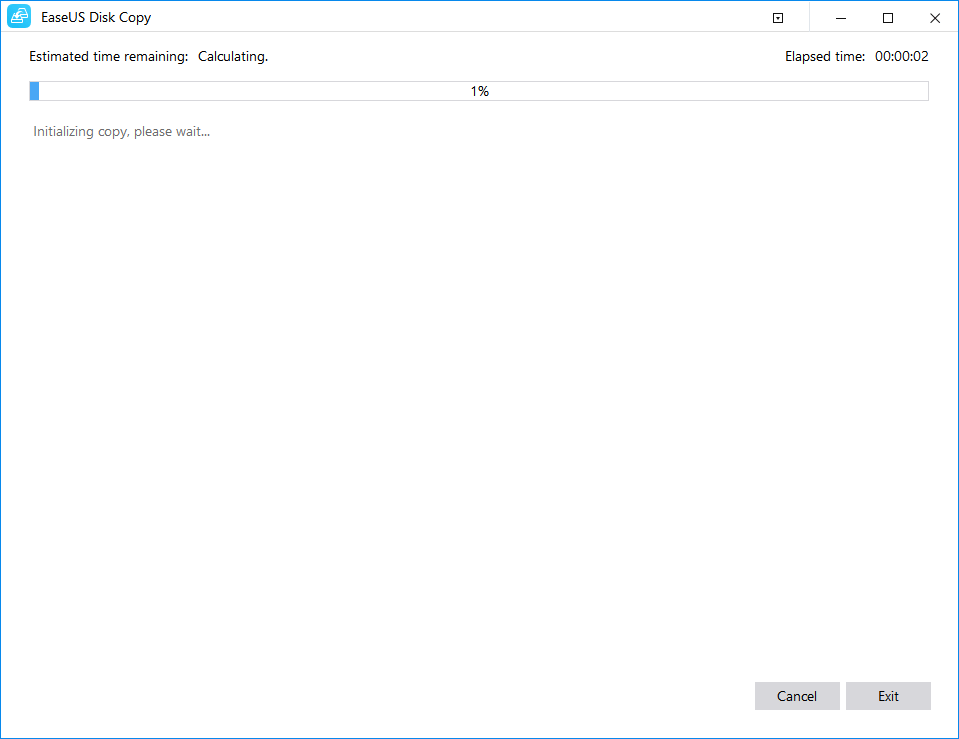
Conclusion
As long as the unallocated space on the SSD drive is larger than the used HDD space, it’s possible to clone a large HDD to a smaller SSD. You can also migrate Windows 10 to SSD.
Start by getting an excellent cloning software like our EaseUS Disk Copy Pro today. Download and launch the software. Select the HDD you want to clone, as well as the target SSD. Follow the prompt messages and wait for the cloning process to be completed.