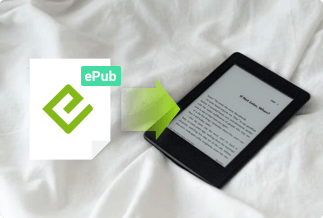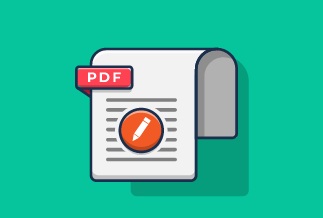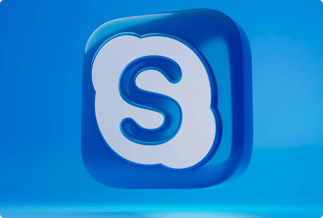With the rise in theft cases, it is safe to add watermarks to your videos for privacy protection. You can find a watermark anywhere; it can be at the center or the bottom/ side corner. Regardless of where a watermark is positioned, it will make your video more personalized and unique. Before you think of sending your videos to social channels like Twitter, WhatsApp, Tiktok, Instagram and Facebook, you should first watermark to prevent unauthorized usage.
Watermarking is particularly good for brands that have created videos such as how-to videos to help their customers and potential customers. Watermarking will prevent video pilfery by competitors. In this article, we have compiled ways in which you can do this on your Windows, Mac, Android and iPhone with detailed steps to guide you through.
How to Add Watermark to Video on Windows
Whether a professional or an entry-level video editor, the Apowersoft Watermark Remover is a highly recommended video editing app that can add a watermark to your videos without effort. A great benefit of using this software is that it allows you to add and remove watermarks for photos and videos smoothly.
Price: It costs $25.00/Monthly, $39.00/Annual, and $59.00/Lifetime.
Compatibility: Windows
Now, since you are looking forward to using the Apowersoft Watermark Remover to add watermarks to videos, let’s get you started immediately.
Step 1. Download the Apowersoft Watermark Remover on your PC.
Step 2. Run the software, click on Add watermark to Video.
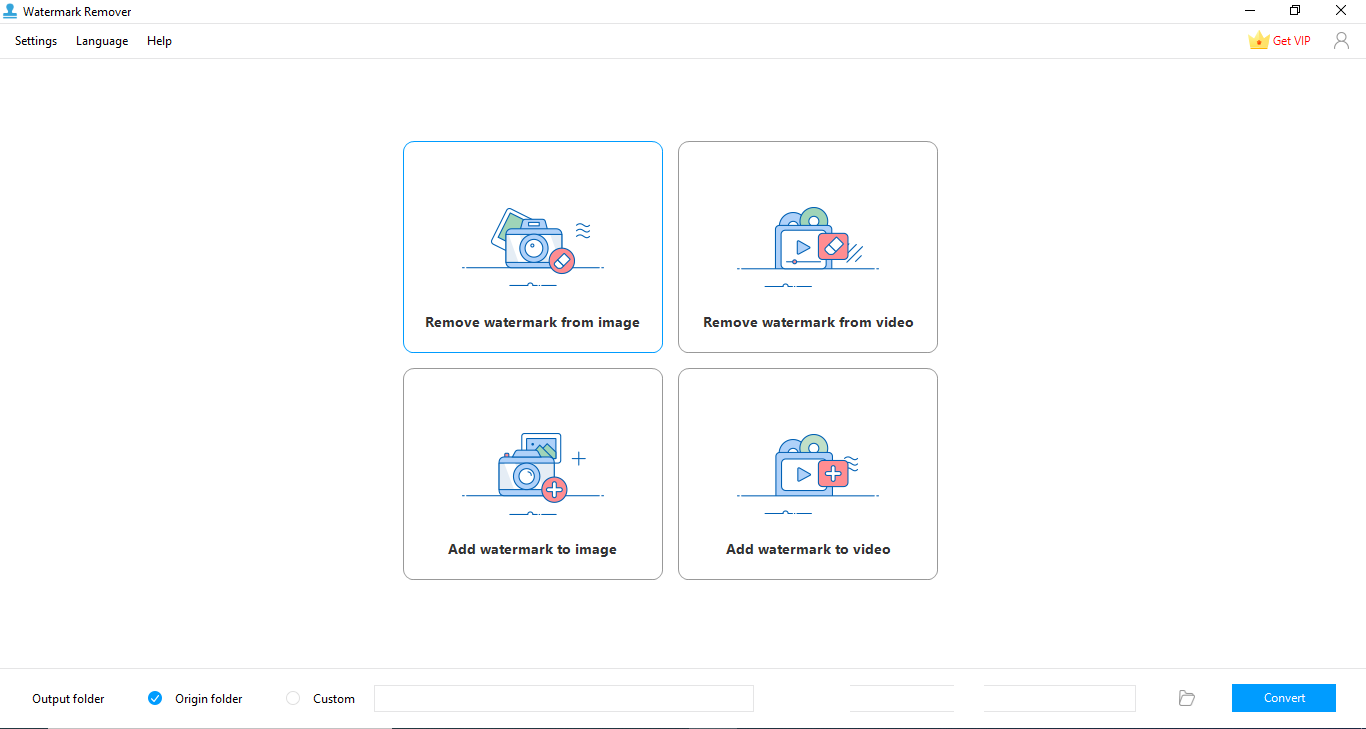
Step 3. Click the + icon to choose and import the video you want to add watermark. Or you can also drag and drop the video file here.

Step 3. Click on the Add Text or Add Image button as per your requirements, and then you can customize the location, size, font, transparency, and a few other things from the side menu bar.
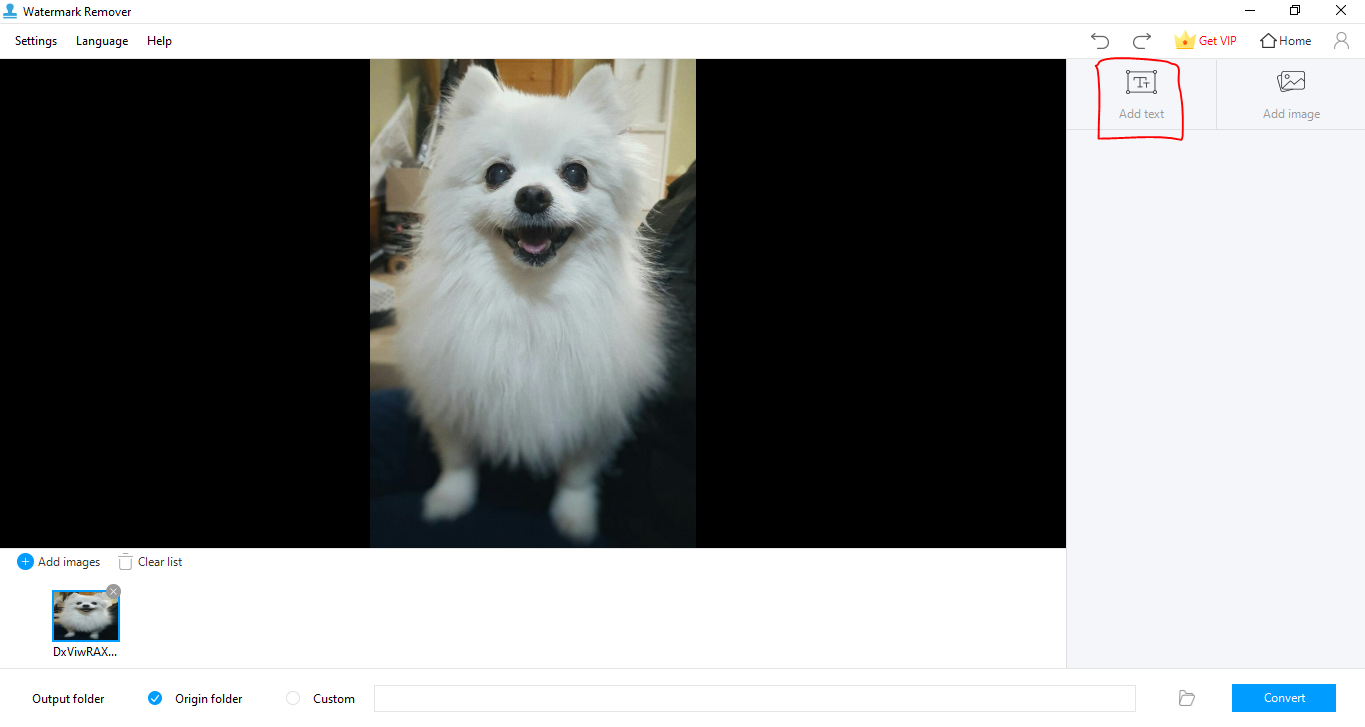
Step 4. Click on the Convert button to save the watermarked video to your computer.
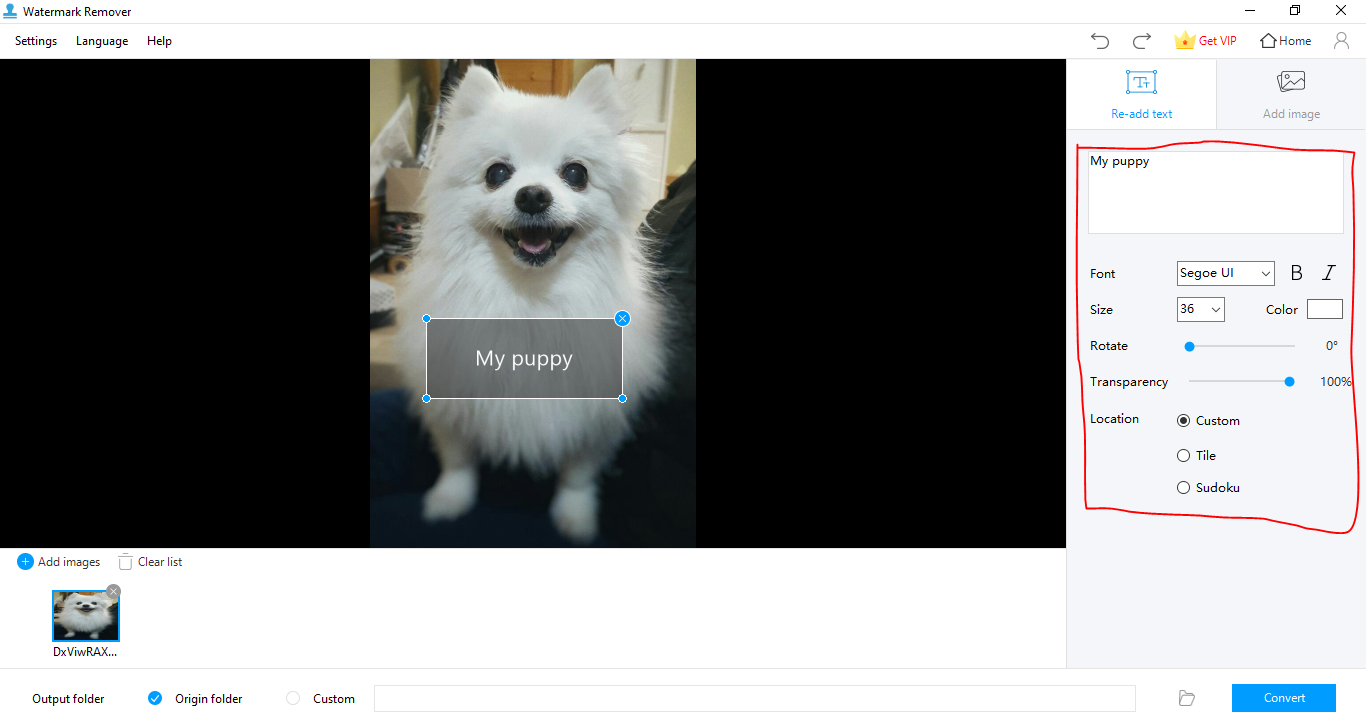
How to Add Watermark to Video on Mac
Adding a watermark to videos can successfully be done on any video format, even on any device. And this means your Mac device is not left out. A non-complicated software would help you do the trick. The Video Proc Vlogger is professional software that allows logo, image or text watermark to be added to your video. The Video Proc Vlogger is a fantastic tool you should use; follow the steps below for a seamless trial and perfection.
Step 1: Launch the Video Proc Vlogger.

Step 2: Click on the ‘+Edit’ option on the options tab.
Step 3: Click on the watermark tab, which will give you the ‘Enable watermark’ option.
Step 4: Tap on the image button to add the image watermark to the video. Here add the watermark logo, either your logo or company logo.

Step 5:Click on the text button; you want your watermark if it is in text form.

How to Add Watermark to Video on Android
As an android user, adding a watermark to your video enables you to promote your social media accounts by simply adding your various social media accounts as watermarks on your videos. Probably you’ve been deliberating on how to build your social media presence; adding a watermark to your video could be the trick you need. Read on and learn how to do this, even on your android device—heard of InShot? InShot is a great tool you should try out. InShot is a free app you can get on the Google Playstore if you don’t have it installed on your device. With the InShot, you can add text or image watermarks to your video. Follow the step-by-step instruction below:
Step 1: Launch the app.
Step 2: Click the video option under the ‘create a new label’ on the lower part of your screen.

Step 3: Remove the default InShot watermark that might pop up on your screen; removing the default watermark can be done by watching an ad for free.

Step 4: Click on the sticker option at the bottom of your screen. After, click on the image icon to add your watermark to the video.

Step 5: Choose the logo you want to add, ensuring you adjust the size and position of the watermark just the way you want.
Step 6: Tweak the transition of the watermark to your taste in the Basic and Loop options.

Step 7: Click the save option to save your video in the quality you want.

If it is a text watermark you wish to add, follow the series of steps above till you get to the options icon; canva, filter, music, sticker, text…, then:
STEP 1: Click on the text

Step 2: Type in what you wish to add as your watermark.
Step 3: Make adjustments to the text color, opacity, border, and fonts with the available tool made available to you on the InShot app.
Step 4: With the watermark affected, save your video
How to Add Watermark to Video on iPhone
You can use the eZy Watermark Videos Lite on your iPhone to freely add watermark to your videos. Ensure you have the app already downloaded and installed on your device. Follow the steps below on your iPhone device to add a watermark to your video:
Step 1: Launch the eZy Watermark Videos Lite.
Step 2: Import the video you intend to edit.

Step 3: Choose the watermark format you want to add, either image or text.

Step 4: Export the video from the app and save the video to your iPhone device.
Wrapping Up
This article offers you the different application software you can use on various devices. Considering the kind of device you operate is the best approach to adding watermarks to your device, as this will enable you to know what software or app to use.
The Apowersoft Watermark Remover is a powerful app that enables you to create a professional-looking watermark fit for your videos. With Apowersoft Watermark Remover, maintaining the copyright of your video is guaranteed, while personalizing your videos with your own designed watermark is ensured.
Price: It costs $25.00/Monthly, $39.00/Annual, and $59.00/Lifetime.
Compatibility: Windows