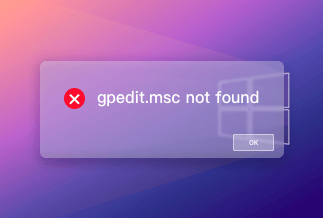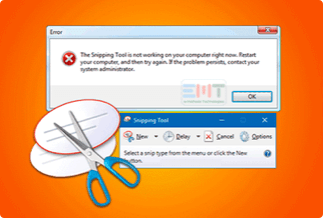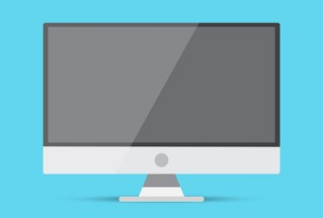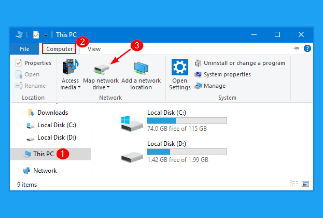It could be very frustrating when you want to link your new Smart TV to Wireless connections, and it keeps failing. Without internet access, a smart TV isn't very smart. All programs you want on your Samsung TV, such as Netflix and YouTube, need an effective, steady wifi network to function.
If your Samsung TV doesn't connect to WiFi, don't be worried. In this article, we will look at different simple DIY methods to solve internet connectivity issues if your Samsung TV won't connect to wifi.
Why Samsung TV Won't Connect to WiFi?
With an integrated wireless adaptor, Samsung TV allows you to operate everything from one location. In just a few minutes, you could hook your wireless TV to the internet, and it's ideal if you keep the router in the same area as the TV.
However, some users have experienced issues with their Smart TVs failing to access the web. If this is the situation with your Smart TVs, several causes could be. some of the possible factors for the issue may include one or more of the following: Bugs, obsolete Firmware, DNS settings, MAC Address Blocking, and no Network Connection
How to Fix it When Samsung TV Won't Connect to WiFi?
The good thing is there are numerous solutions to this issue. You may only need to try the first few remedies.
Method 1: Restart your Samsung television set.
If the TV is switched off for more than 15-20 minutes, a typical fault in Samsung TVs corrupts the network configuration. To restart your television, here's what to do:
● For about five minutes, switch on your Smart TV.
● Then, disconnect the cable from the power source and turn off your TV.

● Wait for about 20 minutes before plugging in again.
● If necessary, input your WiFi password again.
Method 2: Switch Your Network Connection
After you've confirmed that WiFi is working on some other gadgets, the router may be blocking the MAC id of your Samsung Smart TV. Here's how to find out:
Step 1:Make your mobile hotspot available.
Step 2:Go over to WiFi Configurations on your Samsung TV after turning it on.
Step 3:Link the hotspot to your TV.
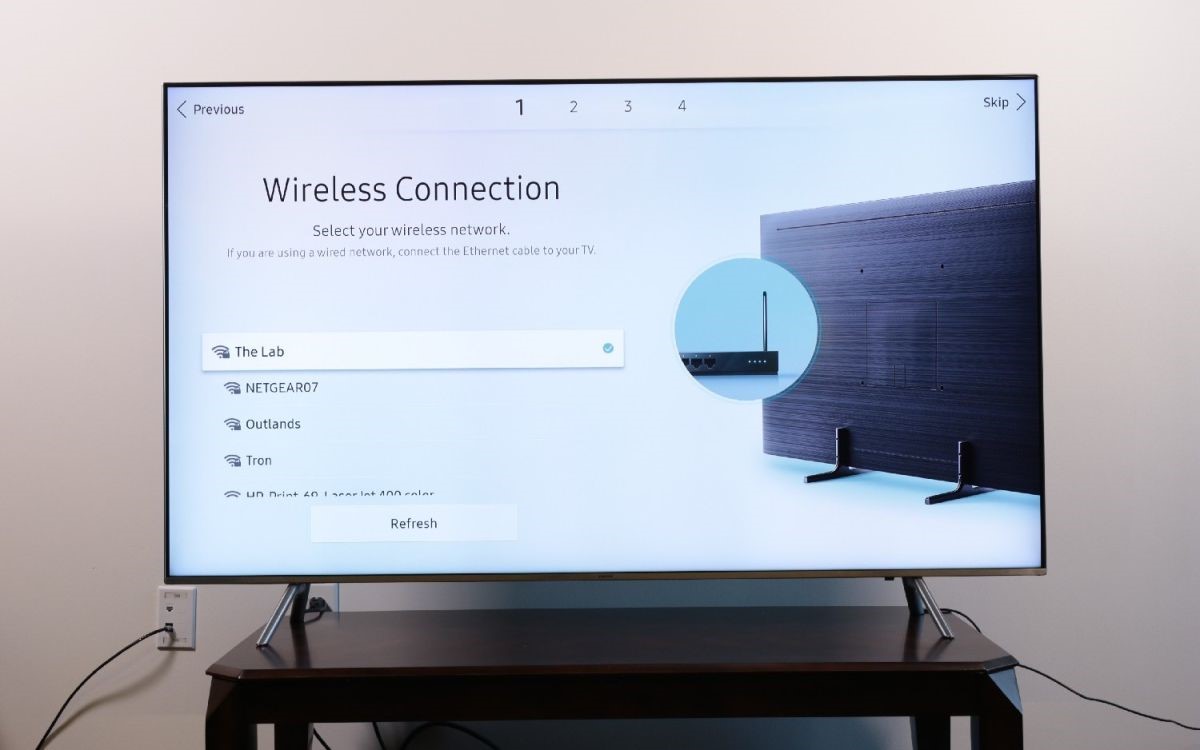
Step 4:Your ISP has restricted the MAC address of the TV if it connects to the hotspot.
Method 3: Restart Your Router
Your network connection or WiFi gadget may be malfunctioning. Your router's DNS configurations may be preventing the TV from connecting. To reload your network configuration, reboot your router by implementing these strategies:
Step 1:Shut the router down.
Step 2:Switch it back on after waiting at least 10 minutes.
Step 3:Wait a few minutes before attempting to reconnect your TV to the internet.
Either move your router nearer to the Samsung TV or employ a WiFi enhancer to rectify the issues. You could also use an adaptor to make a direct connection.
Method 4: Reload DNS Configuration
You could also mechanically modify your DNS configurations by going through this process:
Step 1: On your TV remote, select Menu > Settings.
Step 2: Choose Network > Network Settings.
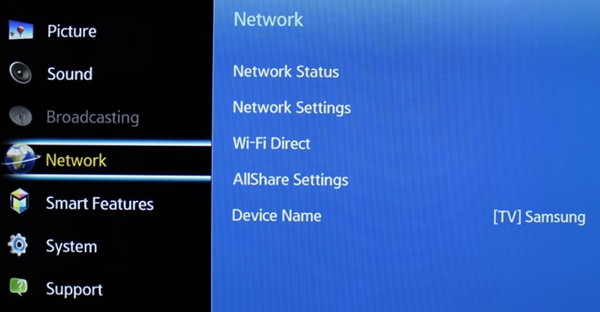
Step 3:Hit Start, then go to the IP configuration.
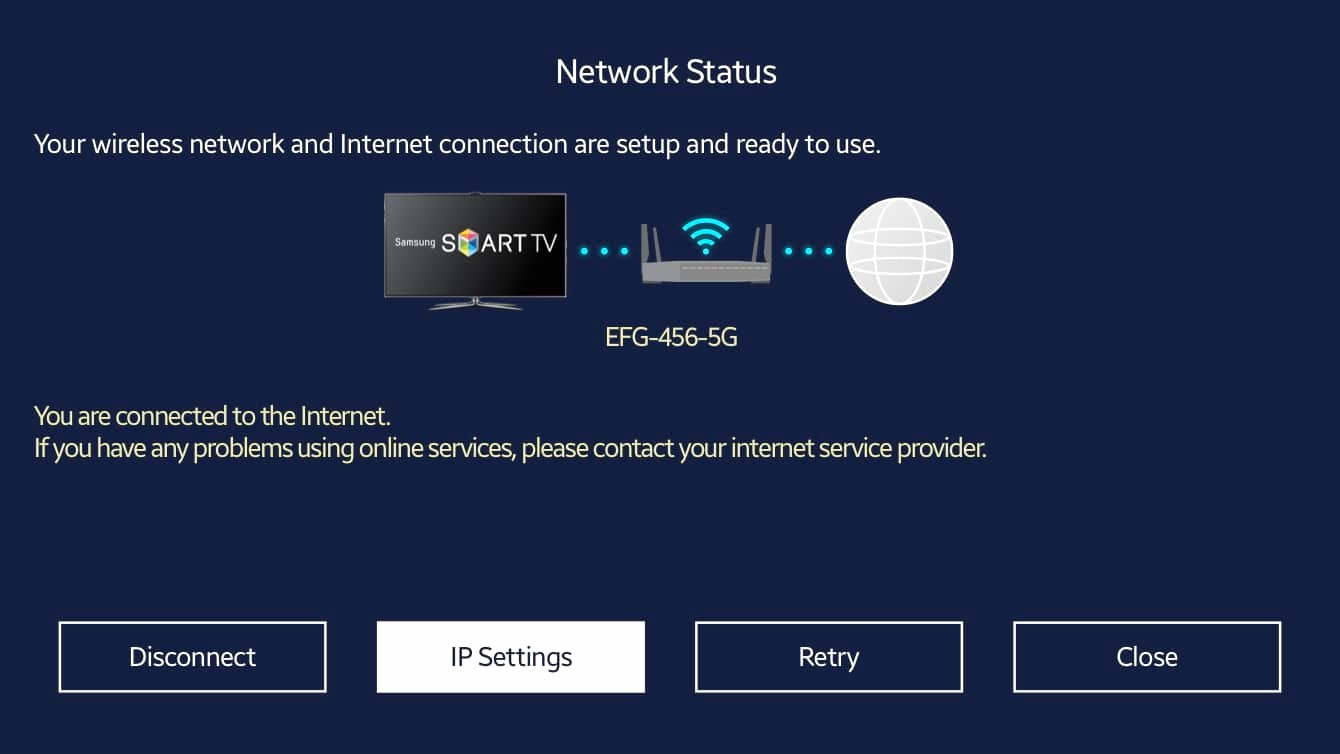
Step 4:Alter the DNS configuration to Enter Manually.
Step 5:Now, edit the server to "8.8.8.8".
Step 6: Select OK, then pause for your TV to secure a
connection to WiFi.
Method 5: Upgrade the Firmware on the Televisions
The firmware on your TV could be out of date, restricting it from linking to the router. You can use a WiFi adapter for a TV or a USB to upgrade the firmware. Here's how to upgrade firmware without access to the internet:
Step 1:On your pc or desktop, go to Samsung Downloads.
Step 2:Choose your Samsung Smart TV version.
Step 3:Install the update file to your USB drive.
Step 4: Connect the Cables to your Samsung TV, then use the remote to select Menu
Step 5: Click Software Update from the Support menu.
Step 6:Then, from the upgrade list, choose By USB.
Step 7:When asked to implement a new update, select Yes.
Step 8:Restore your TV to the internet after being upgraded.
Method 6: Restart the Smart Hub.
You are not essentially rebooting the smart applications side of your TV whenever you reset it. You restore the Hub as well as the router whenever you reset it. So, before you do a factory reset, consider rebooting the Hub. You can reset the Smart Hub in the following way:
Step 1:Power on the television and push the Smart Hub key on your remote control.
Step 2: Navigate to Tools > Options.
Step 3:A password window will appear when you select the Reset tab.
Step 4: Input the preset Samsung password of "0000."
Step 5:A verification message will appear when the Smart Hub has been rebooted.
Method 7: Restart your Samsung television.
Without having to fiddle with many configurations on your Samsung TV or router, a full reboot should do the work. This simple solution could help you with your occasional TV connection troubles.
Step 1:Ensure your Samsung TV is turned on before attempting to reset it.
Step 2: Press down the Power button on your Television remote
Step 3: Keep pressing the Power button till the Samsung logo appears on the screen.
Step 4:Maintain your gaze fixed on the front-panel LED till it goes red and starts blinking faster.
Step 5:Your television should come back on gradually. Next, you can try hooking up to your Wi-Fi connection to see if it resolves the problem.
Method 8: Restore TV Factory Setting
If restarting your TV doesn't suffice, your only remaining alternative for resolving troubles with your TV without going into further possible connection problems is to do a complete factory reset. Worth noting that you will erase every application or old firmware you've installed once you've finished this operation, so you'll have to reinstall and set up your TV applications from the ground.
Step 1:Using your TV remote, press the Home button.
Step 2: Go to the Settings > General section
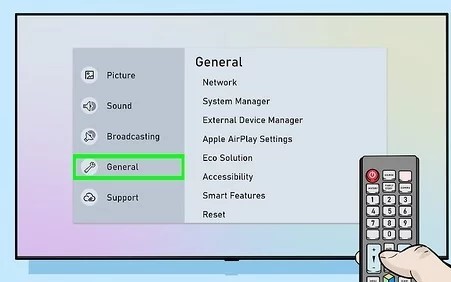
Step 3: Click on the option to Reset.
Step 4:You'll be prompted to input the PIN you chose for the television. You don't recall creating one? 0000 is the default PIN.
Step 5:Your Samsung Smart TV should instantly reset afterward. (And, hopefully, your connectivity problems will be resolved!)
The Bottom Line
The Samsung Smart TV's key advantages are viewing high-quality internet videos and regulating anything inside the house using Smart Devices.
Your film nights will be enjoyable if your internet connectivity is faster. You could try a few solutions if your Samsung TV isn't connecting to the internet, as explained in this post. Ensure you have solid wifi connectivity for optimal streaming pleasure.