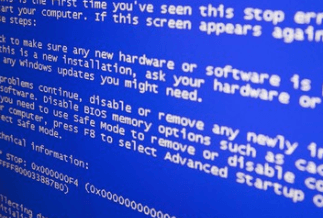You may stumble across the error message of "failed to download attachment from multimedia message" when you try to send the pictures and multimedia contents to the other contacts. This problem may stem from a corrupt cache partition or corrupt data of the MMS service. Furthermore, incompatible messaging programs or invalid APN settings can also entail the same issue.
In this article, we're going over the "failed to download attachment from multimedia message" error and offering you a bunch of practical solutions to fix this issue smoothly.
Solutions to Fix Failed to Download Attachment from Multimedia Message
Method 1: Change the Network Mode
If your WiFi calling option isn't activated, you can't download the MMS attachment through WiFi. In this case, you can tackle the problem by turning your WiFi off and enabling mobile data. Here's how to do that:
1. Unlock your smartphone and slide down from the top of the screen to navigate to the Notification panel
2. Tap on the WiFi option and switch it off. After that, enable Mobile Data.

3. Try to download the message and check whether the "failed to download attachment" error is fixed or not.
4. If not, open the "Settings Menu" on your device and tap on Connections to select "More."

5. Click on "Mobile Networks" and select "Preferred Network Mode."
6. Now choose different system modes such as Automatic or LTE etc. After that, if the MMS issue is fixed.

Method 2: Weed out of the Cache Files for The MMS
You can also try to get rid of failed to download attachments from multimedia message error by cleaning out the cache of a social media app or a messaging app. To do so, follow the detailed below steps.
1. Head over to the "Settings" and go to the "Apps."
2. Tap on the MMS Service application and select "Clear Data" or "Clear Cache."
3. Reboot your phone and try downloading the message to check if the error still persists.
Once done, check whether the MMS can be downloaded on your smartphone perfectly.
Method 3: Disable Auto-Retrieve MMS Setting
Auto-retrieve is a feature that allows you to automatically download multimedia images and documents, saving you from the painstaking of tapping on the media. However, it can be the root cause of a host of error messages. Therefore, you can try to disable the auto-retrieve feature to resolve the issue. Follow the instruction below.
1. Open the "Messaging App" on your phone.
2. Tap on "Menu" and then select "Settings."

3. Find the option of "Auto-Download" from the list and disable it.
4. Restart your phone and check if you can download the MMS message smoothly.
Method 4: Delete Old Messages
You might fail to download the multimedia message successfully if your message storage goes beyond a certain limit. In this case, you can try to settle the problem by clearing off the old messages. How's how to do that.
1. Open the Messages app on your device.
2. Tap on Menu and select the Delete Threads option.
3. With that, mark the checkboxes for all the messages you intend to delete and tap the option of Delete to complete the process.
Method 5: Empower Download Booster
The Download Booster is a feature that enables you to download 30 MB/s documents faster than the standard time by utilizing a WiFi connection and mobile data connection at the same time. Download booster can be used to download various items like apps from Galaxy Apps and Play Store and so on.
You may be caught in the MMS download attachment issue if a network communication glitch is prohibiting the message from downloading in the current network mode. If so, you can try enabling the Download Booster to settle the issue. To empower this element, follow the steps underneath.
1. Empower both "WiFi" and "mobile data" on the gadget.
2. Open the "Settings Menu" and tap on Connections.

3. Now click on "More Connection Settings," search for "Download Booster" and tap on it.
4. Enable the "Download Booster" and restart your phone to check whether the problem is resolved.
Method 6: Reset The APN Settings
APN settings, short for Access Point Name, play an outsize role in downloading MMS messages. You can't download the MMS messages if the APN settings of your device are invalid. If you are suffering issues of downloading MMS messages, you can reset APN settings.
1. Open the Settings Menu on your phone and snap-on More.
2. Tap on Mobile Network and then choose Access Point Names.

3. With that, select Menu and then tap on Reset to Default.
4. Check if the issue is fixed. If the problem persists, open the Access Points Names settings and remove all the unnecessary APNs.
5. After that, add a new APN (you should contact your carrier to get the APN setting). If you have the MMS settings messages saved, then use those messages to add APNs.
6. After resetting to default, check if the MMS issue is resolved.
Final Words
Here are the best solutions to fix failed to download attachments from multimedia message error, and we hope the solutions mentioned above can assist you in fixing this issue smoothly.